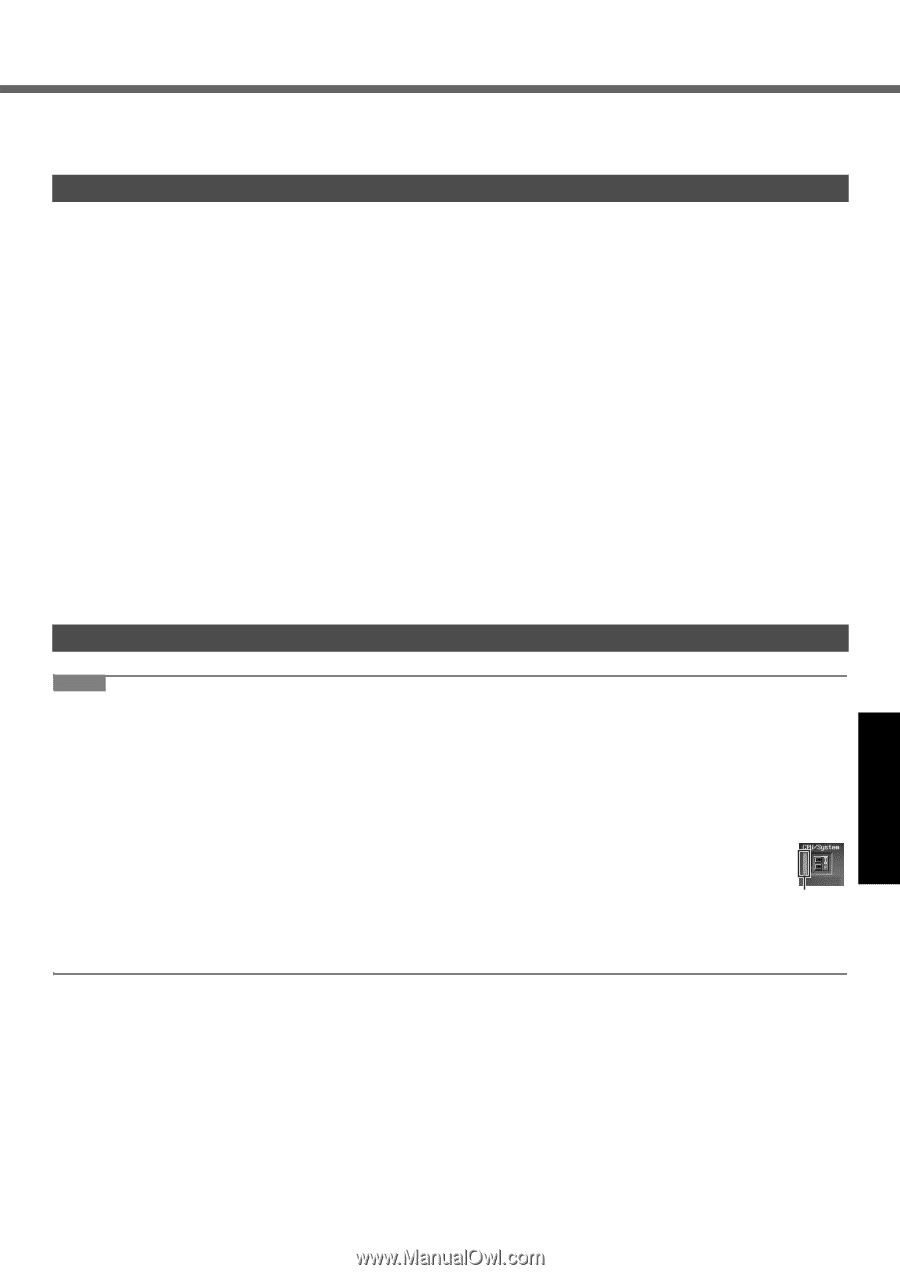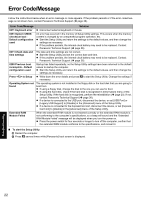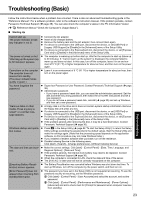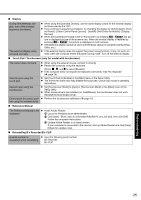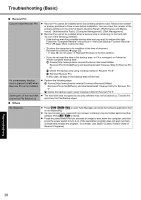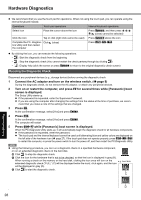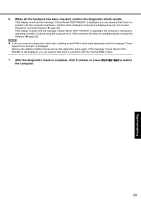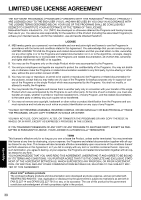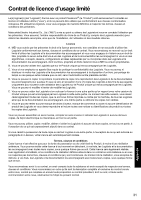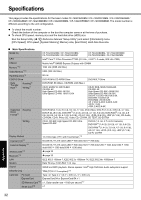Panasonic CF-74JDMBD2M User Manual - Page 27
Hardware Diagnostics
 |
View all Panasonic CF-74JDMBD2M manuals
Add to My Manuals
Save this manual to your list of manuals |
Page 27 highlights
Troubleshooting Useful Information Getting Started Hardware Diagnostics If it appears that the hardware installed in this computer is not operating properly, you can use the PC-Diagnostic Utility to determine whether or not there is a problem. If the utility discovers a problem in the hardware, contact Panasonic Technical Support. Hardware that can be checked using the PC-Diagnostic Utility Software cannot be checked using this utility. CPU Memory Hard Disk CD/DVD Drive Video Controller Sound*1 Modem LAN Wireless LAN*2 Bluetooth*3 USB PC Card Controller SD Card Controller Smart Card*4 Serial Port Keyboard Touch Pad *1 The beep will not sound if mute is using Windows. *2 Only for model with wireless LAN *3 Only for model with Bluetooth *4 Only for model with Smart Card slot Regarding the PC-Diagnostic Utility NOTE Run this utility using the default settings in the Setup Utility. If the Setup Utility or other settings will not allow a hardware to be executed, the hardware icon will be displayed in gray. For the hard disk and memory only, you can select standard diagnostic check or extended diagnostic check. When the PC-Diagnostic Utility starts up, it will run the standard diagnostic check. The extended diagnostic check is more detailed, and so requires a longer period of time to run. When the video diagnostic check is running, the display may be distorted, and when the audio diagnostic check is running, sounds may be generated from the speakers. These are not malfunctions. You can check the status of the diagnostic check by the display color (A) on the left side of the hardware icon. • Aqua: Not running diagnostic check • Alternating blue and yellow: Currently running diagnostic check. The interval of the alternating colors dif- fers depending on the type of diagnostic check currently running. During memory diagnostic check, the display may freeze for a long period of time. Wait until the process is A complete. • Green: No problems discovered • Red: Problems discovered 27 Appendix