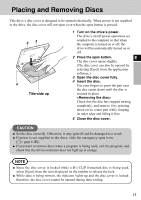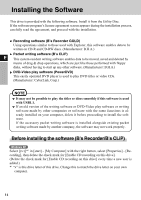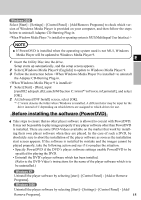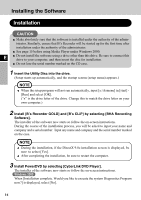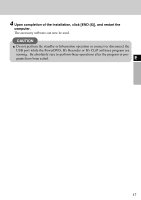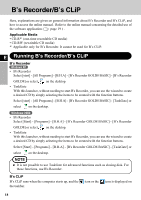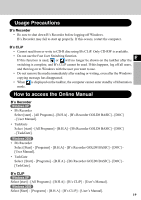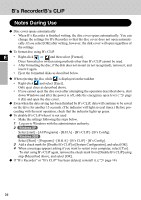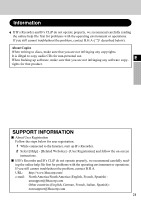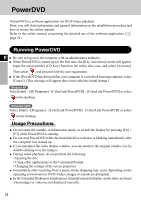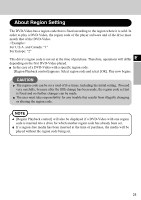Panasonic CF-VDRRT3U Cd/cd-r/rw Drive - Page 18
B's Recorder/b's Clip - information
 |
UPC - 092281858111
View all Panasonic CF-VDRRT3U manuals
Add to My Manuals
Save this manual to your list of manuals |
Page 18 highlights
B's Recorder/B's CLiP Here, explanations are given on general information about B's Recorder and B's CLiP, and how to access the online manual. Refer to the online manual concerning the detailed use of the software application ( page 19 ) . Applicable Media • CD-R*1 (one-time recordable CD media) • CD-RW (rewritable CD media) *1 Applicable only for B's Recorder. It cannot be used for B's CLiP. E Running B's Recorder/B's CLiP B's Recorder Windows XP • B's Recorder Select [start] - [All Programs] - [B.H.A] - [B's Recorder GOLD8 BASIC] - [B's Recorder GOLD8] or select on the desktop. • TaskGate With this launcher, without needing to start B's Recorder, you can use the wizard to create a desired CD by simply selecting the items to be created with the function buttons. Select [start] - [All Programs] - [B.H.A] - [B's Recorder GOLD8 BASIC] - [TaskGate] or select on the desktop. Windows 2000 • B's Recorder Select [Start] - [Programs] - [B.H.A] - [B's Recorder GOLD8 BASIC] - [B's Recorder GOLD8] or select on the desktop. • TaskGate With this launcher, without needing to start B's Recorder, you can use the wizard to create a desired CD by simply selecting the items to be created with the function buttons. Select [Start] - [Programs] - [B.H.A] - [B's Recorder GOLD8 BASIC] - [TaskGate] or select on the desktop. NOTE It is not possible to use TaskGate for advanced functions such as closing disk. For these functions, use B's Recorder. B's CLiP B's CLiP runs when the computer starts up, and the the taskbar. icon or the icon is displayed on 18