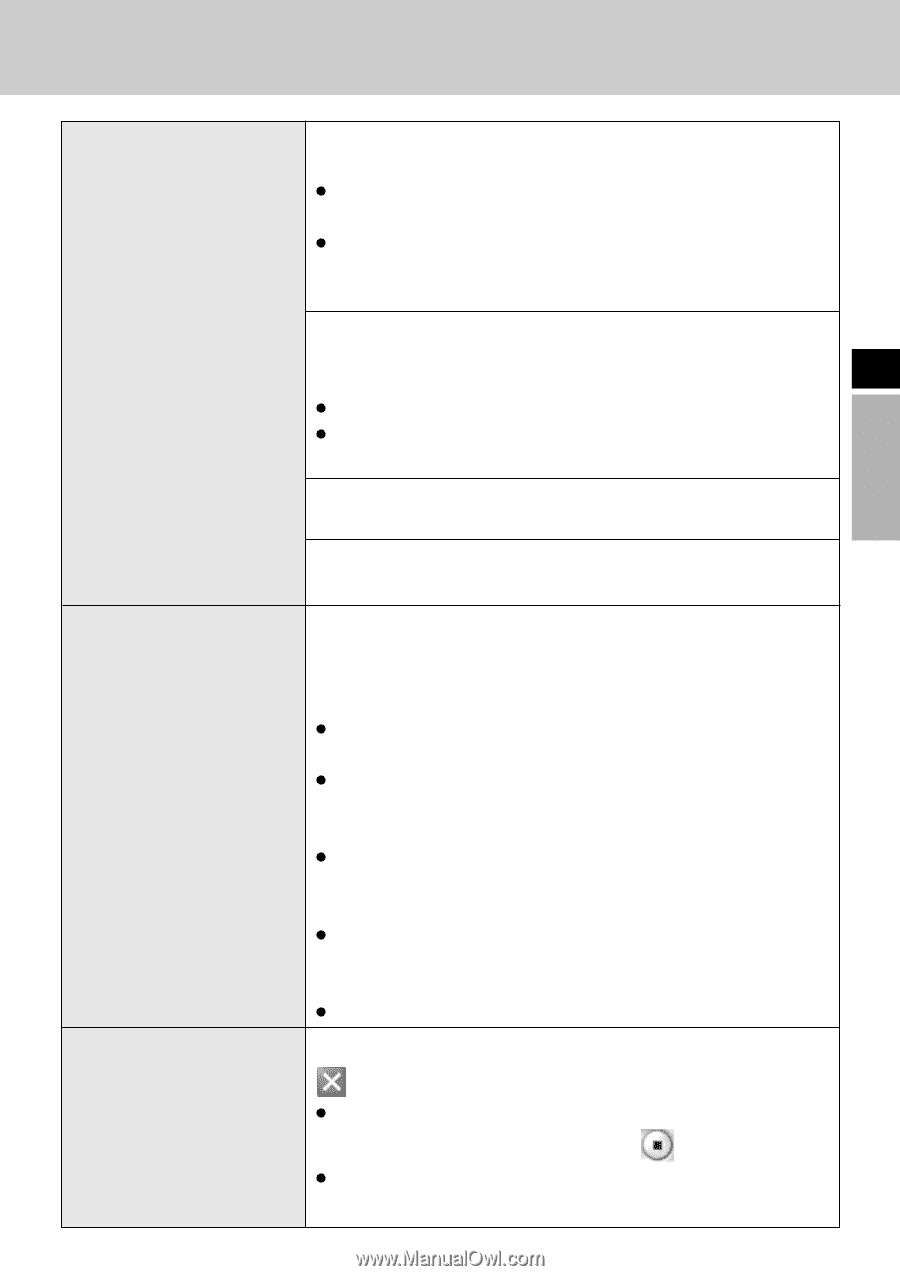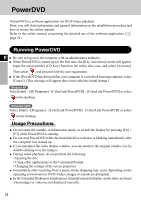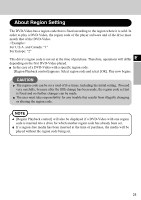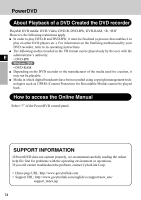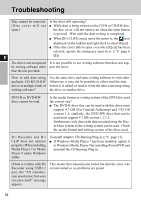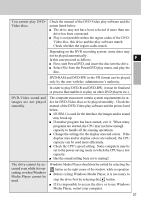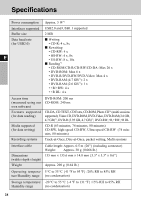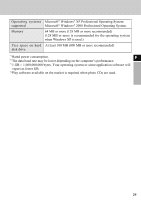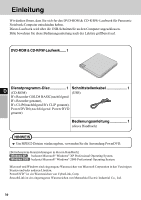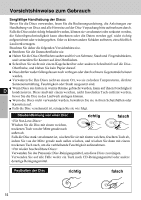Panasonic CF-VDRRT3U Cd/cd-r/rw Drive - Page 27
Video disc, this drive and the play software match.
 |
UPC - 092281858111
View all Panasonic CF-VDRRT3U manuals
Add to My Manuals
Save this manual to your list of manuals |
Page 27 highlights
You cannot play DVDVideo discs. Check the manual of the DVD-Video play software and the points listed below. The drive may not have been selected if more than one drive has been connected. Play is not possible unless the region codes of the DVDVideo disc, this drive and the play software match. Check whether the region codes match. Depending on the DVD recording system, some discs may not be played automatically. In this case proceed as follows. E First, start PowerDVD, and insert the disc into the drive. Select File from the PowerDVD play menu, and play the disc. DVD-RAM and DVD-RW in the VR format can be played only by the user with the administrator's authority. In order to play DVD-R and DVD-RW, it must be finalized (a process that enables it to play on other DVD players etc.). DVD-Video sound and images are not played smoothly. The computer must meet certain system requirements in order for DVD-Video discs to be played smoothly. Check the manual of the DVD-Video play software and the points listed below. If USB1.1 is used for the interface, the images and/or sound may break up. If another program has been started, exit it. When many programs are started, the CPU may not have enough capacity to handle all the ensuing operations. Change the settings for the display area and colors. If the display area and/or display colors are reduced, the CPU capacity can be used more efficiently. Check the CPU's speed setting. Some computers may be set to the power-saving mode in which the CPU has a low capacity. Has the sound setting been set to muting? The drive cannot be accessed even while it is operating, or when Windows Media Player cannot be used. Windows Media Player should not be exited by selecting the button on the right corner of the window, while in operation. Before exiting Windows Media Player, it is necessary to stop the drive first by selecting the button. If it is impossible to access the drive or to use Windows Media Player, restart your computer. 27