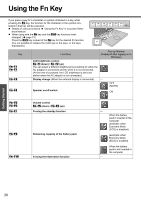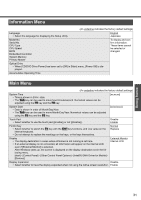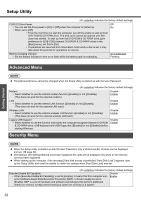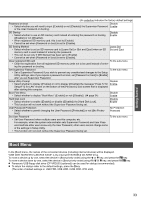Panasonic CF-Y4HWPZZBM Notebook Computer - Page 31
Information Menu, Main Menu
 |
UPC - 092281853222
View all Panasonic CF-Y4HWPZZBM manuals
Add to My Manuals
Save this manual to your list of manuals |
Page 31 highlights
Getting Started Information Menu (An underline indicates the factory default settings) Language • Select the language for displaying the Setup Utility. English Japanese Model No. Serial No. CPU Type CPU Speed BIOS Embedded Controller System Memory Primary Master To display and confirm information. These items cannot be selected or changed. Optical Drive • When [CD/DVD Drive Power] has been set to [Off] in [Main] menu, [Power Off] is displayed. Accumulative Operating Time Main Menu (An underline indicates the factory default settings) System Time • Time is shown in 24-hr. style. • The Tab key can be used to move hour/minute/second. Numerical values can be adjusted using the F5 key and the F6 key. [xx:xx:xx] System Date • Date is shown in order of Month/Day/Year. • The Tab key can be used to move Month/Day/Year. Numerical values can be adjusted using the F5 key and the F6 key. [xx/xx/xxxx] Touch Pad • Select whether to use the touch pad ([Enable]) or not ([Disable]). Disable Enable Fn/Ctrl Key • Select whether to switch the Fn key with the Ctrl key functions, and vice versa on the internal keyboard. • Do not attempt to replace the markings on the keys, or the keys themselves. Normal Replace Display • The display destination in cases where Windows is not running is set here. • If an external display is not connected, all information will appear on the internal LCD even if [External Monitor] is selected. After Windows starts up, the screen is displayed on the display destination set in the following menu. [start] - [Control Panel] - [Other Control Panel Options] - [Intel(R) GMA Driver for Mobile] [Devices] External Monitor Internal LCD Display Expansion Disable • Select whether to have the display expanded when not using the native screen resolution. Enable 31