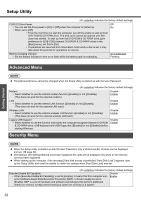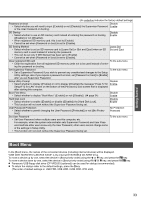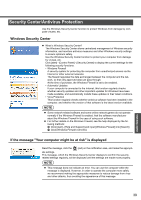Panasonic CF-Y4HWPZZBM Notebook Computer - Page 37
Wireless LAN
 |
UPC - 092281853222
View all Panasonic CF-Y4HWPZZBM manuals
Add to My Manuals
Save this manual to your list of manuals |
Page 37 highlights
Wireless LAN Precautions ‹Do not use wireless LAN on airplanes, in hospitals, or in other locations where wireless LAN signals may affect the operation of devices in the vicinity z Abide by instructions regarding use in airplanes and hospitals. z If you intend to use the computer in the environments described above, turn off the wireless LAN power. (below) ‹Prevent theft of data or unauthorized access to the hard disk via a wireless LAN z When using the wireless LAN function, there is a danger that data may be stolen from the hard disk, or that shared files may be accessed. If you plan to use wireless LAN functions, we recommend that you do so only after making the appropriate security settings, such as for encryption. Turning on/off the Wireless LAN Function Turn on/off the wireless LAN function using Intel® PROSet/Wireless Software. NOTE z Before using a wireless LAN, turn the wireless LAN on. z After turning the wireless LAN on or off, it may take some time before the [Intel PROSet/Wireless] screen display is renewed. Operation Useful Information 1 Double-click the icon (when the wireless LAN is on) or the icon (when the wireless LAN is off) on the notification area or click [start] - [All Programs] - [Intel PROSet Wireless] - [Intel PROSet Wireless]. 2 Click T and click [Wireless On] or [Wireless Off]. Enable/Disable Wireless LAN Standard IEEE802.11a In some countries, communication using IEEE802.11a (5 GHz wireless LAN) standard is restricted by law. Comply with the laws in the country concerned. (Î page 3) 1 Click the icon (when the wireless LAN is on) or the icon (when the wireless LAN is off) on the notification area. 2 To disable IEEE802.11a: z Click [802.11a Disabled]. To enable IEEE802.11a: z Click [802.11a Enabled]. Even when IEEE802.11a is enabled or disabled, or will not change. 37