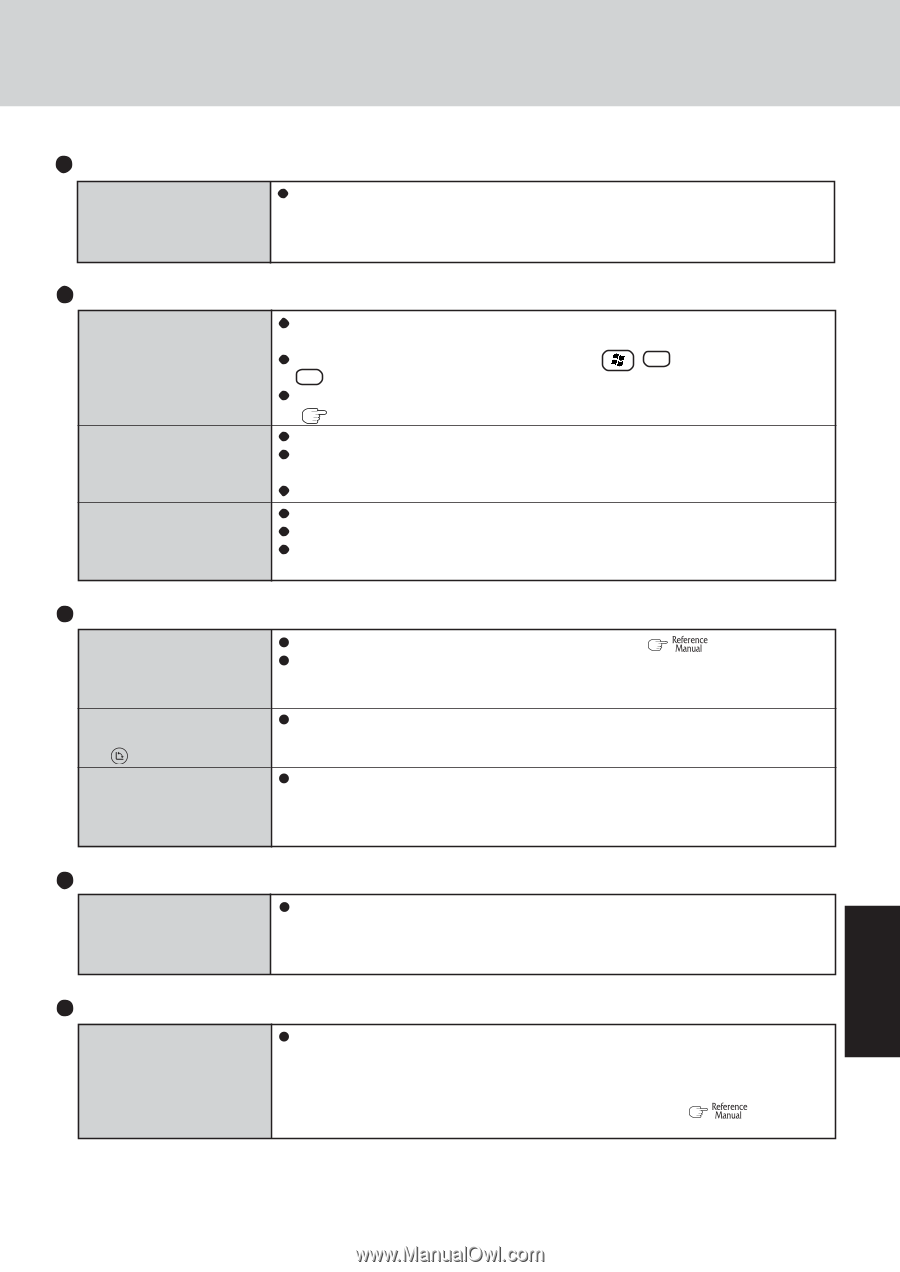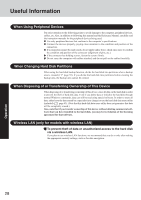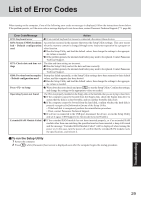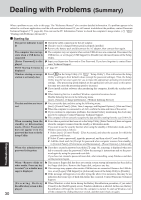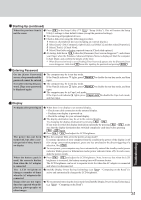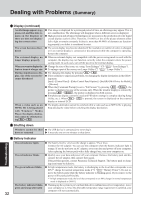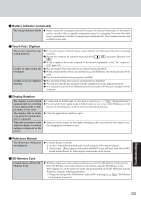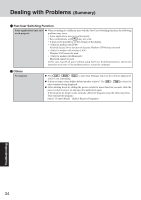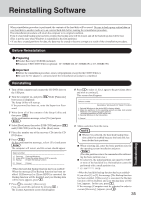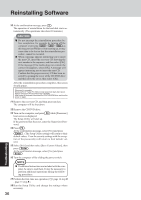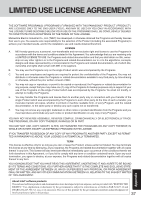Panasonic CF18KDHZBVM CF18KDHZBVM User Guide - Page 33
Display Rotation, Touch Pad / Digitizer, Reference Manual, Battery Indicator continued, SD Memory
 |
View all Panasonic CF18KDHZBVM manuals
Add to My Manuals
Save this manual to your list of manuals |
Page 33 highlights
Battery Indicator (continued) The orange indicator blinks Battery cannot be recharged temporarily because the internal temperature of the battery pack is outside of the acceptable temperature range for recharging. Once the allowable range requirement is satisfied, charging begins automatically. Your computer can be used normally in this state. Touch Pad / Digitizer The cursor cannot be controlled properly Unable to input using the touch pad Unable to use the digitizer function If you are using an external mouse, ensure that the external mouse has been connected correctly. Restart the computer by using the keyboard (Press , U , and select [Restart] with R ). If the computer does not respond to keyboard commands, read "No response" ( page 34). Has the Setup Utility been used to set [Touch Pad] to [Enable]? When external mouse drivers are installed (e.g., IntelliMouse), the touch pad may not be used. Has the touch pad driver been properly installed? Has the Setup Utility been used to set [Digitizer] to [Enable]? You can use only the pen included with the computer to use the digitizer function. It is necessary to perform [Calibration] to point correctly with the pen included with the computer. Display Rotation The display is not rotated automatically by switching from Laptop mode to Tablet mode, or vice versa The display fails to rotate even when the rotation button is pressed When the screensaver starts while the display is rotated, nothing is displayed on the screen Confirm that the default angle of each mode is correctly set. ( "Display Rotation") Do not switch from Laptop mode to Tablet mode, or vice versa, while Windows is in the process of switching users with the Fast User Switching function. Close the applications which are open. Some screensaver types do not display anything on the screen for the first minute or so. Try changing the screensaver type. Reference Manual The Reference Manual is not displayed Is Adobe Reader installed? If you have uninstalled Adobe Reader, install using the following procedures. 1 Select [start] - [Run], input [c:\util\reader\AdbeRdr70_enu_full.exe], then select [OK]. Install Adobe Reader by following the instructions on the screen. SD Memory Card Cannot log on with the SD Memory Card Windows logon user name and password are not set in the SD Memory Card correctly. Enter the Windows user name and password without using the SD Memory Card. After logging on, set the same user name and the password on the SD Memory Card and Windows, using the following operation. • Change the setting of the SD Memory Card by [SD Card Setup]. ( "SD Memory Card Security Function") Troubleshooting 33