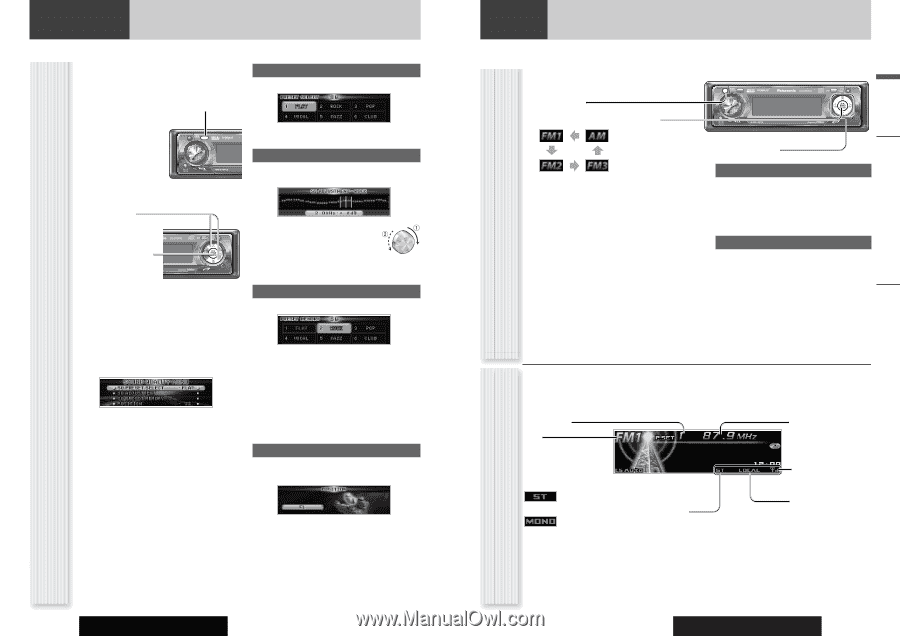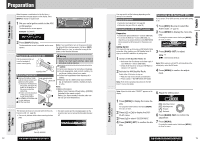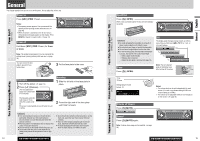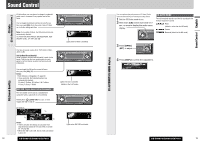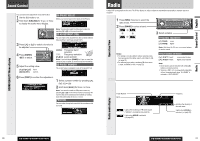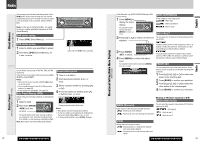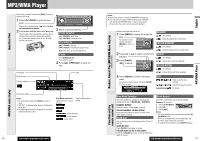Panasonic CQ-C9801U Auto Radio/cd Deck - Page 11
SOUND CONTROL, EACH SOURCE, RADIO, Frequency adjustment, Preset station selection, SQ PRESET SELECT - remote
 |
UPC - 037988757220
View all Panasonic CQ-C9801U manuals
Add to My Manuals
Save this manual to your list of manuals |
Page 11 highlights
Sound Control English Sound Control SOUND QUALITY Menu display You can make a fine adjustment of SQ and Position. 1 Set the SQ mode to on. 2 Hold down [CS] (SQ) for 2 sec. or more to display the audio menu display. SQ PRESET SELECT Select your favorite type from 6 kinds of SQ Presets. SRC CS 3 Press [}] or [{] to select a function to be adjusted. 4 Press [BAND] (SET) to adjust. 5 Adjust the setting value. Select [BAND] (SET): Confirm Note: You can also select the SQ preset number by pressing [1] to [6] on the remote control. SQ ADJUSTMENT (SQ9) You can make a fine adjustment to the currently selected SQ presetting in each type (except FLAT). []][[]: Frequency band selection qw: Frequency selection [}][{]: Level up/down Note: If you hold down [BAND] for 2 sec. or more, the presetting that is called up can be turned into the default. SQ PRESET MEMORY The current value is assigned to one of SQ preset 2 to 6. 6 Press [DISP] to confirm the adjustment. 1 Select a preset number by pressing or [[]. 2 Hold down [BAND] for 2 sec. or more. Note: You can also select the SQ preset number by pressing [2] to [6] on the remote control, and assign the current value to the selected preset number by holding down the same button for 2 sec. or more. POSITION You can make the optimal sound field in accordance with your seat. Radio A radio DSP is integrated into this unit. The IF filter allows the radio to adjust the bandwidth automatically to maintain optimum reception. Operation Flow 1 Press [SRC] (Source) to select the radio mode. 2 Press [BAND] to select a band. SRC CS 3 Select a station. Frequency adjustment []] (TUNE): Lower [[] (TUNE): Higher Note: Hold down for 0.5 sec. or more and release for station search. Notes: ¡ For tuning in on only stations whose receiving condi- tions are good in the station search, set LOCAL to ON. (a page 23) ¡ For reducing noise when a receiving FM stereo wave is weak, set MONO to ON. (a page 23) Preset station selection [{] (P·SET: Preset): [}] (P·SET: Preset): Lower preset number Higher preset number Note: ¡ Direct Access can be executed with [1] to [6] buttons on remote control. ¡ Stations in FM 1 to 3 are sequentially selectable without changing bands when "ALL BAND" is selected in "AUTO PRESET". Preset Number Band Lights while receiving an FM stereo signal. ("STEREO": CQ-C9801U, CQ-C9701U) Lights when MONO is activated. (a page 23) Frequency Indicates the intensity of the radio wave. Lights when LOCAL is activated. (a page 23) Radio Radio mode display 20 CQ-C9901U/C9801U/C9701U CQ-C9901U/C9801U/C9701U 21