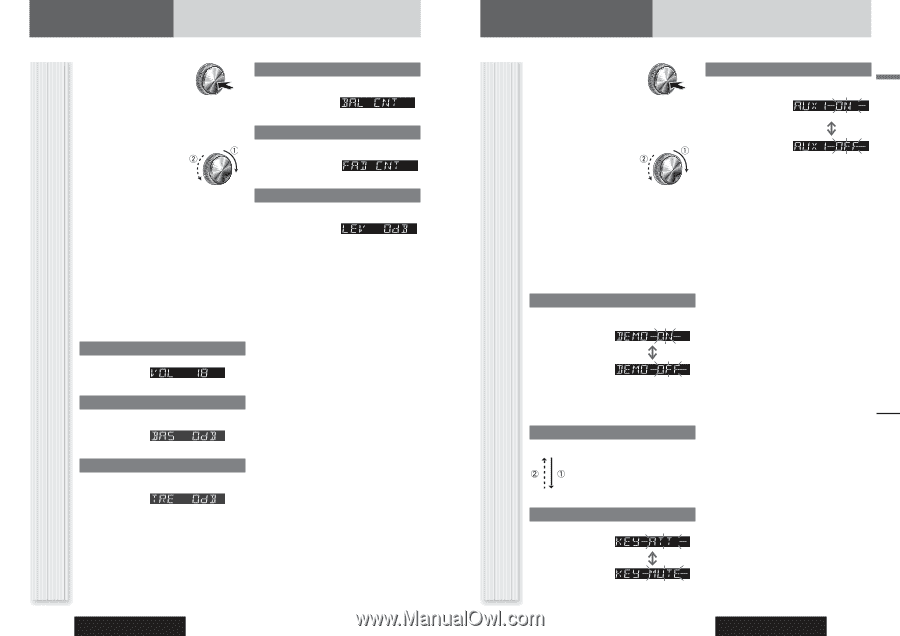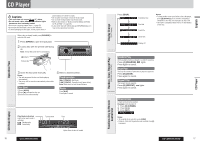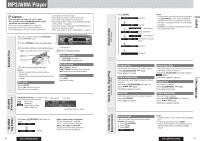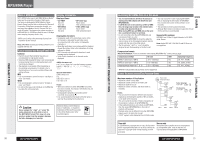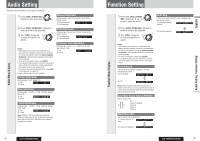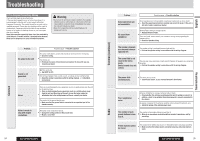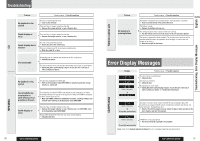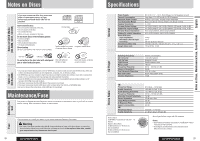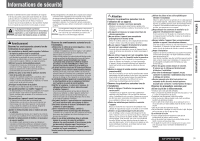Panasonic CQC3305U CQC3305U User Guide - Page 12
AS NEEDED, AUDIO SETTING, FUNCTION SETTING, Function Menu Display
 |
View all Panasonic CQC3305U manuals
Add to My Manuals
Save this manual to your list of manuals |
Page 12 highlights
Audio Setting Adjustment to each speaker and an optional subwoofer 1 Press [VOL] (PUSH SEL: Select) to open the menu. 2 Press [VOL] (PUSH SEL: Select) to select a mode to be adjusted. 3 Turn [VOL] clockwise or counterclockwise to adjust. Notes: • The sequence and contents of setting items may depend on the conditions of devices to be connected. For further information, refer to the System Upgrade Guidebook or the instruction manuals for the devices to be connected. • To return to the regular mode, press [DISP]. • If no operation takes place for more than 5 seconds in audio setting (2 seconds in the volume adjustment), the display returns to the regular mode. • The volume can also be adjusted directly using [VOL] on the main unit. ( page 12) • Please refer to page 13 for SQ selection. Volume Adjustment (Setting range: 0 to 40, Default: 18) : Up : Down Balance Adjustment (Setting range: L (left) 15 to R (right) 15 and Center, Default: Center) : Right enhanced : Left enhanced Fader Adjustment (Setting range: R (rear) 15 to F (front) 15 and Center, Default: Center) : Front enhanced : Rear enhanced Subwoofer Level Adjustment (Setting range : mute 6 dB to 6 dB, 2 dB Step, Default: 0 dB) : Up : Down Audio Menu Display Bass Adjustment (Setting range: 12 dB to 12 dB, 2 dB Step, Default: Bass 0 dB) : Up : Down Treble Adjustment (Setting range: 12 dB to 12 dB, 2 dB Step, Default: Treble 0 dB) : Up : Down Note: Setting of SQ, bass/treble and volume are influenced one another. If such an influence mentioned above causes distortion to the audio signal, readjust bass/treble or volume. 22 CQ-C3405U/C3305U Function Setting Function Menu Display 1 Hold down [VOL] (PUSH SEL: Select) for 2. sec. or more to open the menu. 2 Press [VOL] (PUSH SEL: Select) to select a mode to be adjusted. 3 Turn [VOL] clockwise or counterclockwise to adjust. AUX1 Skip If AUX1 is not used, the AUX1 mode is skipped when selecting the source. : On (Skip disabled.) (Default) : Off (Skip enabled.) Notes: • The sequence and contents of setting items may depend on the conditions of devices to be connected. For further information, refer to the System Upgrade Guidebook or the instruction manuals for the devices to be connected. • To return to the regular mode, press [DISP]. • If no operation takes place for more than 5 seconds in function setting, the display returns to the regular mode. Demonstration You can set up the monitor to display or hide the demonstration screen. : On (Default) : Off Note: Button operation with either the main unit or remote control allows users to cancel the demonstration screen for 20 seconds and enable the selected operation even in the demo-on mode. Level Meter Display Patterns (PATTERN) Variety: 4 types, OFF : Off : Pattern 1 (Default) : Pattern 2 : Pattern 3 : Pattern 4 Mute/Attenuation You can select mute or attenuation. : Volume down by 10 steps : Volume off (Default) CQ-C3405U/C3305U 23 Audio Setting, Function Setting English