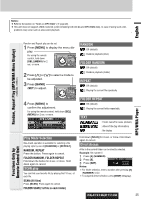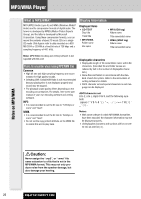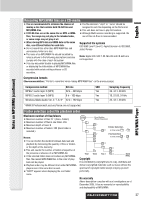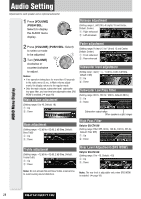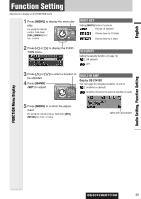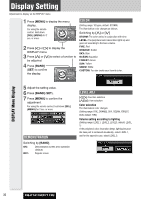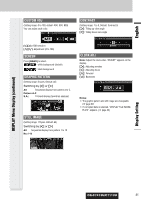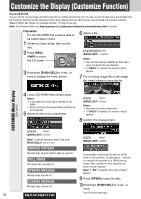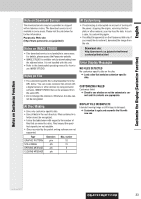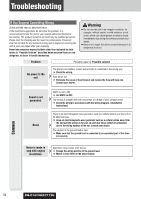Panasonic CQC7413U CQC7113U User Guide - Page 30
Display Setting
 |
View all Panasonic CQC7413U manuals
Add to My Manuals
Save this manual to your list of manuals |
Page 30 highlights
Display Setting Adjustment to display on the DISPLAY menu 1 Press [MENU] to display the menu display. For using the remote control, hold down [SEL] (MENU) for 2 sec. or more. 2 Press []] or [[] to display the DISPLAY menu. 3 Press [}] or [{] to select a function to be adjusted. 4 Press [BAND] (SET) to confirm the display. COLOR (Setting range: 10 types, default: STORM) The illumination color changes as follows. Switching by [}] or [{] STORM: The color varies in conjunction with time. LEVEL: The peripheral color decoration lights up and goes out according to the bass volume. FIRE: Red ORANGE: Amber SKY: Blue OCEAN: Aquablue FOREST: Green SUN: Yellow SNOW: White CUSTOM: You can create your favorite color. DISPLAY Menu Display 5 Adjust the setting value. 6 Press [BAND] (SET). 7 Press [MENU] to confirm the adjustment. For using the remote control, hold down [SEL] (MENU) for 2 sec. or more. DEMONSTRATION Switching by [BAND]. ON: Demonstration screen at no operation (default) OFF: Regular screen LEVEL ADJ []][[]: Function selection [}][{]: Item selection Color selection The illumination color changes. (Setting range: FIRE, ORANGE, SKY, OCEAN, FOREST, SUN, default: FIRE) Volume setting according to lighting (Setting range: LEVEL1, LEVEL2, LEVEL3, default: LEVEL 1) If the peripheral color decoration keeps lighting because the bass part is contained abundantly, select LEVEL 1, and for the opposite case, select LEVEL 3. 30 CQ-C7413U/C7113U