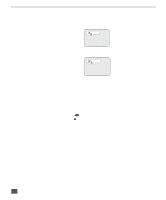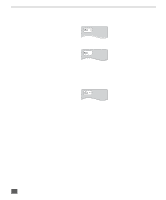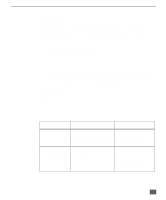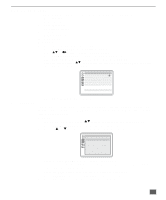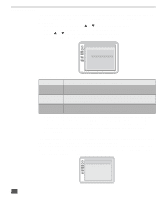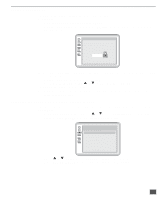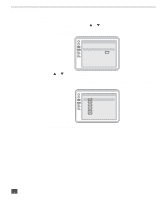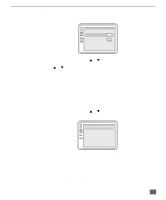Panasonic CT27DC50B CT20DC50B User Guide - Page 37
Dvd Operation, Volume Adjustment In Dvd Mode, General Information About On-screen Menu Icons
 |
View all Panasonic CT27DC50B manuals
Add to My Manuals
Save this manual to your list of manuals |
Page 37 highlights
DVD OPERATION DVD Operation Volume Adjustment in DVD Mode Follow these steps to adjust volume in the DVD mode. 1. Press the TV MODE on the remote control. 2. Press the VOL tu buttons on the remote control to adjust the volume. 3. Press the DVD MODE button on the remote control to return to DVD operation. Note: Volume can also be adjusted by pressing the VOL tu buttons on the front control panel. General information about On-Screen Menu Icons The DVD player in this unit features On-Screen Menu Icons providing various func- tions. A banner will be displayed on the television screen by pressing the DISPLAY on the remote control. Operating the cursor buttons and ENTER button on the remote control will show the following disc information: • Title/chapter/track numbered playing time, audio/subtitle language, and angle. • Player information such as repeat play, play mode, marker, Virtual Surround Sound, etc. Common procedures Press DISPLAY button during Play or in the STOP mode. Each time this button is pressed, the following display sequence appears on-screen: 1:56:37 PCM 1 ENG 48k 16b ON ENG 1 OFF OFF * * * * * 2 1. Press the cursor buttons tu to select the preferred item. The selected item is indicated by the yellow frame on the On-Screen Menu Icons. 2. Press the cursor buttons pq to select the preferred setting. For some items, the selection will be registered immediately; for others, ENTER or PLAY must be pressed. When numbers are displayed in the on-screen menus, the numeric buttons are also effective for selecting instead of the cursor buttons (pq). 3. Press RETURN or CANCEL to clear the three different styles for On-Screen Menu Icons. 36