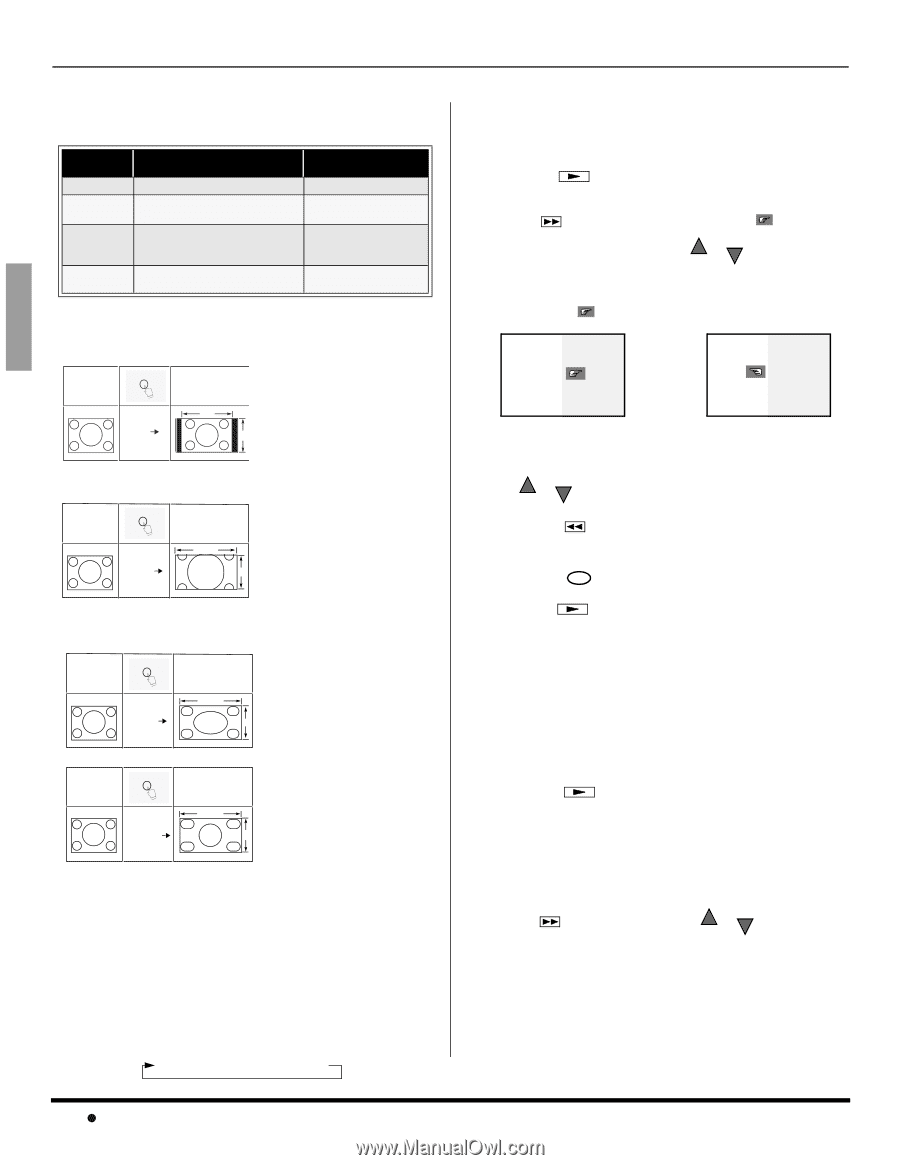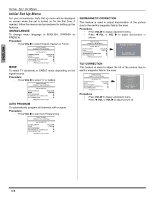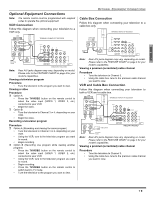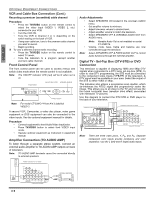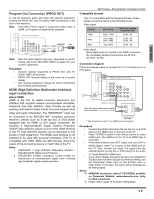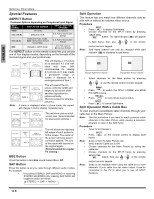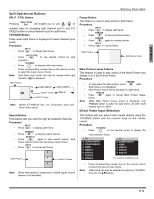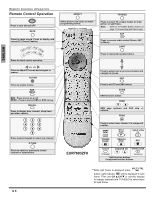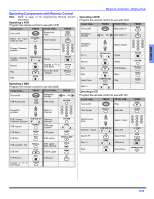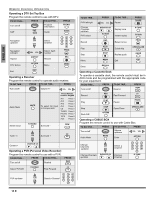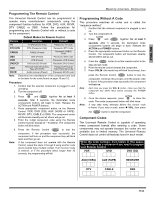Panasonic CT34WX54J 34" Color Tv - Page 12
Special Features
 |
View all Panasonic CT34WX54J manuals
Add to My Manuals
Save this manual to your list of manuals |
Page 12 highlights
ENGLISH SPECIAL FEATURES Special Features ASPECT Button Customer Options depending on Component Input Signal INPUT SIGNAL 1080i 480p (16:9) 480p (4:3) 480i DISPLAY ON SCREEN 16:9 only Default to 16:9 Default to FULL mode. Note: Will stretch picture horizontally. Default to JUST mode ASPECT BUTTON OPTIONS No options 4:3, Full or Zoom (see below) 4:3, Full or Zoom (see below) 4:3, Full, Just or Zoom (see below) The ASPECT button on the remote control lets you choose one of four display modes, depending on the formats of the received signal and your preferences. Input Signal ASPECT 480i or 480p 4:3 Image on 16:9 Screen Size 4 3 This will display a 4:3 picture at its standard 4:3 size with black side bars. (Not recommended for viewing 4:3 pictures as it may create a permanent image on screen if displayed for a prolonged period of time.) Input Signal ASPECT 480i or 480p ZOOM Image on 16:9 Screen Size 16 9 This will expand the 4:3 picture uniformly (width and height) to full screen width and then reposition the picture vertically. (Recommended for letterbox pictures.) Note: If menu is displayed while in Zoom mode, the aspect will change to Full to display complete menu. Input Signal ASPECT 480i or 480p FULL Image on 16:9 Screen Size 16 This will show picture at full screen size. (Recommended for anamorphic pictures.) 9 Input Signal 480i ASPECT JUST Image on 16:9 Screen Size 16 9 This will stretch the right and left edges of a 4:3 picture to fill the screen, The center of the screen will have aspect correction applied. The size of the picture will depend on the original signal. (Recommended for regular TV viewing.) BBE Button Press this button to turn BBE sound feature On or Off. SAP Button Press this button to let you cycle through different audio modes. For example: • If receiving STEREO, SAP and MONO or receiving STEREO and MONO only, pressing SAP button will toggle the audio as follows: STEREO SAP MONO Split Operation This feature lets you watch two different channels side by side with or without an external video source. Procedure SPLIT • Press to display Split frame. • Choose channels for the SPLIT frame by pressing SPLIT CTRL button. The right indicator ( ) will appear Note: in Split frame, then use control numeric keypad. CH or CH or the remote Split frame channel can only be changed while right indicator ( )is displayed in split frame. Change Split Frame channel Change Main Picture channel • Select channels for the Main picture by pressing CH or or use the remote control numeric keypad. CH SWAP • Press to switch the SPLIT FRAME and MAIN PICTURE source. RECALL • Press to view picture source status. SPLIT • Press to cancel Split frame. Split Operation With a Cable Box To view premium (scrambled) cable channels through your cable box in the Main Picture: Note: Use this procedure if you want to watch premium cable channels in the Main Picture while viewing a television program or video in the Split frame. Procedure • Tune TV to Channel 3. SPLIT • Press on the remote control to display Split frame. Note: • • • Audio is from the Main Picture only. Verify that the Cable box is ON. Choose channels for the Main Picture by tuning the cable box. Choose channels for the SPLIT frame by pressing SPLIT CTRL button, then use CH or or the remote CH control numeric keypad. Note: Swap is not available when using the cable box to tune channels. If your cable box has video output, it can be connected to the TV to allow you to use all SPLIT functions. 10 z