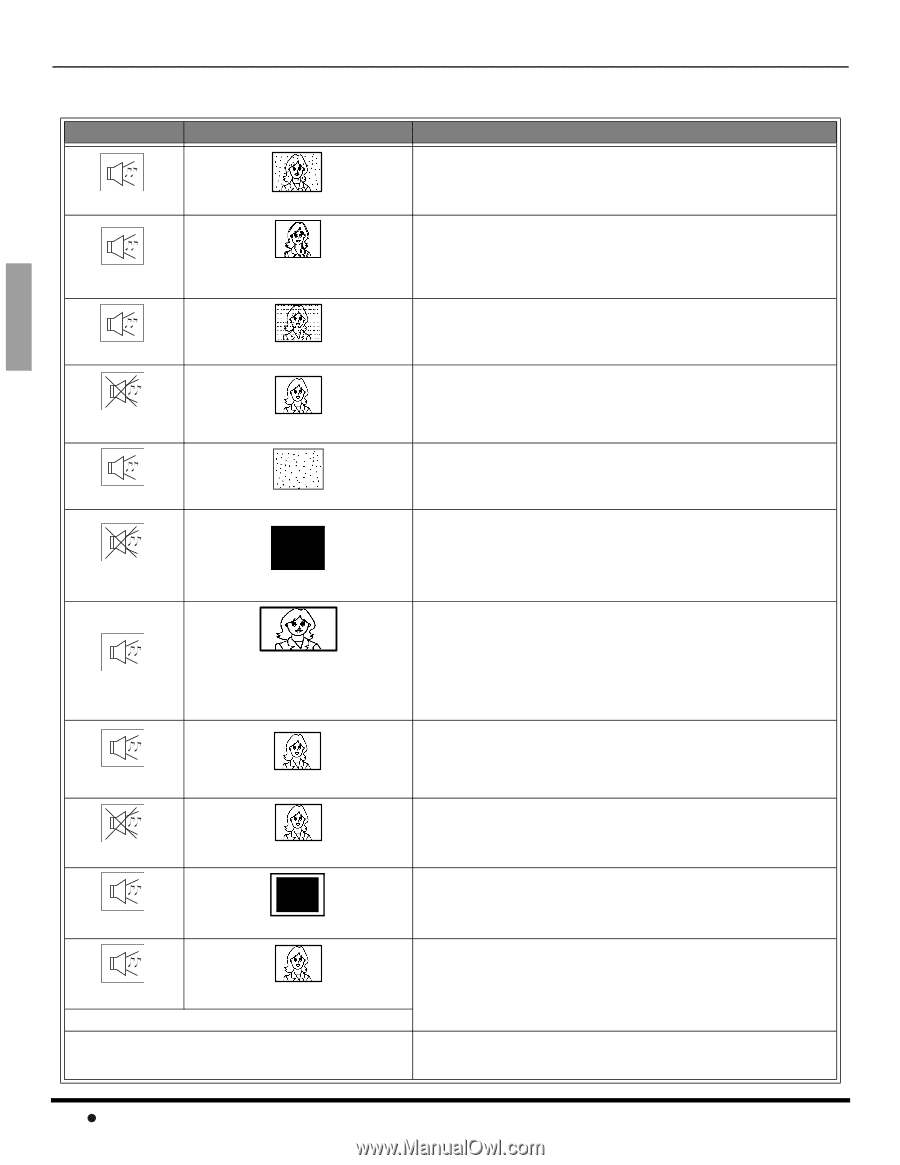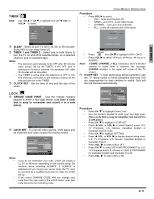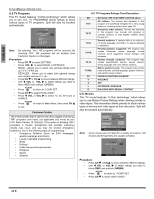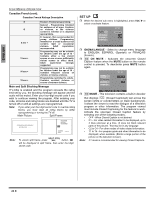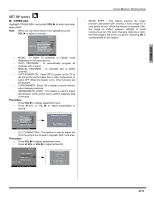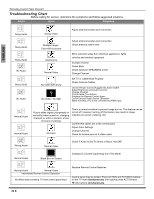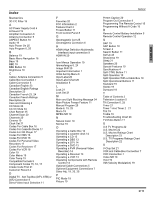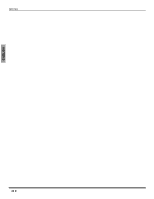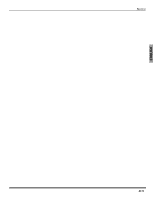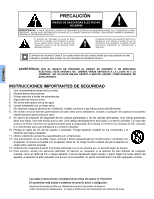Panasonic CT34WX54J 34" Color Tv - Page 28
Troubleshooting Chart
 |
View all Panasonic CT34WX54J manuals
Add to My Manuals
Save this manual to your list of manuals |
Page 28 highlights
ENGLISH TROUBLESHOOTING CHART Troubleshooting Chart Before calling for service, determine the symptoms and follow suggested solutions. AUDIO VIDEO Solutions Noisy Audio Noisy Audio Noisy Audio No Audio Noisy Audio No Audio Snowy Video Multiple Image / Color shift in picture Interference Normal Video No Video with Snow ? No Video / No Split Adjust antenna location and connection Adjust antenna location and connection Check antenna lead-in wire Move television away from electrical appliances, lights, vehicles and medical equipment Increase Volume Check Mute Check television SPEAKERS on/off Change Channel Set TV or Cable Mode Properly Check Antenna Cables Check if Power Cord is Plugged into Active Outlet Adjust Brightness and Audio Controls Change Channel Check Cable Connections Program the Remote Control Again Check Second Video Source Operation Make sure that a PC is not connected to HDMI input. Normal Audio Normal Audio Picture shifts slightly (horizontally or vertically) when turned on, changing channels or within a duration of two (2) hours of viewing. No Color This is a normal condition to prevent image burn-in. This feature can be turned off. However, turning off this feature may result in image retention on screen. (refer pg. 25) Confirm that cables are in the correct jacks Adjust Color Settings Change Channel Check for broken pins on S-Video cable Wrong Audio Normal Video Check if Audio Is Set To Stereo or Mono, Not SAP Normal Audio Black Box on Screen Change CC (Closed Captioning) from Text Mode Normal Audio Normal Video Intermittent Remote Control Operation No effect when pressing TV front control panel keys Replace Remote Control Batteries Control panel may be locked. Press ACTION and TV/VIDEO buttons on the TV front simultaneously, then quickly press ACTION and VOL buttons simultaneously. 26 z