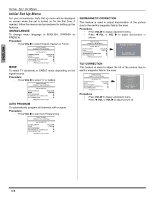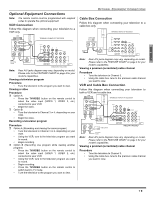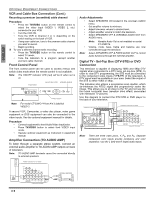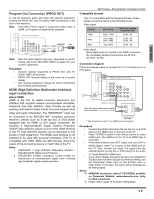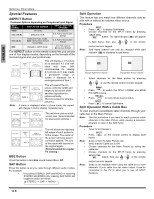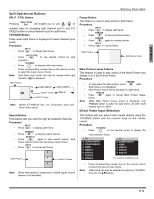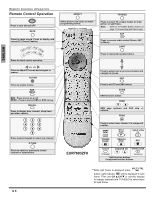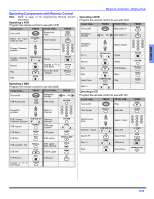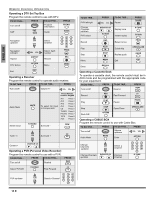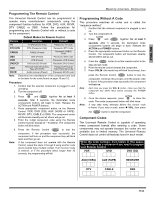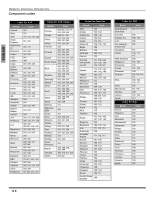Panasonic CT34WX54J 34" Color Tv - Page 13
Split Operational Buttons, Direct Video Input Selection - model
 |
View all Panasonic CT34WX54J manuals
Add to My Manuals
Save this manual to your list of manuals |
Page 13 highlights
ENGLISH Split Operational Buttons SPLIT CTRL Button Pressing SPLIT CTRL will enable you to use CH or or CH numeric keys for changing split channel and to use TV/ VIDEO button to select desired input for split frame. TV/VIDEO Button Press when Split frame is displayed to select desired input mode. Procedure SPLIT • Press to display Split frame. • • • Note: SPLIT CTRL Press to use remote control for split operation. TV/VIDEO Press to display video input menu. Press corresponding number key on the remote control to select the input of your choice. Split frame input mode can only be change while right indicator ( )is displayed. Main Picture TV COMPONENT1 COMPONENT2 VIDEO 1/2/3/4 SPLIT Frame HDMI-IN Note: Model CT-30WC14 has one Component Input and three Video inputs. Search Button This feature lets you scan through all available channels. Procedure SPLIT • Press to display split frame. SEARCH • Press to display search frames. SEARCH • Press again to stop search feature. Split frame channel will be the last active search frame. SPLIT • Press to cancel split frame. 2 Main Picture 3 Search Frames 4 Note: When main picture is component or HDMI signal, Search feature is not available. SPECIAL FEATURES Freeze Button This feature is used to stop action in Split frame. Procedure SPLIT • Press to display split frame. FREEZE • Press to stop split frame action. FREEZE • Press again to continue action. SPLIT • Press to cancel frame. Main Picture Split freeze frame Main Picture Freeze Feature This feature is used to stop action of the Main Picture and display it on a Split freeze frame. Procedure FREEZE • To stop action for Main picture, press while Split frame is not displayed. • Main Picture freeze will be displayed in Split frame. FREEZE • Press again to cancel Main Picture freeze frame. Note: While Main Picture freeze frame is displayed, only FREEZE button is active for split frame. All other Split buttons have no effect. Direct Video Input Selection This feature lets you select video inputs directly using the TV/VIDEO button and the numeric keys on the remote control. Procedure TV/VIDEO • Press on the remote control to display the Input selection menu. 1 TV 2 COMPONENT1 3 COMPONENT2 4 HDMI 5 VIDEO1 6 VIDEO2 7 VIDEO3 8 VIDEO4 1 TV 2 COMPONENT1 3 HDMI 4 VIDEO1 5 VIDEO2 6 VIDEO3 For model CT-30WC14 only. • Note: Press corresponding number key on the remote control to select the input of your choice. Video input can also be selected by pressing TV/VIDEO, then the CH buttons. 11 z