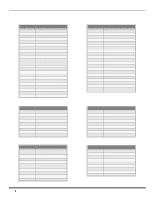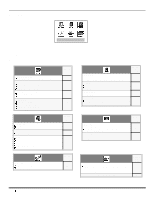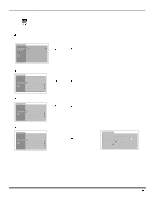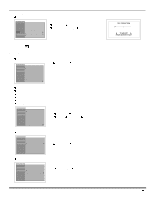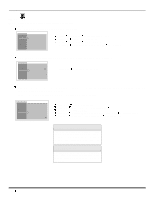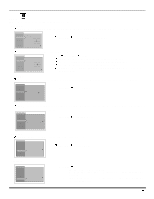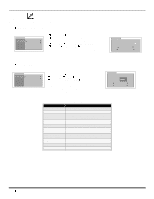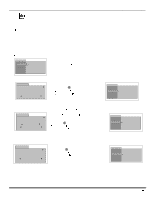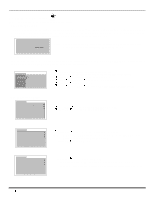Panasonic CT36SX12F CT32SX12 User Guide - Page 21
PICTURE, Other Adjustments contd., Video Adj., Other Adj.
 |
View all Panasonic CT36SX12F manuals
Add to My Manuals
Save this manual to your list of manuals |
Page 21 highlights
ICON MENU OPERATION Other Adjustments (contd.) TILT CORRECTION - This feature is used to adjust the tilt of the picture due to earth's magnetic field in the area. SETUP IDIOMA/ LANGUE PROG CHAN CC OTHER ADJ. AUTO POWER ON OFF CHAN BANNER OFF K GEOMAGNETIC CORR TILT CORRECTION K Press VOL to display adjustment menu. Press VOL or VOL to adjust picture tilt. TILT CORRECTION 0 l J K TO ADJUST PRESS ACTION TO EXIT PICTURE Note: Refer to page 15 for Icon Menu Navigation procedures. Video Adj. PIC MODE - Lets you choose one of three pre-set Picture Modes that best suit the program you are viewing. PICTURE VIDEO ADJ. OTHER ADJ. PIC MODE VIVID COLOR -- -- -- I -- -- -- TINT -- -- -- I -- -- -- BRIGHTNESS -- -- -- I -- -- -- PICTURE I SHARPNESS -- -- -- I -- -- -- NORMAL NO K Press VOL to select: • VIVID - This is the default mode. It provides enhanced picture contrast and sharpness for viewing in a well -lighted room. • STANDARD - Recommended for normal viewing conditions with subdued room lighting. • CINEMA - Select mode for watching movies in a darkened room. It provides a soft, film-like picture. Note: Each mode has it's own picture settings (Color, Tint, Brightness, Picture and Sharpness). COLOR - Adjusts desired color intensity. TINT - Adjusts natural flesh tones. BRIGHTNESS - Adjusts dark areas of picture. PICTURE - Adjusts white areas of picture. SHARPNESS - Adjusts clarity of outline detail. NORMAL - Reset all picture adjustments to factory default settings. PICTURE VIDEO ADJ. OTHER ADJ. PIC MODE VIVID COLOR -- -- -- I -- -- -- TINT -- -- -- I -- -- -- BRIGHTNESS -- -- -- I -- -- -- PICTURE I SHARPNESS -- -- -- I -- -- -- NORMAL NO K Press CH to select desired picture adjustment. Press VOL or VOL to adjust. Other Adj. COLOR TEMP - To increase and decrease WARM (red) and COOL (blue) colors to suit personal preferences. PICTURE VIDEO ADJ. OTHER ADJ. COLOR TEMP VM K NORMAL OFF Press VOL to select WARM, COOL or NORMAL. VM (VELOCITY MODULATION) - Increase picture sharpness and provides crisp white to black transitions. PICTURE VIDEO ADJ. OTHER ADJ. COLOR TEMP VM NORMAL OFF K Press VOL to select ON or OFF. 19