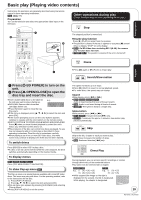Panasonic DMP-BD55 Blu-ray Dvd Player - Multi Language - Page 23
Press [SUB MENU]., Press [STATUS] twice.
 |
UPC - 037988257171
View all Panasonic DMP-BD55 manuals
Add to My Manuals
Save this manual to your list of manuals |
Page 23 highlights
Useful functions during still picture play Start Slideshow You can display still pictures one by one at a constant interval. BD-RE, DVD-RAM 1 While the "Album View" screen is displayed Press [3, 4, 2, 1] to select the album and press [SUB MENU]. 2 Press [3, 4] to select "Start Slideshow" and press [OK]. ≥You can also start slideshow by pressing [1] (PLAY) after selecting the album. CD-R/RW, SD card 1 While the "Picture View" screen is displayed Press [SUB MENU]. 2 Press [3, 4] to select "Start Slideshow" and press [OK]. To stop slideshow Press [∫]. Slideshow with music SD card only If a music CD is inserted in the disc tray while playing slideshows, the music CD starts playing automatically as background music. ≥You cannot search or skip on a music CD. ≥When the slideshow stops, playback of the music CD also stops. ≥[MP3]: This function will not operate. Slideshow settings In step 2 in "Start Slideshow" above, 1 Press [3, 4] to select "Slideshow Settings" and press [OK]. 2 To change the display interval Press [3, 4] to select "Display Interval" and press [2, 1] to select the interval ("Long", "Normal" or "Short"). ≥When a still picture with large number of pixels is played, the display interval may become longer. Even if the setting is changed, the display interval may not become shorter. To set display method Press [3, 4] to select "Transition Effect" and press [2, 1] to select "Random" or "Fade". "Random": The transition effects are changed in a random sequence. "Fade": The image is displayed while fading in and switches to next image after fading out. To repeat slideshow Press [3, 4] to select "Repeat Play" and press [2, 1] to select "On" or "Off". 3 Press [3, 4, 2, 1] to select "Set" and press [OK]. Rotate 1 While playing (except for slideshows) Press [SUB MENU]. 2 Press [3, 4] to select "Rotate Right" or "Rotate Left" and press [OK]. ≥The rotation information will be stored until the unit is turned off or the media is removed. Playback Zoom out This function is only available for small-sized still pictures. 1 While playing (except for slideshows) Press [SUB MENU]. 2 Press [3, 4] to select "Zoom out" and press [OK]. ≥To cancel "Zoom out", press [3, 4] to select "Zoom in" in step 2 and press [OK]. ≥The zoom-out information will not be stored. To select the still pictures in another folder BD-RE, DVD-RAM To switch to another higher folder (Only if there is a multiple number of higher folders recognizable) 1 While the "Album View" screen is displayed Press [SUB MENU]. 2 Press [3, 4] to select "Select Root folder" and press [OK]. 3 Press [2, 1] to select the higher folder and press [OK]. Select Root folder Change the Album folder to be accessed. \DCIM Press [OK] to confirm OK CD-R/RW 1 While the "Picture View" screen is displayed Press [SUB MENU]. 2 Press [3, 4] to select "Select Folder" and press [OK]. 3 Press [3, 4] to select a folder and press [OK]. Pictures CD(JPEG) Folder selection 021216_0026 001 002 003 004 005 006 007 008 009 010 OK RETURN 103 104 105 F 2/25 To show the picture properties While playing Press [STATUS] twice. e.g. JPEG on DVD-RAM Shooting date Photo 11/12/2007 Total 3/9 To exit, press [STATUS]. 23 RQT9243 or RQT9350