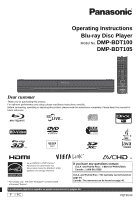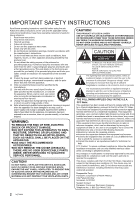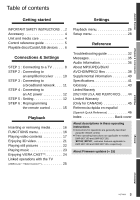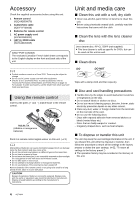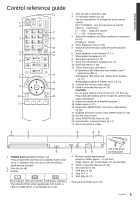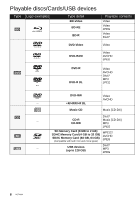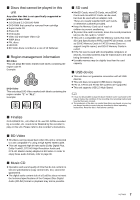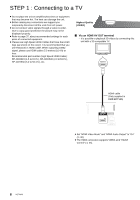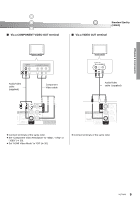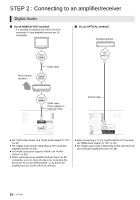Panasonic DMPBDT100 DMPBDT100 User Guide - Page 5
Control reference guide
 |
UPC - 885170017160
View all Panasonic DMPBDT100 manuals
Add to My Manuals
Save this manual to your list of manuals |
Page 5 highlights
Getting started Control reference guide 12 1 2 13 3 14 15 4 16 5 17 6 7 18 8 19 9 20 10 21 11 1 Turn the unit on and off (> 12) 2 TV operation buttons (> 15) You can operate the TV through the unit's remote control. [Í TV POWER] : Turn the television on and off [INPUT] : Input select [i j VOL] : Adjust the volume [W X CH] : Channel select 3 Select title numbers, etc./Enter numbers or characters (> 24) [CANCEL] : Cancel 4 Show Playback menu (> 26) 5 Switch on/off Secondary Video (Picture-in-picture) (> 19) 6 Basic playback control buttons (> 17) 7 Show status messages (> 17) 8 Show Pop-up menu (> 17) 9 Show Top menu/Direct Navigator (> 17) 10 Show sub menu (> 18) 11 These buttons are used when; ≥ Operating a BD-Video disc that includes JavaTM applications (BD-J). ≥ Displaying "Title View" and "Album View" screens. (> 22) ≥ Operating contents of VIERA CAST. (> 24) 12 Transmit the remote control signal 13 Open or close the disc tray (> 16) CAUTION Do not place objects in front of the unit. The disc tray may collide with objects when it is opened, and this may cause malfunction. 14 Adjust the volume of an amplifier/receiver. 15 Select audio (> 17) 16 Select drive (BD/DVD/CD, SD card or USB device) (> 16) 17 Displays the Home screen of the VIERA CAST (> 24) 18 Exit the menu screen 19 Show FUNCTIONS menu (> 16) 20 Selection/OK, Frame-by-frame (> 17) 21 Return to previous screen 1 2 3 45 6 1 POWER button (POWER Í/I) (> 12) Press to switch the unit from on to standby mode or vice versa. In standby mode, the unit is still consuming a small amount of power. 2 Disc tray (> 16) 3 Display Disc indicator SD card indicator USB device indicator The indicator blinks when reading data from a disc, a card or a USB device, or writing data to a card. 7 89 Pull to flip down the front panel. 4 Remote control signal sensor Distance: Within approx. 7 m (23 feet) Angle: Approx. 20e up and down, 30e left and right 5 Open or close the disc tray (> 16) 6 SD card slot (> 16) 7 USB port (> 16) 8 Stop (> 17) 9 Start play (> 17) Rear panel terminals (> 8-12) 5 VQT2U33