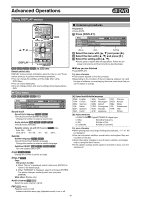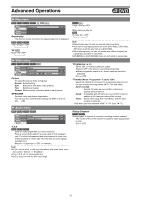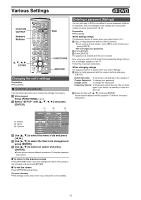Panasonic DMRE75V DMRE75V User Guide - Page 37
Playing play lists, Using play list to edit play lists/ s, Press [SUB MENU], then use
 |
View all Panasonic DMRE75V manuals
Add to My Manuals
Save this manual to your list of manuals |
Page 37 highlights
Advanced Operations DVD ∫ Playing play lists [RAM] Preparation ≥Create play list first (l 36). ≥Press [DVD]. [1] While stopped Press [FUNCTIONS]. (l 47) [2] Select "PLAY LIST" with [3, 4, 2, 1] and press [ENTER]. [3] Press [3, 4, 2, 1] to select the play list and press [ENTER]. ≥You can also select a playlist from the chapter view by entering a 2-digit number with the numeric buttons. e.g.: "5": [0] )[5] "15": [1] )[5] ∫ Using play list to edit play lists/chapters [RAM] Preparation ≥Create play lists first (l 36). ≥Release protection (disc l 30, cartridge l 18). ≥Press [DVD]. For your reference ≥You can use fast-forward, rewind, pause, and slow-motion while playing chapters just as you can during normal play. [1] While stopped Press [FUNCTIONS]. (l 47) [2] Select "PLAY LIST" with [3, 4, 2, 1] and press [ENTER]. ≥Chapters are not displayed if you have not yet created a play list with the disc. [3] Press [3, 4, 2, 1] to select the play list. 1 Erase (Multiple editing is possible.) [5] Select "Erase" with [2] and press [ENTER]. The play list is erased. ≥Once a play list has been erased, it is Erase Erase Play List? irretrievable. Check carefully before Erase Cancel proceeding. ≥If you enter a number larger than the total number of play lists, the last play list is selected. To show other pages Press [3, 4, 2, 1] to select "Previous" or "Next" and press [ENTER]. ≥You can also press [:, SKIP] or [9, SKIP] to show other pages. ∫ To stop play list play Press [∫, STOP]. (The play list appears.) ∫ To erase a play list during play [1] Press [DVD ERASE]. ≥A confirmation message will be displayed. [2] Use [2] to select "Erase" and press [ENTER]. ≥"To show other pages", l above Multiple editing Select with [3, 4, 2, 1] and press [;, PAUSE]. (Repeat) A check mark appears. Press [;, PAUSE] again to cancel. [4] Press [SUB MENU], then use [3, 4] to select the operation and press [ENTER]. Erase Properties Edit Chapter View ∫ To clear the play list screen Press [RETURN]. ∫ To stop partway Press [RETURN]. ≥Even if you erase the play list, the original title is not erased. 1 Properties Play list information (e.g., time and date) is shown. Properties Dinosaur No. 03 Chapters 004 Date 13/ 7/2004 Tue Time 0:05.51 37