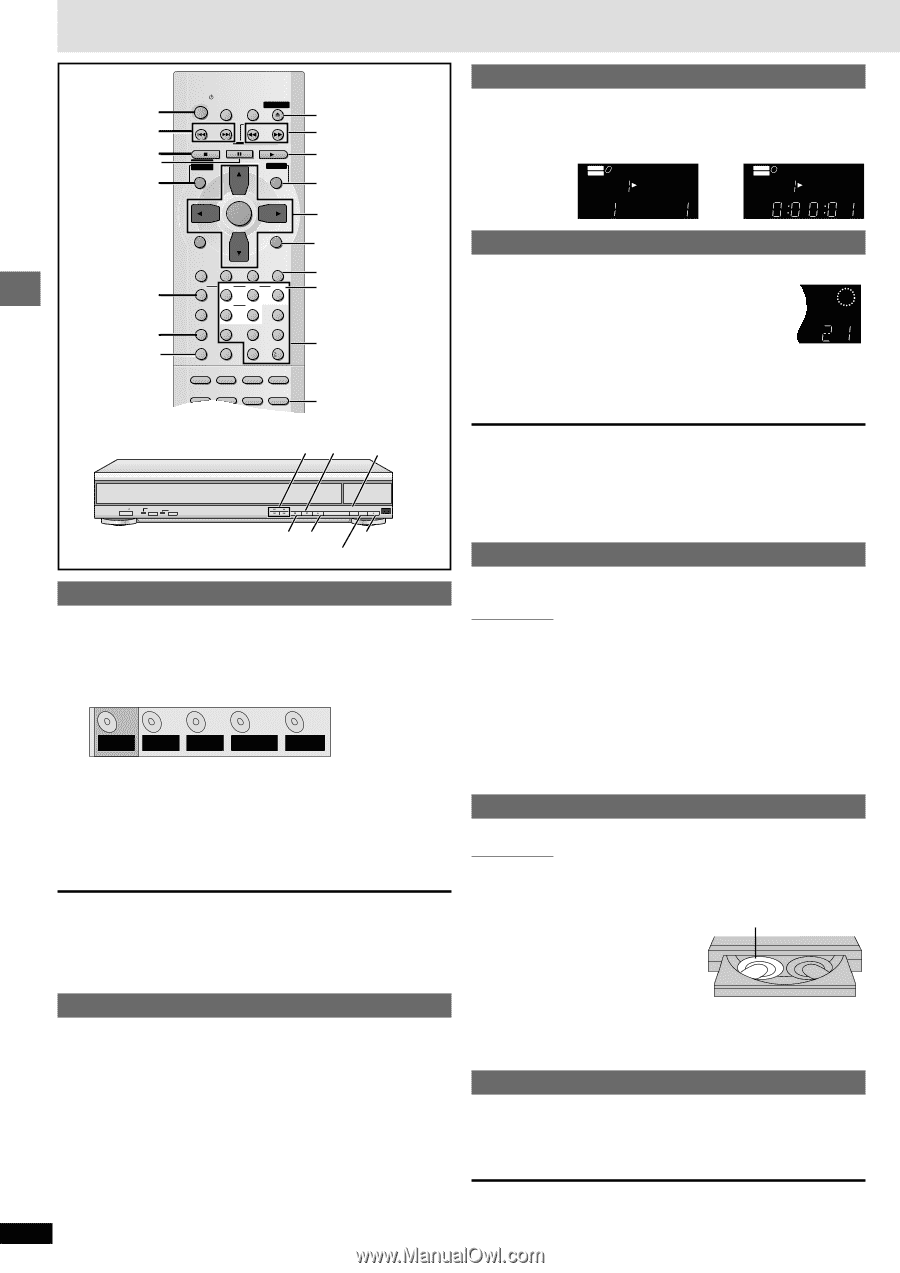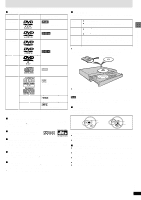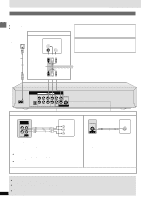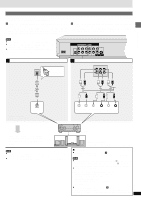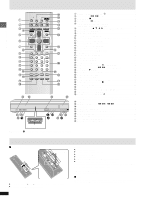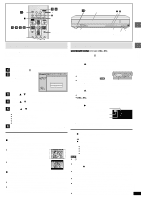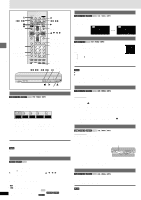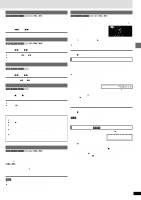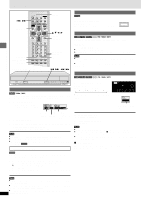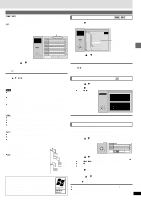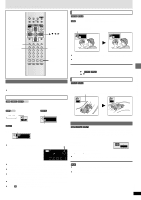Panasonic DVDCP72K DVDCP72 User Guide - Page 10
DVD-V, NoDisc, Basic play
 |
View all Panasonic DVDCP72K manuals
Add to My Manuals
Save this manual to your list of manuals |
Page 10 highlights
Basic play Changing the display on the main unit POWER Í :, 9 ∫ ; TOP MENU DISC SEQUENTIAL FL SELECT POWER SLEEP SETUP OPEN/CLOSE SKIP SLOW/SEARCH STOP DIRECT NAVIGATOR TOPMENU PAUSE PLAY PLAYLIST MENU ENTER DISPLAY SUBTITLE AUDIO RETURN ANGLE QUICK REPLAY DISC DISC1 DISC2 DISC3 1 2 3 PROGRAM DISC4 DISC5 4 5 6 SEQUENTIAL 7 89 FL SELECT CANCEL 0 10 AUDIO ONLY GROUP PAGE ZOOM A-B POSITION RANDOM REPEAT REPEAT MEMORY < 6, 5 1 MENU 3,4,2, 1 ENTER RETURN QUICK REPLAY DISC 1- DISC 5 Numbered buttons POSITION MEMORY \RAM\ \DVD-A\ \DVD-V\ [VCD] [CD] [WMA] [MP3] Press [FL SELECT]. Each time you press the button: Program/Group/Title/Chapter/Track display DVD 1 2 3 4 5 VIDEO AUDIO WMA DISC BASS CD VR MP3 PG GROUP TITLE TRACK CHAP !# Time display DVD 1 2 3 4 5 VIDEO AUDIO WMA DISC BASS CD VR MP3 PG GROUP TITLE TRACK CHAP Sequential Mode \RAM\ \DVD-A\ [VCD] [CD] [WMA] [MP3] While stopped Press [SEQUENTIAL]. e.g. CD 5 BASS SEQ Each time you press the button: PG TRACK CHAP SEQ on: Plays all type of the discs (except DVD-Video) e once each in turn. u ≥The playback control function on Video CDs is canceled. SEQ off: Plays only one disc in the play position (This mode is on whenever you turn the unit on.) Basic operations DISC : 9, 6 5 ; EXCHANGE POWER / I PROGRESSIVE OUT AUDIO ONLY DISC DISC EXCHANGE SKIP OPEN/ CLOSE ∫1 < DISC SKIP \Note\ ≥This feature doesn't work during program/random play. ≥If you turn Sequential Mode on during play: -DVD-Video: Play will stop and start again with the next disc. -Other discs: The unit will stop and then resume play from the beginning of the disc. Changing other discs during play Disc type information screen \RAM\ \DVD-A\ \DVD-V\ [VCD] [CD] [WMA] [MP3] You can check the kinds of discs loaded on the trays, and start playing the preferred disc. 1 Press [DISC]. Disc type information screen appears. 1 234 5 DVD-V VCD CD NoDisc - - - DVD-VR: DVD-RAM VCD: Video CD DVD-A: DVD-Audio CD: Audio CD DVD-V: DVD-Video WMA/MP3: WMA/MP3 formatted CD ---: The unit has not determined the kind of the disc. NoDisc: There is no disc on the tray. 2 Press the disc button ([DISC 1] - [DISC 5]). The disc on the selected tray starts playing. To clear the disc type information screen Press [DISC]. \Note\ When you play a disc that contains both WMA and MP3 files, the unit displays the format of the track being played. \RAM\ \DVD-A\ \DVD-V\ [VCD] [CD] [WMA] [MP3] You can change the other discs without interrupting play. Main unit only During play 1 Press [