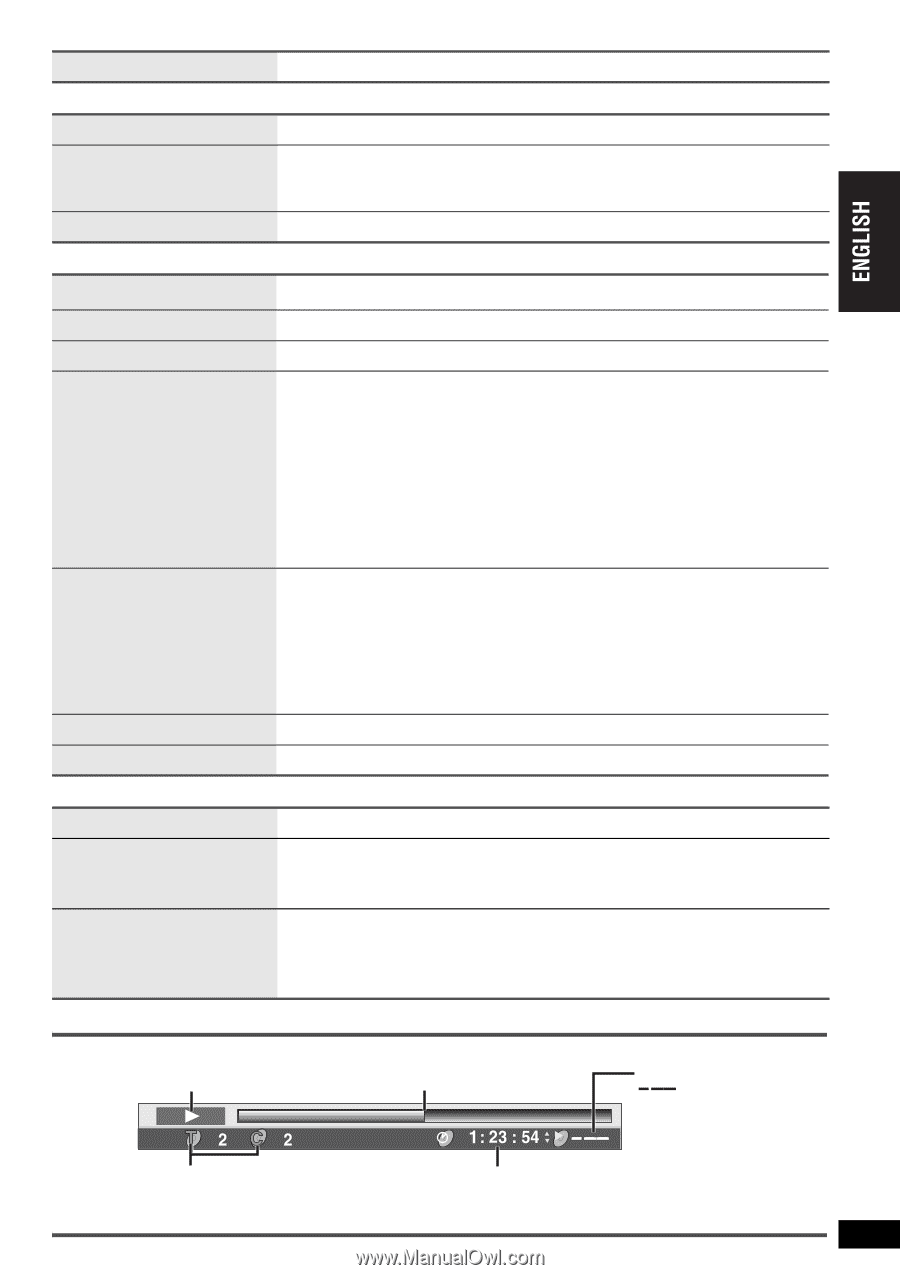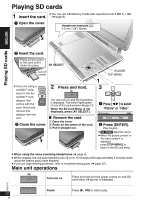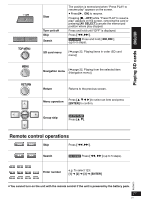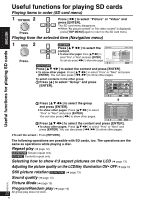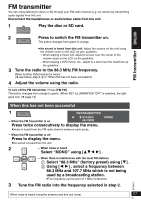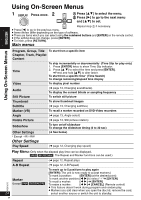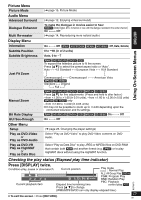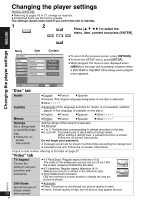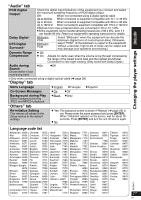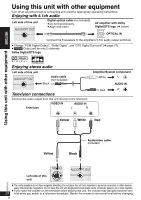Panasonic DVDLX95 Portable Dvd Player - Page 25
Press [DISPLAY] twice., Checking the play status Elapsed play time indicator
 |
View all Panasonic DVDLX95 manuals
Add to My Manuals
Save this manual to your list of manuals |
Page 25 highlights
Picture Menu Picture Mode (➜ page 15, Picture Mode) Audio Menu Advanced Surround (➜ page 12, Enjoying virtual surround) Dialogue Enhancer Multi Re-master To make the dialogue in movies easier to hear [DVD-V] (Dolby Digital, DTS, 3-channel or over, with the dialogue recorded in the center channel) On ,------. Off (➜ page 14, Reproducing more natural audio) Display Menu Using On-Screen Menus Information Subtitle Position Subtitle Brightness Just Fit Zoom Manual Zoom Bit Rate Display GUI See-through On ,------. Off ([JPEG] [SD\PICTURE] [MPEG4] [SD\VIDEO]: Off, Date, Details) 0 to s60 (in of 2 units) Auto, 0 to s7 ]RAM\ [DVD-RW[‹VR›] [DVD-V] [VCD] To expand the letterbox picture to fit the screen. Press [34] to select the preset aspect ratio or "Auto". Auto ,--. 4:3 Standard ,--. European Vista ,--. 16:9 Standard : ; : ; Cinemascope2 ,----. Cinemascope1 ,----. American Vista [MPEG4] [SD\VIDEO] Standard ,--. Original ^----. Full ,----J ]RAM\ [DVD-RW[‹VR›] [DVD-V] [VCD] [MPEG4] [SD\VIDEO] Press [34] for fine adjustments. (Press and hold to alter faster.) -from k1.00 to k1.60 (in 0.01 units), -from k1.60 to k2.00 (in 0.02 units) [MPEG4] [SD\VIDEO] only -from k2.00 to k4.00 (in 0.05 units) ≥ It may not be possible to zoom up to k4.00 depending upon the connected television and its settings. ]RAM\ [DVD-RW[‹VR›] [DVD-V] [VCD] [MPEG4] [SD\VIDEO] On ,------. Off On ,------. Off Other Menu Setup (➜ page 26, Changing the player settings) Play as DVD-Video or Play as DVD-Audio Select "Play as DVD-Video" to play DVD-Video contents on DVDAudio. Play as DVD-VR Play as HighMAT or Play as Data Disc Select "Play as Data Disc" to play JPEG or MPEG4 files on DVD-RAM that contain both [RAM] and another format (e.g. [JPEG]) or to play HighMAT discs without using the HighMAT function. Checking the play status (Elapsed play time indicator) Press [DISPLAY] twice. Condition-play, pause or slow/search Current position Play mode : Normal Play ALL: All Group Play [DVD-A] PGM: Program Play RND: Random Play RQT8075 PBC: Playback Current playback item Elapsed time/remaining time control play [VCD] Press [3 4] to change. (WMA/MP3/SVCD can only display elapsed time.) 25 ≥ To exit the screen : Press [RETURN]. 25