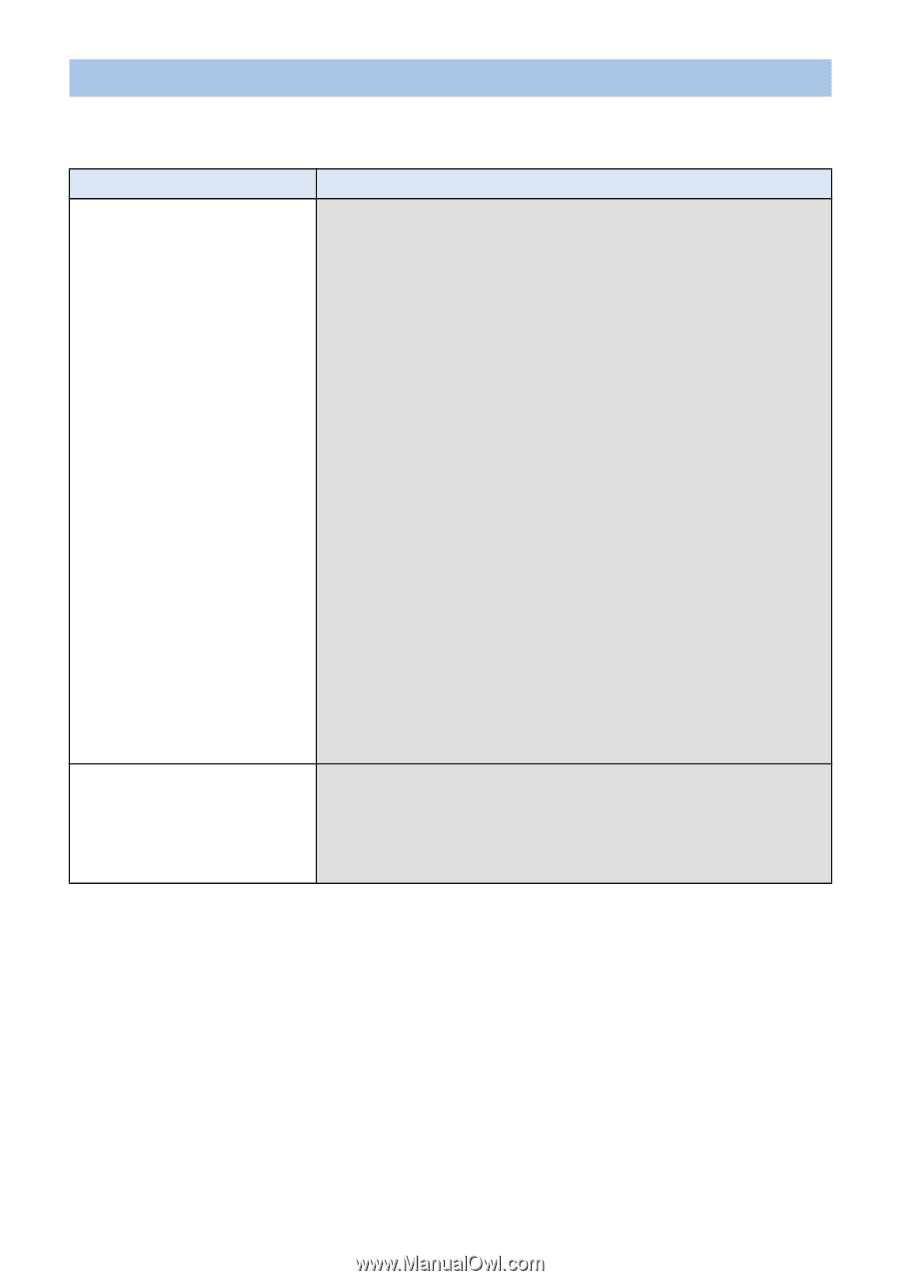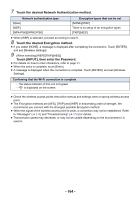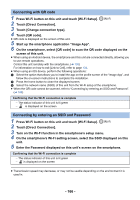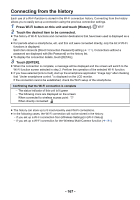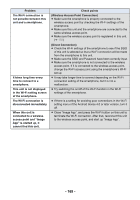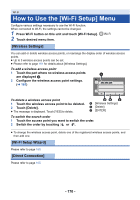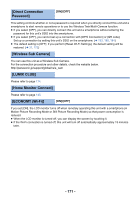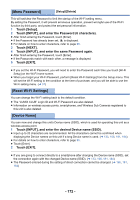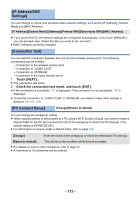Panasonic HC-W580K Advanced Operating Manual - Page 168
If the Wi-Fi connection cannot be established
 |
View all Panasonic HC-W580K manuals
Add to My Manuals
Save this manual to your list of manuals |
Page 168 highlights
If the Wi-Fi connection cannot be established ≥ Please refer to the operating instruction of the device in use for details about the setting of the wireless access point or smartphone. Problem It cannot connect to the wireless access point. The wireless access point is not detected. Radio waves of the wireless access point get disconnected. Check points (General) ≥ Turn on the wireless access point. ≥ Approach the wireless access point and reconnect. ≥ If it takes time to complete the connection, the Wi-Fi connection will be aborted. Reset the connection settings. ≥ Check how to connect to the wireless access point and how to set the security settings. ≥ If the wireless access point supports both the 2.4 GHz band and the 5 GHz band, check if the setting for the 2.4 GHz band is enabled. ≥ Make sure the wireless access point is registered in this unit. (l 170) ≥ The device may be unable to locate the wireless access point due to problems with the signal. Refer to "Setting up a connection manually". (l 163) ([WPS Connection]) ≥ Make sure the wireless access point is in the correct WPS standby mode. ≥ Make sure the PIN code has been correctly input. ([Search for wireless network] or [Manual Setting]) ≥ Make sure the SSID and Password have been correctly input. ≥ Check the Authentication method, Encryption type, and Encryption key (Password). ≥ The condition may improved by moving the location or changing the angle of the wireless access point. ≥ If you use another 2.4 GHz band device such as a microwave oven or cordless telephone nearby, you may interrupt the signal. Keep a sufficient distance from these types of devices. - 168 -