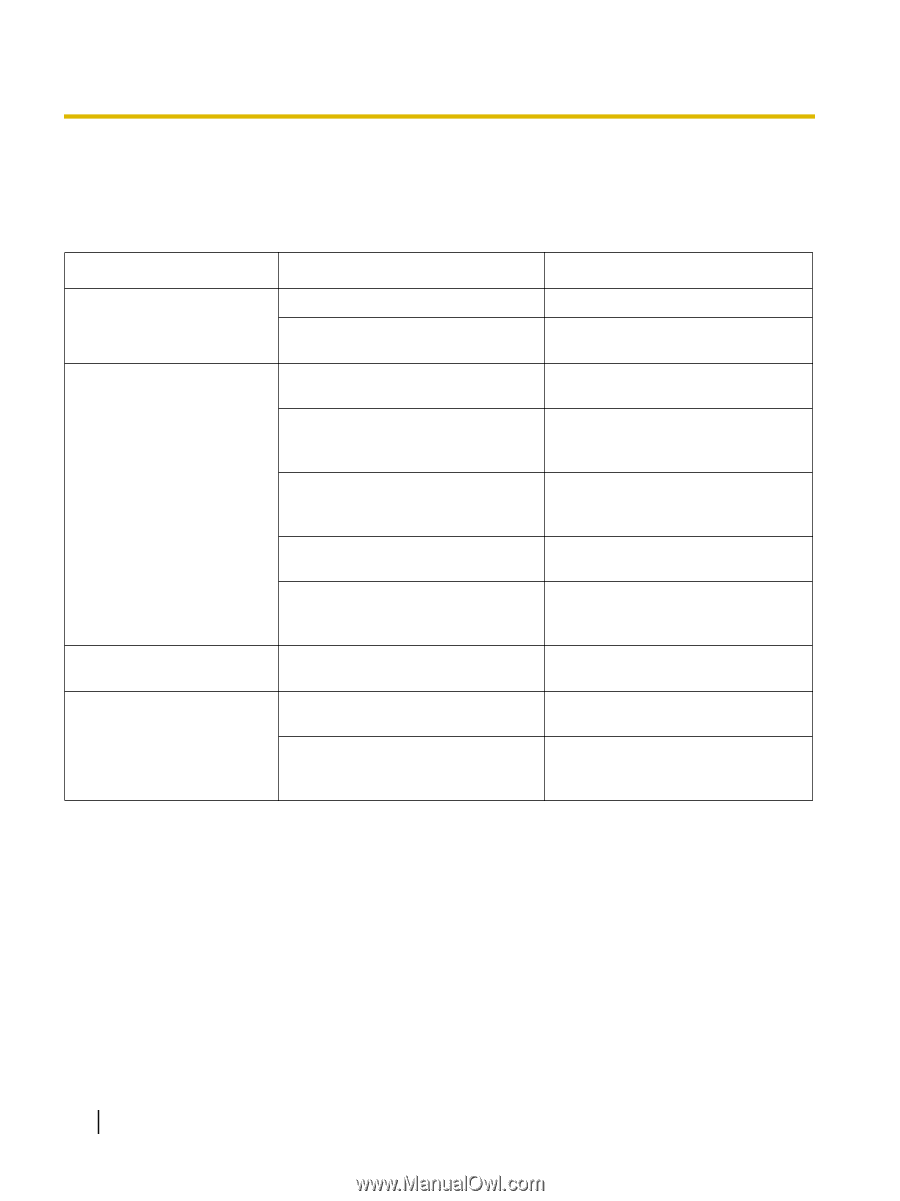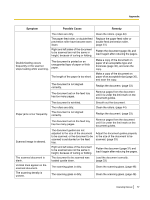Panasonic KV-S1026C Operating Instructions - Page 56
Appendix, Troubleshooting
 |
View all Panasonic KV-S1026C manuals
Add to My Manuals
Save this manual to your list of manuals |
Page 56 highlights
Appendix A p p e Troubleshooting n d If a problem occurs while the scanner is being used, check the following items and check the scanner status i with User Utility. If the unit still malfunctions, turn it OFF, unplug the power cord from the AC outlet, and call x for service. Symptom Possible Cause Remedy The ready indicator does not light when the power button is turned ON. The computer does not recognize the scanner. The scanner is not functioning correctly. Scan speed is slow. The document has been loaded on the feed tray, but the scanner does not start scanning. The power cord is not plugged in. Problem with the AC adaptor. The scanner is not connected to the computer correctly. The software is not installed correctly. The scanner is connected to the computer via a USB hub, and the USB hub is not functioning well. There is a problem with the USB cable. The power of the unit is turned OFF because no operation was performed for a certain period of time. The scanner is connected over a USB 1.1 connection. The document is not loaded properly. The sensor cannot detect the document as the edge of the document is curled. Insert the power plug firmly. Unplug the power cord from the AC outlet, and call for service. Connect the USB cable correctly. Uninstall the software from the computer, and then install the software again. (page 23) Do not connect via the USB hub. Connect the unit to the computer directly. Use the included USB cable or a certified Hi-speed USB 2.0 cable. Press the power button to turn ON the scanner power. Connect over USB 2.0. Load the document correctly. (page 33) Flatten the document (page 31) and load it again (page 33). 56 Operating Manual