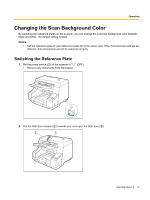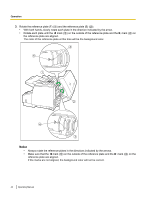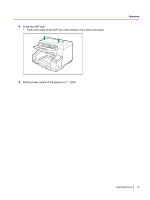Panasonic KV-S5055C Operation Manual - Page 42
Printing control sheets, If the program does not start automatically - drivers
 |
View all Panasonic KV-S5055C manuals
Add to My Manuals
Save this manual to your list of manuals |
Page 42 highlights
Operation Printing control sheets Note • • In order to print control sheets, Adobe® Reader® must been installed on your computer. Refer to the instruction manual for your printer for details about changing print settings. 1. Insert the CD-ROM into the CD/DVD driver on your computer. • If you have a feature called "Autorun" activated, the installation process will start automatically. • The setup window will appear. Note • • If the AutoPlay dialog box is displayed in Windows Vista or Windows 7, select "CDRun.exe". If the program does not start automatically, from [My Computer] ([Computer] in Windows Vista or Windows 7), select the CD/DVD drive, and then double-click "CDRun.exe". 2. Select your scanner. 3. Select [Control Sheet] from the [Manuals] list on the right side of the screen. 4. Print the control sheets at the same size as your document. 42 Operating Manual