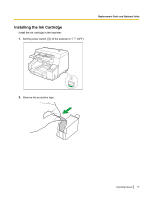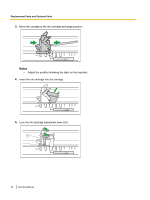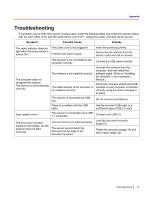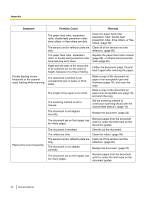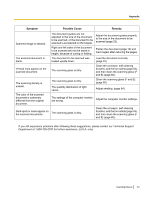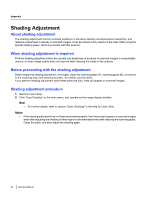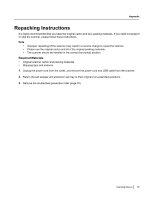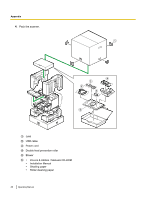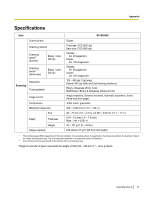Panasonic KV-S5055C Operation Manual - Page 82
Symptom, Possible Cause, Remedy, paper of an acceptable size
 |
View all Panasonic KV-S5055C manuals
Add to My Manuals
Save this manual to your list of manuals |
Page 82 highlights
Appendix Symptom Possible Cause Remedy Double feeding occurs frequently or the scanner stops loading while scanning. Paper jams occur frequently. The paper feed roller, separation roller, double feed prevention roller, drive rollers, or free rollers are dirty. The sensors and/or reflector plate are dirty. The paper feed roller, separation roller, or double feed prevention roller have become worn down. Right and left sides of the document to be scanned are not the same in height, because of curling or folding. The document is printed on an unsupported type of paper or thick paper. The length of the paper is too short. The scanning method is set to manual. The document is not aligned correctly. The document set on the hopper has too many pages. The document is wrinkled. The rollers are dirty. The sensors and/or reflector plate are dirty. The document is not aligned correctly. The document set on the hopper has too many pages. Clean the paper feed roller, separation roller, double feed prevention roller, drive rollers, or free rollers. (page 56) Clean all of the sensors and the reflectors. (page 60) Replace the paper feed roller module (page 65), or double feed prevention roller (page 69). Flatten the document (page 19) and load it again after reducing the pages. Make a copy of the document on paper of an acceptable type and thickness (page 19), and scan the copy. Make a copy of the document on paper of an acceptable size (page 19), and scan the copy. Set the scanning method to continuous scanning (Auto) with the manual feed selector. (page 14) Realign the document. (page 22) Remove pages from the document until it is under the limit mark on the document guides. Smooth out the document. Clean the rollers. (page 56) Clean all of the sensors and the reflectors. (page 60) Realign the document. (page 22) Remove pages from the document until it is under the limit mark on the document guides. 82 Operating Manual