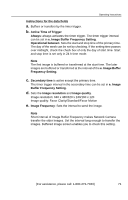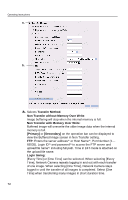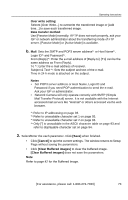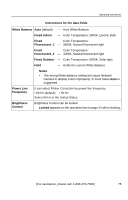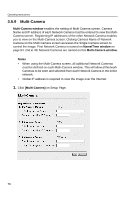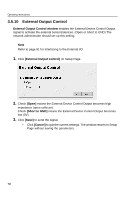Panasonic KX-HCM8 Network Camera - Page 76
Multi-Camera
 |
UPC - 037988701995
View all Panasonic KX-HCM8 manuals
Add to My Manuals
Save this manual to your list of manuals |
Page 76 highlights
Operating Instructions 3.5.9 Multi-Camera Multi-Camera window enables the setting of Multi-Camera screen. Camera Name and IP address of each Network Camera must be entered to view the MultiCamera screen. Registering IP addresses of the other Network Camera enables you to view on the Multi-Camera screen. Clicking Camera Name of Network Camera on the Multi-Camera screen accesses the Single Camera screen to control the image. First Network Camera is named on Name/Time window on page 54. 2nd to 4th Network Cameras are named on this Multi-Camera window. Notes • When using the Multi-Camera screen, all additional Network Cameras must be defined on each Multi-Camera window. This will allow all Network Cameras to be seen and selected from each Network Camera in the entire network. • Global IP address is required to view the image over the Internet. 1. Click [Multi-Camera] on Setup Page. 76