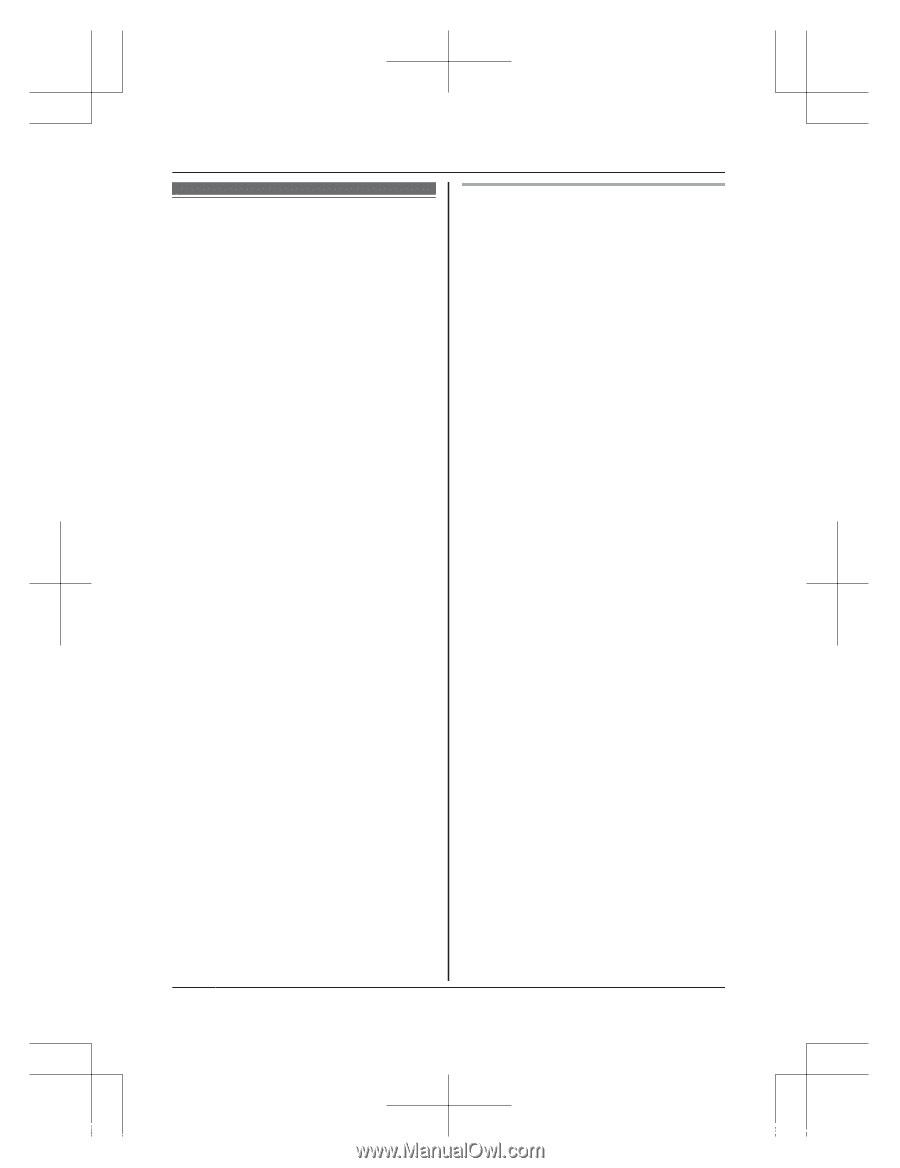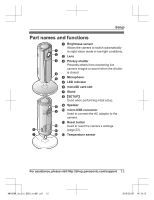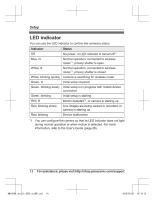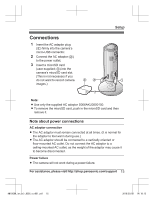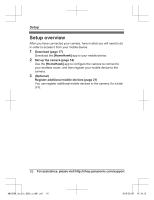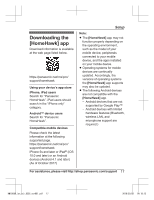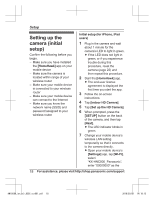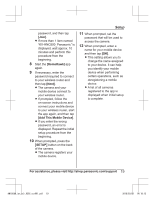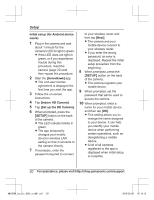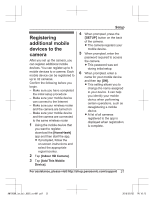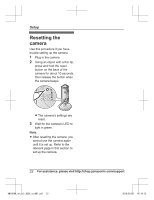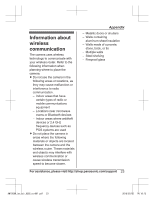Panasonic KX-HN1003 Installation Guide - Page 18
Setting up the camera (initial setup), HomeHawk], Initial setup for iPhone, iPad, users
 |
View all Panasonic KX-HN1003 manuals
Add to My Manuals
Save this manual to your list of manuals |
Page 18 highlights
Setup Setting up the camera (initial setup) Confirm the following before you begin. - Make sure you have installed the [HomeHawk] app on your mobile device - Make sure the camera is located within range of your wireless router - Make sure your mobile device is connected to your wireless router - Make sure your mobile device can connect to the Internet - Make sure you know the network name (SSID) and password assigned to your wireless router Initial setup (for iPhone, iPad users) 1 Plug in the camera and wait about 1 minute for the camera's LED to light in green. R If the LED does not light in green, or if you experience trouble during this procedure, reset the camera (page 22) and then repeat this procedure. 2 Start the [HomeHawk] app. R The end-user license agreement is displayed the first time you start the app. 3 Follow the on-screen instructions. 4 Tap [Indoor HD Camera]. 5 Tap [Set up the HD Camera]. 6 When prompted, press the MSETUPN button on the back of the camera, and then tap [Next]. R The LED indicator blinks in green. 7 Change your mobile device's wireless LAN setting temporarily so that it connects to the camera directly. R Open your mobile device's [Settings] app, tap [Wi-Fi], select "KX-HNC800_Panasonic", enter "00000000" as the 18 For assistance, please visit http://shop.panasonic.com/support HN1003W_(en_en)_0302_ver001.pdf 18 2018/03/02 14:18:12