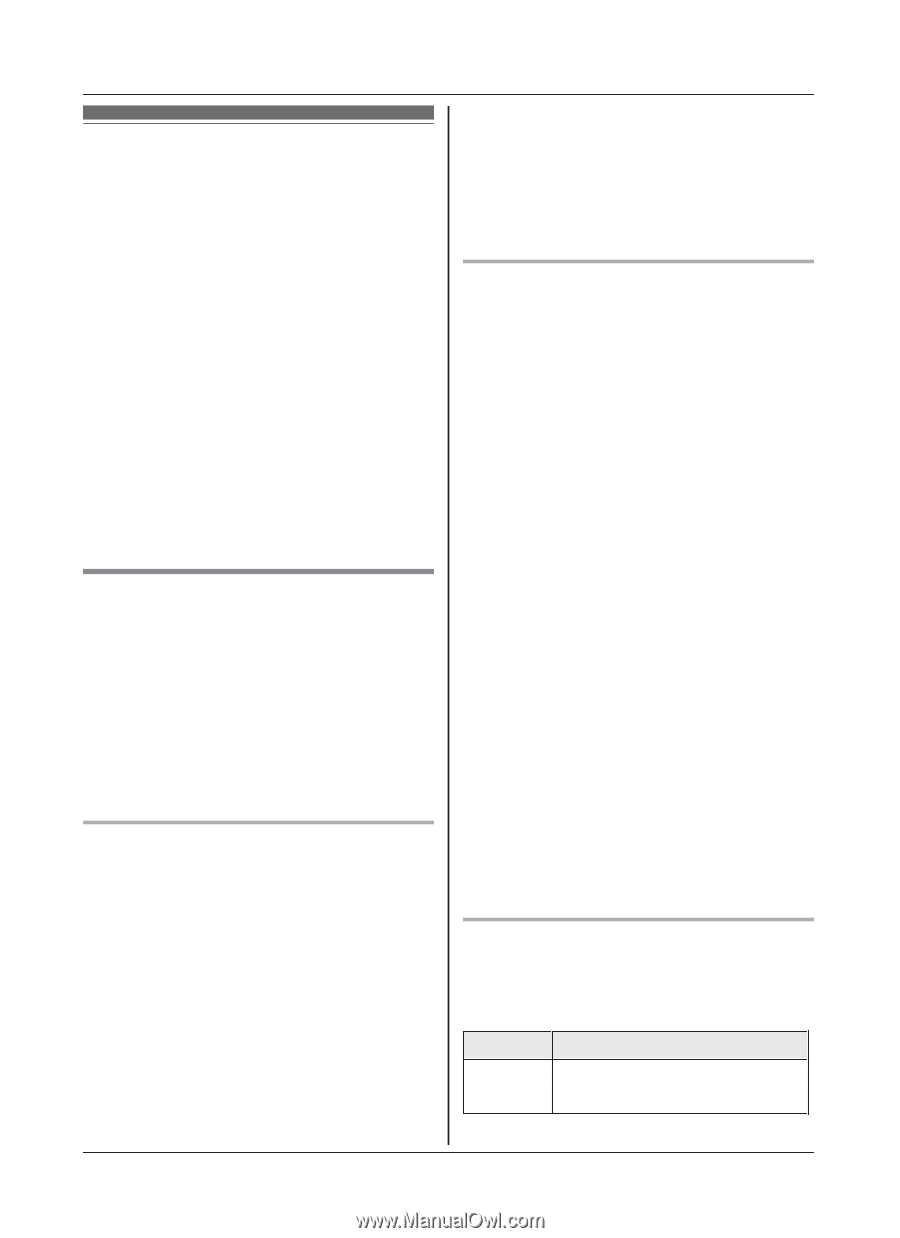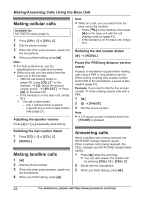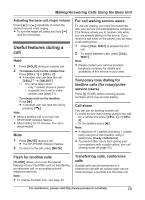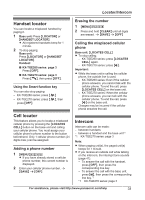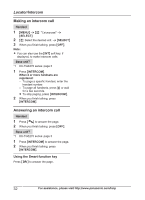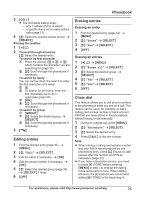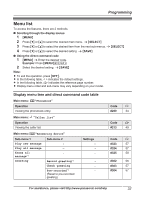Panasonic KX-TGE274S KX-TGE263S Owner's Manual (English) - Page 33
Phonebook
 |
View all Panasonic KX-TGE274S manuals
Add to My Manuals
Save this manual to your list of manuals |
Page 33 highlights
Phonebook You can add 3,000 names (16 characters max.) and phone numbers (24 digits max.) to the phonebook, and assign each phonebook entry to the desired group (page 34). The following groups are available: - Group 1: "Home"*1 (default) - Group 2: "Cell 1"*1 - Group 3: "Cell 2"*1 - Group 4-9: You can change the group name for each group. *1 For groups 1-3, the group names cannot be changed. Important: R All entries can be shared by any registered handset. R You can copy phonebook entries from a Bluetooth cellular phone to the unit's phonebook (page 52). Adding phonebook entries 1 MFN W a MMENUN 2 MbN: "Add new entry" a MSELECTN 3 Enter the party's name. a MOKN 4 Enter the party's phone number. a MOKN 5 MbN: Select the desired group. a MSELECTN 2 times 6 MOFFN Storing a redial list number to the phonebook Phone numbers of up to 24 digits can be stored in the phonebook. n When a cellular phone is paired: 1 MEN REDIAL 2 MbN: Select the desired phone number. a MMENUN 3 MbN: "Save" a MSELECTN 4 To store the name, continue from step 3, "Editing entries", page 35. Phonebook n When a cellular phone is not paired: 1 MEN REDIAL 2 MbN: Select the desired phone number. a MSAVEN 3 To store the name, continue from step 3, "Editing entries", page 35. Storing caller information to the phonebook n When a cellular phone is paired: 1 MCN CID 2 MbN: Select the desired entry. a MSELECTN R To edit the number, press * (Edit) repeatedly until the phone number is shown in the desired format. 3 MSAVEN 4 MbN: "Phonebook" a MSELECTN 5 Continue from step 3, "Editing entries", page 35. n When a cellular phone is not paired: 1 MCN CID 2 MbN: Select the desired entry. a MMENUN R To edit the number: MbN: "Edit" a MSELECTN Press MEDITN repeatedly until the phone number is shown in the desired format. And then, press MSAVEN. Go to step 4. 3 MbN: "Save CID" a MSELECTN 4 MbN: "Phonebook" a MSELECTN 5 Continue from step 3, "Editing entries", page 35. Character table for entering names While entering characters, you can switch between uppercase and lowercase by pressing * (A®a). Key Character 1 & ' ( ) H, -. / 1 For assistance, please visit http://www.panasonic.com/help 33