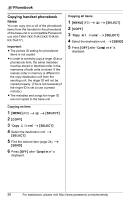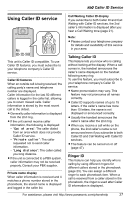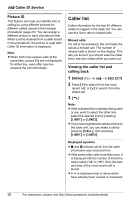Panasonic KX-THA12 Telephone Equipments - Page 31
Video Phone, Making a video call, Useful settings during a video
 |
UPC - 037988476299
View all Panasonic KX-THA12 manuals
Add to My Manuals
Save this manual to your list of manuals |
Page 31 highlights
u Video Phone Making a video call 1 During a call, press {VIDEO} to start the video call. L Aim the camera lens toward yourself by rotating the lens. L Your handset displays a view of yourself until the video call is connected, then it displays the live video of the other party. L If you are using the receiver, the handset automatically switches to speakerphone. L Either caller can begin a video call by pressing {VIDEO}. If both parties press {VIDEO} at the same time, the video call connection may fail, returning you to voice call. 2 To switch to a voice call, press {V- OFF}. L To end the call, press {OFF}. Adjusting the speaker volume Press {^} or {V} while talking. Note: L KX-THA17 only: While viewing images on your TV using the included A/V out cable, you cannot adjust the volume using the handset. Adjust the volume on your TV. Answering a video call 1 If the other party initiates a video call during a voice call, your handset switches to a video call automatically. 2 To switch to a voice call, press {V- OFF}. L To end the call, press {OFF}. Useful settings during a video call HOLD button You can put an outside call on hold during a video call. During a video call, press {HOLD}. Note: L If the hold option is set to "Hold only" (page 33), the video call is put on hold and the privacy image set for hold (page 34) is sent to the other party. You cannot transfer the video call. To return to the video call, press {RESUME}. L If the hold option is set to "Transfer(audio)", the video call is canceled and the voice call is put on hold. To return to the voice call, press {LINE1} or {LINE2} that is flashing on the handset. L If a call is kept on hold for more than 6 minutes, an alarm tone starts to sound. After 4 additional minutes on hold, the call is disconnected. Selecting image zoom You can zoom in on the other party's image on your display. 1 During a video call, press {MENU}. 2 "Display mode" i {SELECT} 3 Press {>} to select the zoom mode. Press {