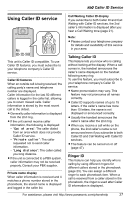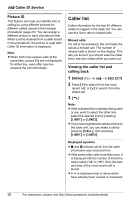Panasonic KX-THA12 Telephone Equipments - Page 32
Taking/showing a picture during, a video call, View mode, Privacy image, Sharpness, Brightness
 |
UPC - 037988476299
View all Panasonic KX-THA12 manuals
Add to My Manuals
Save this manual to your list of manuals |
Page 32 highlights
u Video Phone Selecting the display view You can select what is displayed on your handset during a video call. - Combo view (default): Both you and the other party are displayed on your screen. - Other party view: Only the other party is displayed on your screen. - Self view: Only you are displayed on your screen. 1 During a video call, press {MENU}. 2 "View mode" i {SELECT} 3 Press {VIEW} repeatedly to select the desired view mode. i {OK} Note: L When you select the "Privacy image" in "Video phone mode" (page 33), you cannot select the self view. Adjusting the display sharpness 1 During a video call, press {MENU}. 2 "Sharpness" i {SELECT} 3 Select the desired sharpness. L If you want to improve the display sharpness, move the cursor to the right (the smoothness of motion decreases). L If you want to improve the smoothness of motion, move the cursor to the left (the image clarity decreases). 4 {SAVE} Adjusting the display brightness 1 During a video call, press {MENU}. 2 "Brightness" i {SELECT} 3 Press {>} to improve the brightness. Press {} to zoom in. Press {