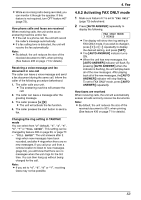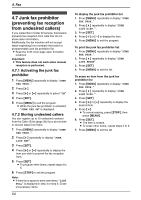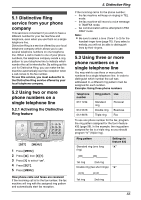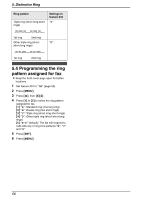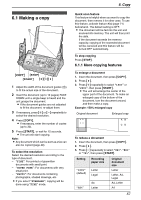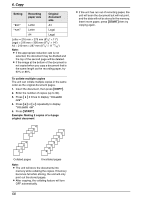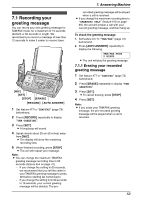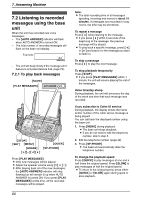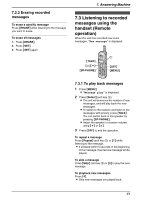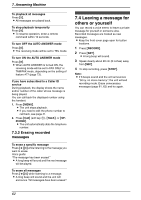Panasonic KXFPG379 KXFPG378 User Guide - Page 60
To collate multiple copies, COLLATE
 |
View all Panasonic KXFPG379 manuals
Add to My Manuals
Save this manual to your list of manuals |
Page 60 highlights
6. Copy Setting Recording paper size Original document size "86%" Letter A4 "72%" Letter Legal A4 Legal Letter = 216 mm × 279 mm (81/2" × 11") Legal = 216 mm × 356 mm (81/2" × 14") A4 = 210 mm × 297 mm (81/4" × 1111/16") Note: L If the appropriate reduction rate is not selected, the document may be divided and the top of the second page will be deleted. L If the image at the bottom of the document is not copied when you copy a document that is the same length as the recording paper, try 92% or 86%. To collate multiple copies The unit can collate multiple copies in the same order as the original document pages. 1. Insert the document, then press {COPY}. 2. Enter the number of copies (up to 30). 3. Press {>} 2 times to display "COLLATE OFF". 4. Press {A} or {B} repeatedly to display "COLLATE ON". 5. Press {START}. Example: Making 2 copies of a 4-page original document 4 3 2 1 4 3 2 1 1 1 2 2 3 3 4 4 Collated pages Uncollated pages Note: L The unit will store the documents into memory while collating the copies. If memory becomes full while storing, the unit will only print out the stored pages. L After copying, the collating feature will turn OFF automatically. 58 L If the unit has run out of recording paper, the unit will scan the document but will not print, and the data will not be stored in the memory. Insert more paper, press {START} then try copying again.