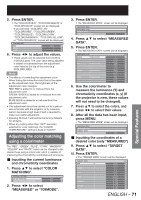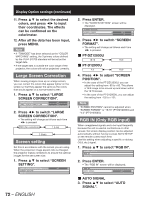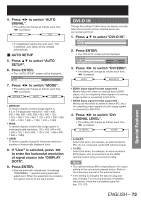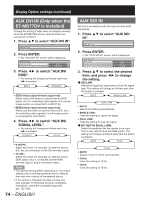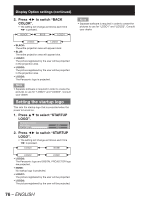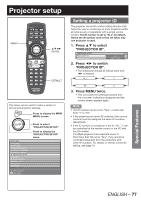Panasonic PT-D12000U Operating Instructions - Page 72
Large Screen Correction, Screen setting, RGB IN Only RGB input - large venue projector
 |
View all Panasonic PT-D12000U manuals
Add to My Manuals
Save this manual to your list of manuals |
Page 72 highlights
Display Option settings (continued) 11. Press ▲▼ to select the desired colors, and press ◄► to input their coordinates. The effects can be confirmed on the colorimeter. 12. After all the data has been input, press MENU. Note • If "709MODE" has been selected as the "COLOR MATCHING" setting, the 3 primary colors defined by the ITU-R BT.709 standard will be set as the target data. • If the target data is outside the color range of the projector, the colors will not be projected correctly. Large Screen Correction When viewing images close up on a large screen, you can correct the colors that appear lighter on the screen so that they appear the same as the colors that would appear on a normal-sized screen. 1. Press ▲▼ to select "LARGE SCREEN CORRECTION". COLOR MATCHING OFF LARGE SCREEN CORRECTION OFF SCREEN SETTING 2. Press ◄► to switch "LARGE SCREEN CORRECTION". • The setting will change as follows each time ◄► is pressed. OFF (No correction) 1 (Low) 2 (High) Screen setting Set this in accordance with the screen you are using. When the projection image aspect ratio is changed, the projector makes corrections to ensure the optimal images for the set screen size. 1. Press ▲▼ to select "SCREEN SETTING". LARGE SCREEN CORRECTION OFF SCREEN SETTING RGB IN 72 - ENGLISH 2. Press ENTER. • The "SCREEN SETTING" screen will be displayed. SCREEN SETTING SCREEN FORMAT SCREEN POSITION 16:9 0 3. Press ◄► to switch "SCREEN FORMAT". • The setting will change as follows each time ◄► is pressed. „ PT-DZ12000U 16:10 16:9 „ PT-D12000U 4:3 16:9 4. Press ◄► to adjust "SCREEN POSITION". • In the case of the PT-DZ12000U, you can adjust the setting from -60 to +60. This allows a 16:9 image to be moved up and down within the 16:10 screen. • In the case of the PT-D12000U, you can adjust the setting from -132 to +131. Note • "SCREEN POSITION" cannot be adjusted when "SCREEN FORMAT" is "16:10" (PT-DZ12000U) and "4:3" (PT-D12000U). RGB IN (Only RGB input) When unregistered signals are to be input frequently because the unit is used at conferences or other venues, the screen display position can be adjusted automatically without having to press AUTO SETUP on the remote control each time. Use this setting when adjusting a specific or oblong (16:9, etc.) signal. 1. Press ▲▼ to select "RGB IN". SCREEN SETTING RGB IN DVI-D IN 2. Press ENTER. • The "RGB IN" screen will be displayed. RGB IN AUTO SIGNAL OFF AUTO SETUP „ AUTO SIGNAL 3. Press ▲▼ to select "AUTO SIGNAL".