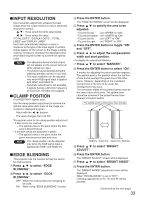Panasonic PT-D5700U User Manual - Page 29
Returning to the previous, Menu items shown in, black characters, Menu items setting, Resetting
 |
UPC - 791871111482
View all Panasonic PT-D5700U manuals
Add to My Manuals
Save this manual to your list of manuals |
Page 29 highlights
Basic menu operations Press the MENU button. The MAIN MENU appears on the screen. MAIN MENU PICTURE POSITION ADVANCED MENU DISPLAY LANGUAGE OPTION1 OPTION2 TEST PATTERN NETWORK SECURITY MENU SELECT SUB MENU Select (highlight) the desired item with the or button. Selected items are displayed in yellow. MAIN MENU PICTURE POSITION ADVANCED MENU DISPLAY LANGUAGE OPTION1 OPTION2 TEST PATTERN NETWORK SECURITY MENU SELECT SUB MENU Press the ENTER button to enter your selection. The submenu for the selected option will now open. (e.g. : POSITION Menu) POSITION SHIFT ASPECT ZOOM CLOCK PHASE KEYSTONE 4:3 +16 Returning to the previous page • Pressing the MENU button returns the screen to the previous menu page. • When the MAIN MENU is on the screen, pressing the MENU button clears all menus from the screen. Menu items shown in black characters • Some menu items may not be valid for certain signal formats applied to the projector. The menu items that cannot be adjusted or used are shown in black characters, and they cannot be selected. Menu items setting • The bottom prompt line differs on each menu depending on the selected menu option: • A prompt " CHANGE" appears when changing the setting. • A prompt " ADJUST " appears for a separate bar graph. Resetting to the factory default DEFAULT button is used to reset all of the projector adjustment values to the default levels which were set at the time of shipment from the factory. PICTURE PICTURE MODE CONTRAST BRIGHTNESS COLOR TINT COLOR TEMP WHITE GAIN SYSTEM DAYLIGHT VIEW SHARPNESS NOISE REDUCTION AI SYSTEM SELECTOR STANDARD 0 0 0 0 DEFAULT +6 OFF +6 1 ON AUTO MENU SELECT ADJUST MENU SELECT SUB MENU Highlight the desired adjustment item with the or buttons, then change the parameter value with the or buttons. (Example of separate adjustment screen) CLOCK PHASE +16 • If no button is operated for approx. 5 seconds while a bar graph is displayed, the screen will return to the previous page. 29