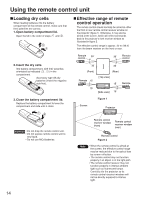Panasonic PT-D5700U User Manual - Page 9
Name and function of parts - remote
 |
UPC - 791871111482
View all Panasonic PT-D5700U manuals
Add to My Manuals
Save this manual to your list of manuals |
Page 9 highlights
Name and function of parts Remote control Remote control operation indicator lamp The lamp flashes when any remote control button is pressed. POWER STANDBY ( ) button (page 25) Switched the power to the "standby" mode if the MAIN POWER has been put to the "l" position. POWER ON ( I ) button (page 24) Turns on the power if the MAIN POWER has been put to the "l" position. Input selector (RGB1, RGB2, DVI-D, VIDEO, S-VIDEO) button Use to toggle through the RGB1, RGB2, DVI-D, VIDEO and S-VIDEO input ports. MENU button (page 29) Displays and clears the MAIN MENU. It can also return to the previous screen when the menu is displayed. Arrow buttons (page 29) Use these buttons to select an item on the menu screen, change setting and adjust the level. Also use them to enter the "SECURITY" password. ENTER button (page 29) Press this button to enter your menu selection or to run function. ON SCREEN button This button turns on and off the on-screen indication function. TEST PATTERN button (page 40) This displays the test pattern. Numeric (0 - 9) buttons (pages 15, 40) These buttons are used for systems where more than one projector is being used. They are used to enter ID numbers when selecting an ID, and they are also used by service personnel for entering passwords when password entry is needed. STATUS button (page 27) Press this button to display projector information. It can also be used to send information about the projector's status via E-mail. AUTO SETUP button (page 27) Pressing this button while projecting an image automatically corrects the picture positioning on the screen. While the auto setup feature is active, a message "AUTO SETUP" appears on the screen. SHUTTER button (page 27) Press this button to black out the image temporarily. ASPECT button (page 31) Switches the image aspect ratio. 9