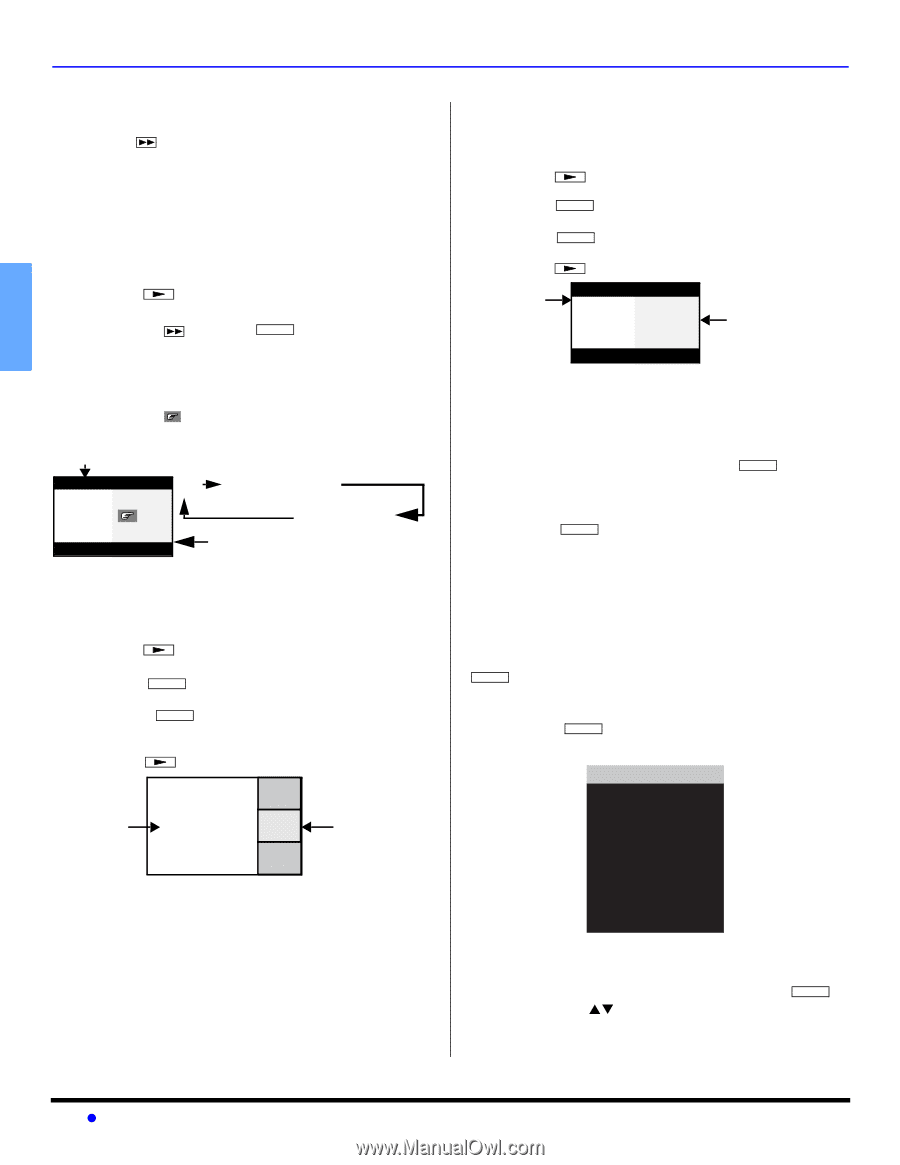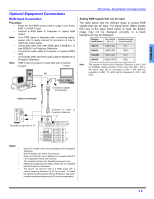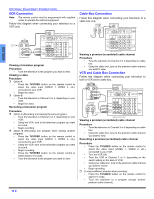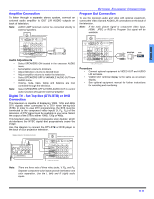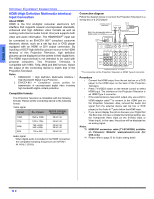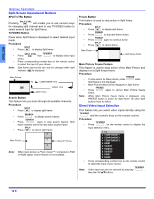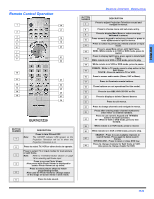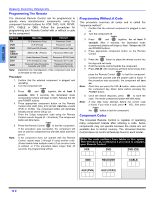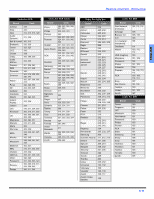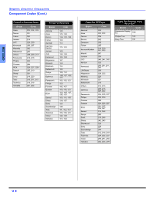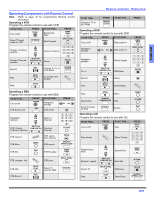Panasonic PT50DL54 PT50DL54 User Guide - Page 16
Split Screen Operational Buttons, Direct Video Input Selection
 |
View all Panasonic PT50DL54 manuals
Add to My Manuals
Save this manual to your list of manuals |
Page 16 highlights
ENGLISH SPECIAL FEATURES Split-Screen Operational Buttons SPLIT CTRL Button SPLIT CTRL. Pressing will enable you to use numeric keys for changing split channel and to use TV/VIDEO button to select desired input for Split frame. TV/VIDEO Button Press when Split frame is displayed to select desired input mode. Procedure SPLIT • Press to display Split frame. • • Note: SPLIT CTRL. TV/VIDEO Press then to display video input menu. Press corresponding number key on the remote control to select the input of your choice. Split frame input mode can only be changed while right indicator ( )is displayed. Main Picture TV COMPONENT1/2/3 Split Frame VIDEO 1/2/3 Search Button This feature lets you scan through all available channels. Procedure SPLIT • Press to display split frame. SEARCH • Press to display search frames. SEARCH • Press again to stop search feature. Split frame channel will be the last active search frame. SPLIT • Press to cancel split frame. 2 Main Picture 3 Search Frames 4 Note: When main picture is Photo Viewer™, Component, RGB or HDMI signal, search feature is not available. Freeze Button This feature is used to stop action in Split frame. Procedure SPLIT • Press to display split frame. FREEZE • Press to stop split frame action. FREEZE • Press again to continue action. SPLIT • Press to cancel frame. Main Picture Split freeze frame Main Picture Freeze Feature This feature is used to stop action of the Main Picture and display it on a Split freeze frame. Procedure FREEZE • To stop action for Main picture, press while Split frame is not displayed. • Main Picture freeze will be displayed in Split frame. FREEZE • Press again to cancel Main Picture freeze frame. Note: While Main Picture freeze frame is displayed, only FREEZE button is active for Split frame. All other Split buttons have no effect. Direct Video Input Selection This feature lets you select video inputs directly using the TV/VIDEO and the numeric keys on the remote control. Procedure TV/VIDEO • Press on the remote control to display the Input selection menu. • Note: 1 TV 2 COMPONENT1 3 COMPONENT2 4 COMPONENT3 5 HDMI 6 VIDEO1 7 VIDEO2 8 VIDEO3 9 RGB1 0 RGB2 Press corresponding number key on the remote control to select the input of your choice. TV/VIDEO Video input can also be selected by pressing , then the CH STbuttons. 14 z