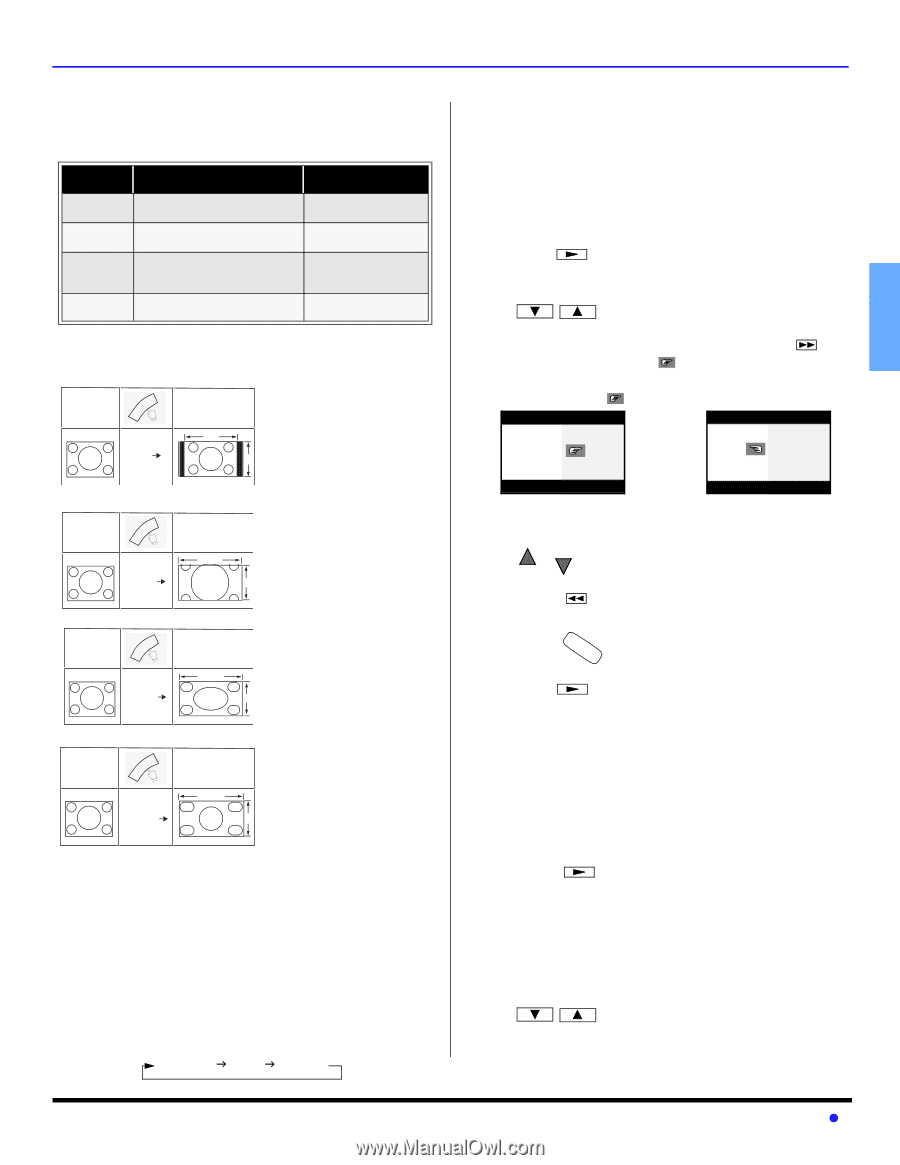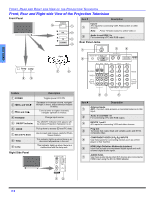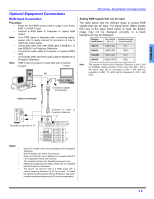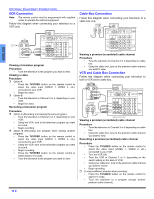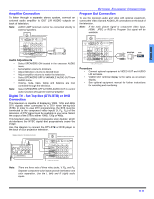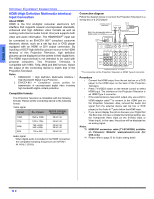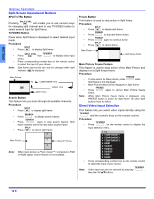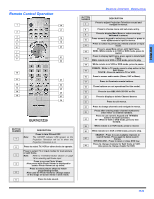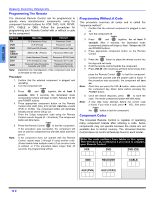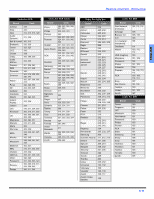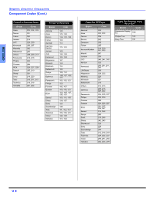Panasonic PT50DL54J PT50DL54 User Guide - Page 15
Special Features, Aspect Button, Bbe Button, Split Screen Operation - won t turn on
 |
View all Panasonic PT50DL54J manuals
Add to My Manuals
Save this manual to your list of manuals |
Page 15 highlights
ENGLISH Special Features ASPECT Button Note: Aspect is not available while in RGB and HDMI mode. Customer Options depending on Component Input Signal INPUT SIGNAL DISPLAY ON SCREEN ASPECT BUTTON OPTIONS 1080i 720p 16:9 only No options 480p (16:9) Default to 16:9 4:3, Full or Zoom (see below) 480p (4:3) Default to FULL mode. Note: Will stretch picture horizontally. 4:3, Full or Zoom (see below) 480i Default to JUST mode 4:3, Full, Just or Zoom (see below) The ASPECT button on the remote control lets you choose one of four display modes, depending on the formats of the received signal and your preferences. Input Signal 480i or 480p ASPECT 4:3 Image on 16:9 Screen Size 4 The 4:3 mode will display a 4:3 picture at its standard 4:3 size with black side bars. 3 SPECIAL FEATURES Split-Screen Operation Note: Split-Screen is not available while in RGB and HDMI mode. This feature lets you watch two different signal sources side by side with or without an external video source. Note: Main picture and Split frame cannot display the same picture. Procedure SPLIT • Press to display Split frame. • Choose channels for the SPLIT frame by pressing SPLIT CH DVD/VCR CH, to use the remote control numeric keypad Note: SPLIT CTRL. to change channel in Split frame. Press , then the right indicator ( ) will appear. Numeric keypad can only be used for split frame while right indicator ( ) is displayed. Input Signal 480i or 480p ASPECT ZOOM Input Signal 480i or 480p ASPECT FULL Input Signal 480i ASPECT JUST Image on 16:9 Screen Size 16 9 Zoom will expand the 4:3 picture uniformly (width and height) to full screen width and then reposition the picture vertically. (Recommended for letterbox pictures.) Image on 16:9 Screen Size 16 FULL will show picture at full screen size. (Recommended for anamorphic pictures.) 9 Image on 16:9 Screen Size 16 9 JUST(justified) will stretch the right and left edges of a 4:3 picture to fill the screen, The center of the picture will be normal (not stretched)The size of the picture will depend on the original signal. (Recommended for regular TV viewing.) BBE Button Press this button to turn BBE VIVA 3D sound feature On or Off. SAP Button Press this button to let you cycle through different audio modes. For example: • If receiving STEREO, SAP and MONO or receiving STEREO and MONO only, pressing SAP button will toggle the audio as follows: STEREO J SAP J MONO Change Split Frame channel with numeric keypad. Change Main Picture channel with numeric keypad. • Select channels for the Main picture by pressing CH or or use the remote control numeric keypad. CH SWAP • Press to switch the SPLIT FRAME and MAIN PICTURE source. • Press RECALL to view picture source status. SPLIT • Press to cancel Split frame. Split-Screen Operation With a Cable Box To view premium (scrambled) cable channels through your cable box in the Main Picture: Note: Use this procedure if you want to watch premium cable channels in the Main Picture while viewing a television program or video in the Split frame. Procedure • Tune TV to channel 3 or 4. SPLIT • Press on the remote control to display Split frame. Note: • • • Audio is from the Main Picture only. Verify that the cable box is ON. Choose channels for the Main Picture by tuning the cable box. Choose channels for the SPLIT frame by pressing SPLIT CH DVD/VCR CH. 13 z