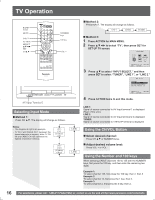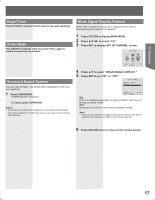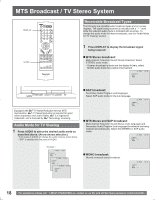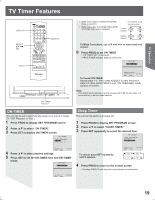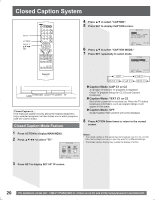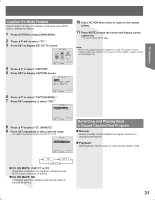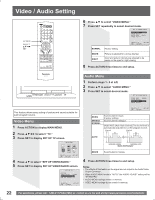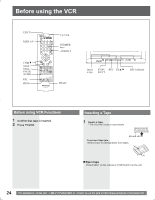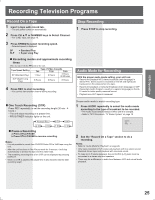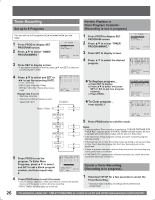Panasonic PVDF2735 PVDF2035 User Guide - Page 21
Caption On Mute Feature, Recording and Playing Back, a Closed Caption/Text Program, Record, Playback
 |
View all Panasonic PVDF2735 manuals
Add to My Manuals
Save this manual to your list of manuals |
Page 21 highlights
TV Operation Caption On Mute Feature Closed Caption narration, if available, is displayed when MUTE button is pressed for silence. 1 Press ACTION to display MAIN MENU. 2 Press to select "TV." 3 Press SET to display SET UP TV screen. MAIN MENU DVD LOCK LANGUAGE TV CLOCK CH SELECT: SET:SET END :ACTION 4 Press ▲▼ to select "CAPTION". 5 Press SET to display CAPTION screen. SET UP TV CAPTION INPUT SELECT :TUNER SET UP VIDEO/AUDIO DVD VOL ADJUST :+2 10 Press ACTION three times to return to the normal screen. 11 Press MUTE to mute the sound and display closed captioning. • To cancel, press MUTE again. Note: • When a disc supporting closed captions is used, the subtitle and the closed caption may overlap. In this case, turn the subtitle or caption mode off. (See page 39.) SELECT: SET:SET END :ACTION 6 Press ▲▼ to select "CAPTION MODE." 7 Press SET repeatedly to select "OFF." CAPTION CAPTION MODE : OFF CC ON MUTE : CAP C1 SELECT: SET:SET END :ACTION 8 Press ▲▼ to select "CC ON MUTE." 9 Press SET repeatedly to select desired mode. • The caption may be broadcast over CAP C1 or C2. CAPTION CAPTION MODE : OFF CC ON MUTE : CAP C1 SELECT: SET:SET END :ACTION NO CAP C1 CAP C2 CC ON MUTE: CAP C1 or C2 A narration of selected TV programs is displayed when MUTE button is pressed for silence. CC ON MUTE: NO A narration will not be displayed when MUTE button is pressed for silence. Recording and Playing Back a Closed Caption/Text Program Record: Record normally. Closed Caption/Text signal, if present, is recorded automatically. Playback: Start playback. Perform steps to select desired caption mode. 21