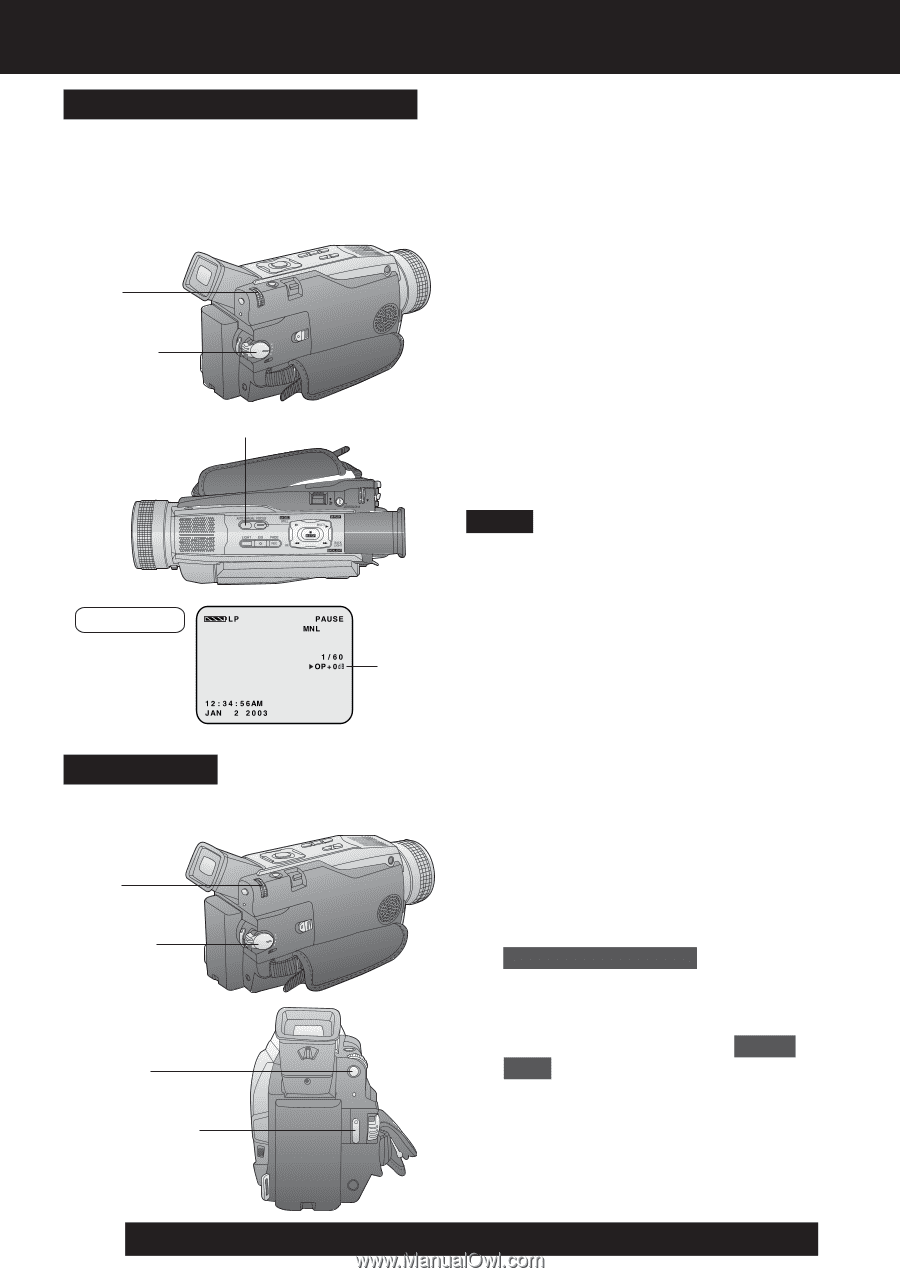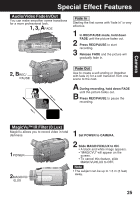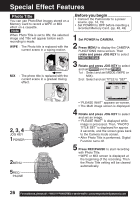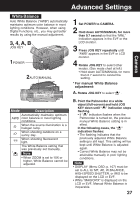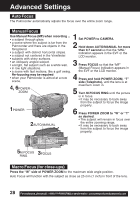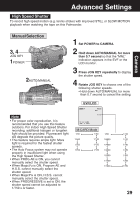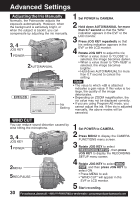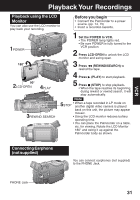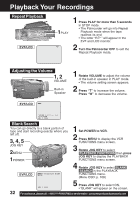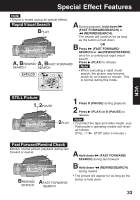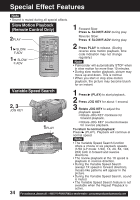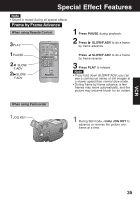Panasonic PVDV73 PVDV73 User Guide - Page 30
Adjusting the Iris Manually, WIND CUT, RECORDING SETUP
 |
View all Panasonic PVDV73 manuals
Add to My Manuals
Save this manual to your list of manuals |
Page 30 highlights
Advanced Settings Adjusting the Iris Manually Normally, the Palmcorder adjusts the exposure automatically. However, when the background is extremely bright, or when the subject is backlit, you can compensate by adjusting the iris manually. 3, 4 JOG KEY 1POWER 2AUTO/MANUAL EVF/LCD Iris Setting 1 Set POWER to CAMERA. 2 Hold down AUTO/MANUAL for more than 0.7 second so that the "MNL" indication appears in the EVF or the 3 LCD monitor. Press JOG KEY repeatedly so that Iris setting indication appears in the 4 EVF or the LCD monitor. Rotate JOG KEY to adjust the iris; • When a value closer to "CLOSE" is selected, the image becomes darker. • When a value closer to "OP+18dB" is selected, the image becomes brighter. • Hold down AUTO/MANUAL for more than 0.7 second to cancel the setting. Note • The value to which +dB is attached indicates a gain value. If this value is too large, the quality of the image deteriorates. • Depending on ZOOM magnification, the iris value may not be displayed correctly. • If you are using Program AE mode, you cannot adjust the iris. If the iris is adjusted manually, the above modes will be canceled. WIND CUT You can reduce sound distortion caused by wind hitting the microphone. 3, 4 JOG KEY 1POWER 2MENU 5REC/PAUSE 1 Set POWER to CAMERA. 2 Press MENU to display the CAMERA FUNCTIONS menu screen. 3 Rotate JOG KEY to select RECORDING SETUP , then press JOG KEY to display the RECORDING SETUP menu screen. 4 Rotate JOG KEY to select WIND CUT , and then press JOG KEY to select ON. • Press MENU to exit. • "WIND CUT" will appear in the EVF or LCD monitor. 5 Start recording. 30 Forassistance, pleasecall: 1-800-211-PANA(7262)orsende-mailto:[email protected]