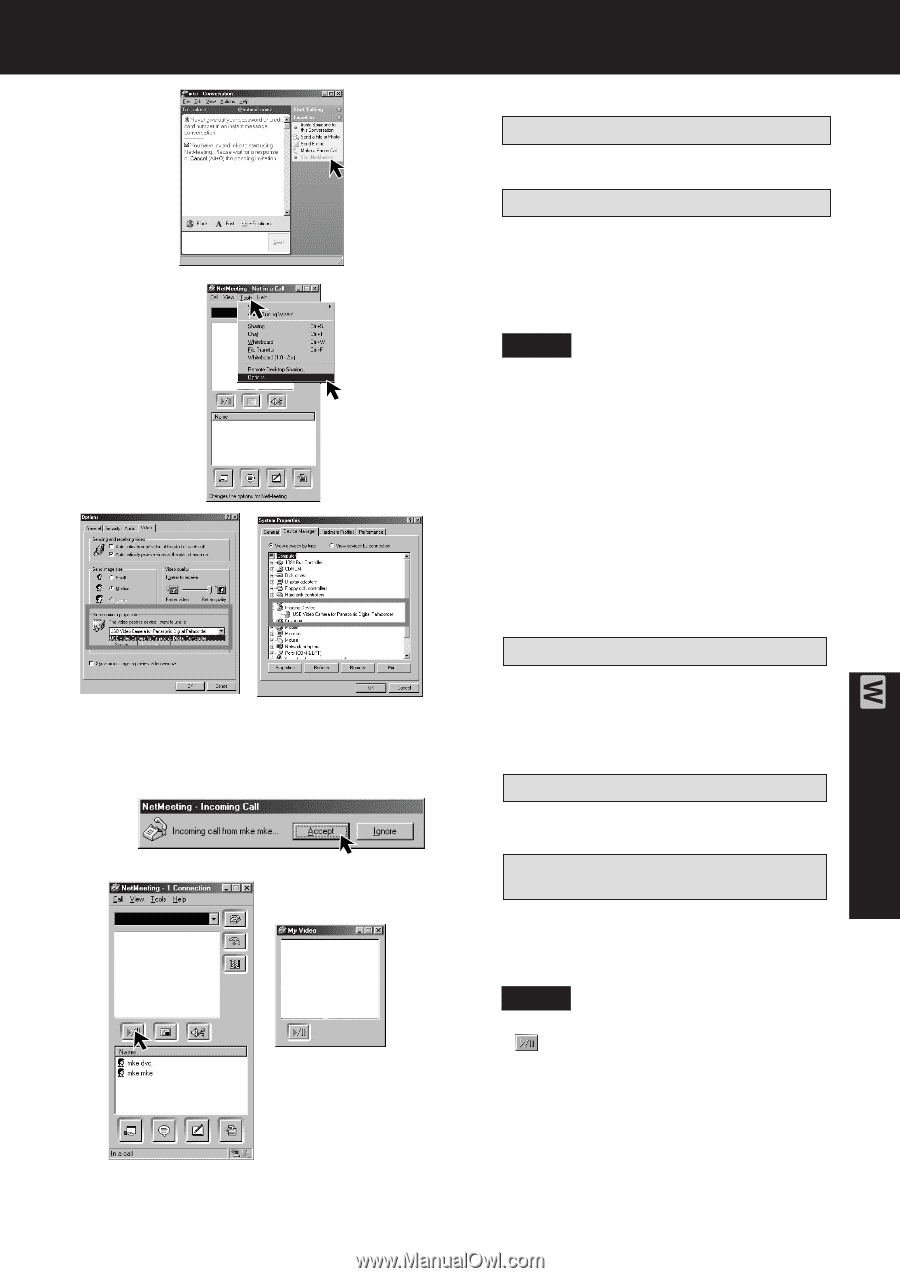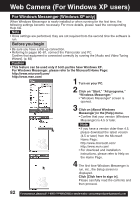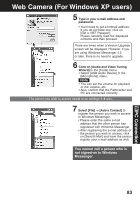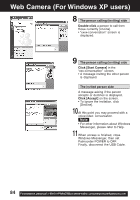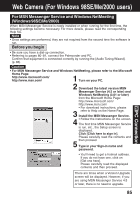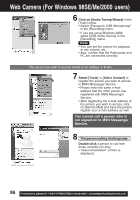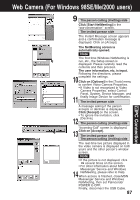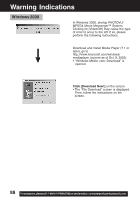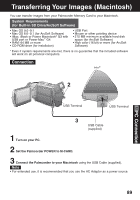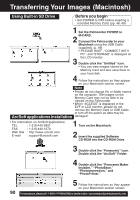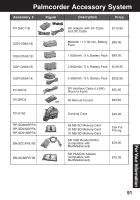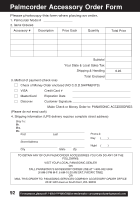Panasonic PVDV73 PVDV73 User Guide - Page 87
Click on [Accept]., Click [Start NetMeeting]
 |
View all Panasonic PVDV73 manuals
Add to My Manuals
Save this manual to your list of manuals |
Page 87 highlights
Web Camera (For Windows 98SE/Me/2000 users) 9 The person calling (inviting) side Click [Start NetMeeting] in the "xxx-conversation" screen. The invited person side The Instant Message screen appears and a confirmation message is displayed. Click on [Accept]. The NetMeeting screen is automatically opened. Note The first time Windows NetMeeting is run, etc., the Setup screen is displayed. Please carefully read the contents and then proceed. The user information, etc. is input. Following the directions, please 10 complete the settings. Click on [Options] in the [Tools] menu to confirm Video Camera Properties. • If Video is not recognized in Video Camera Properties, select Control Panel, System, Device Manager, and 11 finally Image Device for confirmation. The invited person side A message asking if the person accepts or declines is displayed. Click [Accept] on the screen. • To ignore the invitation, click 12 [Decline]. The person calling (inviting) side "Incoming-Call" screen is displayed. 13 Click on [Accept]. The invited person side The person calling (inviting) side The real-time live picture displayed in the video camera is displayed on both yours and the other person's window screen. Note • If the picture is not displayed, click several times on the screen. • For other information about MSN Messenger Service and Windows 14 NetMeeting, please refer to Help. When access is finished, close MSN Messenger Service and Windows NetMeeting, then set Palmcorder POWER to OFF. Finally, disconnect the USB Cable. 87 PC Connection