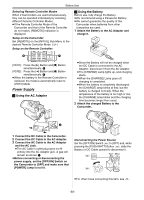Panasonic PVGS200 Digital Video Camcorder - Page 21
USING THE MENU SCREEN, File Selection in the Picture/MPEG4, Playback Mode MPEG4 Playback
 |
View all Panasonic PVGS200 manuals
Add to My Manuals
Save this manual to your list of manuals |
Page 21 highlights
Before Use ≥More vertical bars indicates stronger brightness or color saturation. To Increase the Brightness of the Entire LCD Monitor Press the [POWER LCD] (26) Button. When you press [POWER LCD] Button, the LCD monitor becomes about twice as bright as usual. PC ≥The Menu corresponding to the Mode selected by using the Mode Dial (39) is displayed. SD (39) (26) POWER LCD ≥The [POWER LCD] Lamp (26) lights up. ≥When turning the power on while using AC Adaptor, [POWER LCD] function is automatically effective. To Resume Normal Brightness Press the [POWER LCD] Button again. To Change the Picture Quality of the LCD Monitor (PV-GS200 only) Set the [LCD AI] on the [LCD/EVF] Sub-Menu to [ON] or [OFF]. [ON]: The screen image becomes clear and vivid. (The effect varies according to the recording scene.) ≥When Power LCD Lamp lights up, [LCD AI] is automatically set to [ON]. You can not change this setting. (PV-GS200 only) ≥These adjustments do not affect the recorded images. ≥For other notes concerning this item, see -81-. Using the Menu Screen To facilitate the selection of a desired function or setup, this Camcorder displays various function setups on Menus. ≥When operating the menu with the Viewfinder, set [LCD/EVF] >> [EVF ON/AUTO] >> [ON] or rotate the LCD monitor by 180o. 1 Press the [MENU] Button (14). STILL s ENTER i FADE (14) MENU 2 Press the [;/∫] Button to select a desired Sub-Menu. ≥Press the [;/∫] Button to display the highlighted item. 3 Press the [5] Button to display the selected Sub-Menu. 4 Press the [;/∫] Button to select the item. 5 Press the [5] Button to display the selected item. 6 Press the [;/∫] Button to select the desired mode and press [ENTER] Button to determine the setting. ≥While a Menu is displayed, you cannot record or play back. Menus can be displayed during playback but not during recording. The above operations can be done using the [MENU] Button Buttons and [ENTER] Button on the Remote Controller. (-14-) To Return to the Previous Screen Press the [6] Button. To Exit the Menu Screen Press the [MENU] Button again. About the Menu Mode Setting The setting selected on the Menu will be retained even when the Camcorder is turned off. (The setups of [EFFECT2] (-39-) are not retained.) However, if the Battery or AC Adaptor is disconnected before turning off the Camcorder, the selected setup may not be retained. ≥Menu operation flow is shown in this text by >>. ª File Selection in the Picture/MPEG4 Playback Mode (MPEG4 Playback Mode on PV-GS200 Model only) A File Selection Operation may be necessary during Menu Operations. In this case, carry out the following procedure. 1 Press the [;/∫/6/5] Button and select a file. ≥The selected file is marked by a frame. PICTURE -21- No.25 100-0012