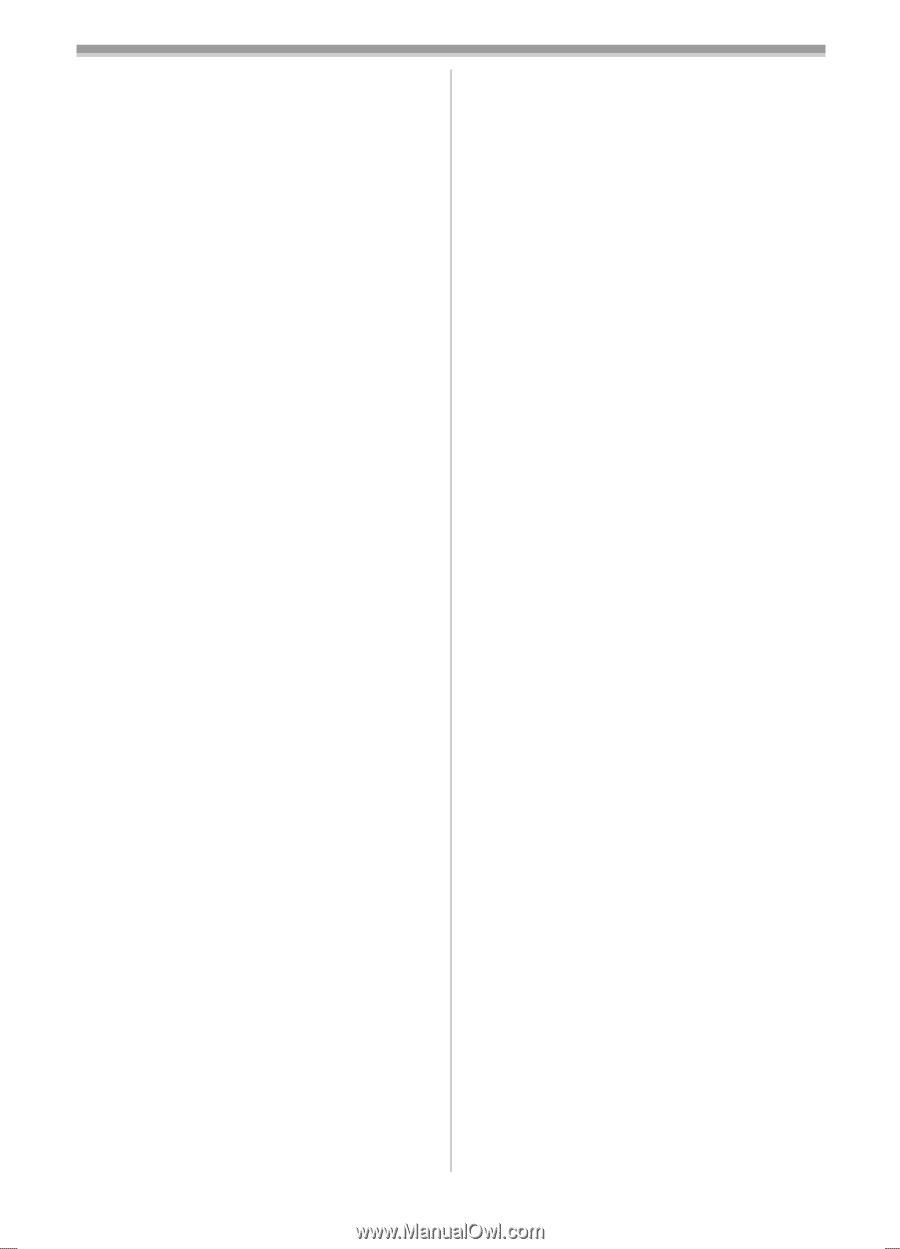Panasonic PVGS200 Digital Video Camcorder - Page 66
About the SD Memory Card and, MultiMediaCard, About the compatibility of the card, files
 |
View all Panasonic PVGS200 manuals
Add to My Manuals
Save this manual to your list of manuals |
Page 66 highlights
With a PC ≥When the Camcorder is switched to the PC Mode while it is connected to the personal computer, "PC ACCESSING" is displayed on the Camcorder and the operation mode of the Camcorder cannot be switched. In this case, disconnect the USB Connection Cable. Switch the operation mode of the Camcorder and reconnect the Cable. ≥If the Camcorder is connected in the PC Mode, the [Removable Disk] icon representing the Memory Card drive is displayed in [My Computer]. ≥When the Tape Recording Mode of the Camcorder is switched to the PC Mode, a warning message may be displayed. You may simply ignore it. ≥When you are using Windows XP or Windows 2000, you may install or uninstall this software after logging ON by setting the user name to Administrator or to a user name having equivalent authority. ≥If you use Windows 98SE/Me, the message, "File is not found" may be displayed when the Camcorder is connected for the first time. Enter the following paths to complete the connection: If the message "MTDV98M3.pdr is not found" is displayed, enter "C:\WINDOWS\system\IOSUBSYS". If the message "MTDV98M3.sys is not found" is displayed, enter "C:\WINDOWS\system32\DRIVERS". (The paths will differ depending on the environment of your personal computer.) ≥If you install the USB Driver while the USB Connecting Cable is being connected, or if you do not follow these Operating Instructions, the Camcorder will not be recognized correctly. In this case, delete the USB Driver from [Device Manager] as described below, uninstall the USB Driver, and re-install it. 1 Set the Camcorder to Tape Recording Mode or Tape Playback Mode, connect it to the personal computer, and delete [Panasonic DVC USB-SERIAL Driver for Win XX (COM X)] (or [Panasonic Serial USB Driver]) from [Device Manager]. The numeral designation after "Win XX" will differ depending on the OS. (Win 98, Win Me, Win 2000, Win XP) 2 Set the Camcorder to PC Mode and delete [Panasonic DVC SD Disk Drive] (or [Panasonic DVC USB Storage]) (Windows 98SE). ª About the SD Memory Card and MultiMediaCard SD Memory Card The SD Memory Card (supplied) is virtually the same size as a MultiMediaCard. It is an external Memory Card that is available in larger capacities. It has a write protect switch to prevent data writing and card formatting, as well as a copyright protection function. ≥SD Logo is a trademark. MultiMediaCard The MultiMediaCard is a compact, lightweight and removable external Memory Card. ≥All other company and product names in the operating instructions are trademarks or registered trademarks of their respective corporations. Files recorded on a SD Memory Card or MultiMediaCard It may not be possible to play back the files on this Camcorder recorded on and created by other equipment or vice versa. For this reason, check the compatibility of the equipment in advance. ª About the compatibility of the card files Data files recorded on an "SD Memory Card" or a "MultiMediaCard" by this Camcorder conform with DCF (Design rule for Camera File system) established by JEITA (Japan Electronics and Information Technology Industries Association). ≥If you attempt to play back files recorded with this Camcorder on other equipment or to play back files recorded with other equipment on this Camcorder, you may not be able to play them back. Please check the compatibility with the other equipment in advance. -66-