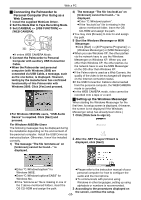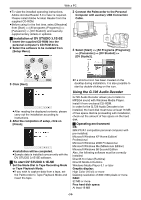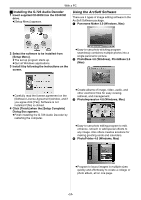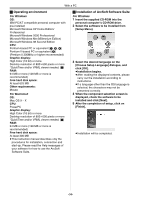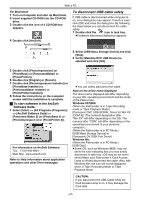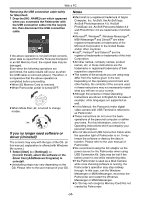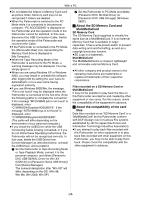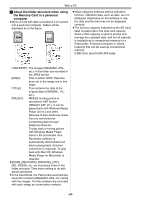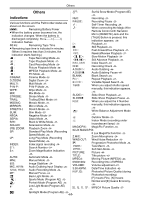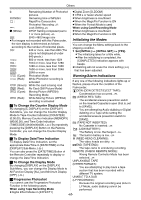Panasonic PVGS55 PVGS55 User Guide - Page 57
TO DISCONNECT USB CABLE SAFETY, To start software in the ArcSoft, Software Suite
 |
View all Panasonic PVGS55 manuals
Add to My Manuals
Save this manual to your list of manuals |
Page 57 highlights
With a PC For Macintosh 1 Turn on Computer and start up Macintosh. 2 Insert supplied CD-ROM into the CD-ROM drive. 3 Double click the icon of a CD-ROM that appears. 4 Double click [ArcSoft]. To disconnect USB cable safely If USB cable is disconnected while computer is on, error dialog box may appear. In such a case click [OK] and close the dialog box. By following the steps below you can disconnect the cable safely. 1 Double click the icon in task tray. ≥Hardware disconnect dialog box appears. 2 Select [USB Mass Storage Device] and click [Stop]. 3 Verify [Matshita DVC USB Device] is selected and click [OK]. 5 Double click [PhotoImpression] (or [PhotoBase] or [PanoramaMaker] or [PhotoPrinter]). 6 Double click [English] or [French]. 7 Double click [PhotoImpression Installer] (or [PhotoBase Installer] or [PanoramaMaker Installer] or [PhotoPrinter Installer]). 8 Follow the instructions on the computer screen until the installation is complete. ª To start software in the ArcSoft Software Suite 1 Select [Start] >> [All Programs (Programs)] >> [ArcSoft Software Suite] >> [Panorama Maker 3] (or [PhotoBase 4] or [PhotoImpression 4] or [PhotoPrinter 4]). For Information on ArcSoft Software: TEL: 1-510-440-9901 Web Site: www.arcsoft.com Refer to Help information about application operations and other Error messages. ≥You can safely disconnect the cable. Note on the driver name displayed The driver name displayed will differ depending on your OS, operating environment and the mode of the Palmcorder. Windows XP/2000: (When the Palmcorder is in Tape Recording mode or Tape Playback Mode:) [Panasonic DVC USB-SERIAL Driver for Win XX (COM X)] (The numeral designation after "Win XX" will differ depending on the OS. The numeral after "COM" will differ depending on the operating environment of your personal computer.) (When the Palmcorder is in PC Mode:) [USB Mass Storage Device] or [Panasonic DV DISK Port Driver] Windows Me: (When the Palmcorder is in PC Mode:) [USB Disk] ≥Some OS, such as Windows 98SE, may not show the icon indicating that you may safely disconnect in task tray. (OS may be set not to show) Make sure Palmcorder's Card Access Lamp is off and disconnect the cable. Also, with Windows Me, the icon will not be displayed when in Tape Recording Mode or Tape Playback Mode. CAUTION: If you disconnect the USB Cable while the Card Access Lamp is on, it may damage the Card data. -57-