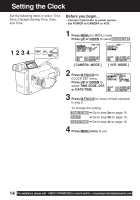Panasonic PVL353D PVL353 User Guide - Page 17
Basic Operation, Camera Recording (basic, Stand-by, Programmed Recording
 |
View all Panasonic PVL353D manuals
Add to My Manuals
Save this manual to your list of manuals |
Page 17 highlights
Camera Recording Basic Operation Recording via EVF or LCD Monitor View recording scene on EVF (Electronic Viewer Finder) or LCD (Liquid Crystal Display) monitor. Before you begin... • Connect Camcorder to power source. • Insert cassette with record tab (page 11). 1 Press LCD-OPEN to unlock the LCD monitor. Swing LCD monitor fully open and adjust viewing angle. 1 CAUTION : Rotating partially open LCD monitor may block cassette door and damage Camcorder body. 4, A, B Built-in Microphone 2, 6 5 3 VISION ADJUSTMENT To adjust LCD BRIGHT A Press MENU for MENU mode. Press UP or DOWN to select LCD BRIGHT . B Press M.FOCUS for LCD BRIGHT SETTING menu. Press UP or DOWN to adjust LCD monitor brightness level. 2 Set POWER to CAMERA. • Be sure POWER is fully turned to EVF or LCD Monitor CAMERA position. (Record/Pause mode) • EVF or LCD monitor turns on/off by the POWER switch. • Both EVF and LCD monitor turn on when LCD is at 180° (see above left). This allows both you and the subject to view the recording. 3 LCD : Adjust LCD monitor brightness level. See To adjust LCD BRIGHT below. EVF : Look into EVF and adjust VISION ADJUSTMENT to your eyesight. 4 Set REC MODE to "SP" or "SLP" in the CAMERA MODE Menu (page 13). 5 Press RECORD/PAUSE to start or pause recording. 6 Set POWER to OFF when finished. • To remove the cassette, slide the TAPE EJECT switch (page 11). Note: • When Camcorder is aimed at excessively bright objects, or bright lights, a vertical bar may appear in the picture. This is normal for the CCD pick-up. Try to avoid this when possible. • Using LCD monitor reduces battery operation time. Return LCD monitor to locked position when not in use. 17