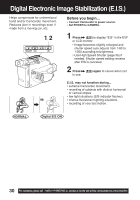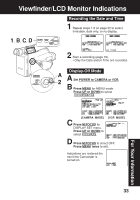Panasonic PVL454D Vhs-c Camcorder - Page 28
Color Digital Fade
 |
View all Panasonic PVL454D manuals
Add to My Manuals
Save this manual to your list of manuals |
Page 28 highlights
Color Digital Fade Choose from 7 fade effects in 8 different colors. 8 1, 2, 3, 4, 5, 6 7 EVF or LCD monitor Before you begin... • Connect Camcorder to power source. • Set POWER to CAMERA. 1 Press MENU for MENU mode. Press UP or DOWN to select DIGITAL EFFECTS . 2 Press M.FOCUS for DIGITAL EFFECTS menu. Press UP or DOWN to select FADE . 3 Press M.FOCUS for FADE menu. Press UP or DOWN to select DIGITAL FADE . 4 Press M.FOCUS for DIGITAL FADE menu. Press UP or DOWN to select TYPE . Press M.FOCUS for TYPE menu. Press UP or DOWN to select from 7 different fade types. • A preview of each fade type is displayed as it is selected. 5 Press M.FOCUS for DIGITAL FADE menu. Press UP or DOWN to select COLOR . Press M.FOCUS for COLOR menu. Press UP or DOWN to select from 8 colors. • A preview of each color is displayed as it is selected. I For more effects, stop fade in or fade out at any time (except RANDOM mode) by pressing (FADE). Then, press (FADE) to resume fade. 6 Press M.FOCUS to confirm entry. Press MENU three times to exit. 7 Start recording (page 18). Note: • Audio is not affected by fade. • To cancel Digital Fade, do steps 1-3 and 6. In step 3, select AUTO FADE. 8 Press (FADE) for about 2 seconds to fade out during recording (selected fade type flashes). Press (FADE) again to fade in. 28 For assistance, please call : 1-800-211-PANA(7262) or, contact us via the web at:http://www.panasonic.com/contactinfo