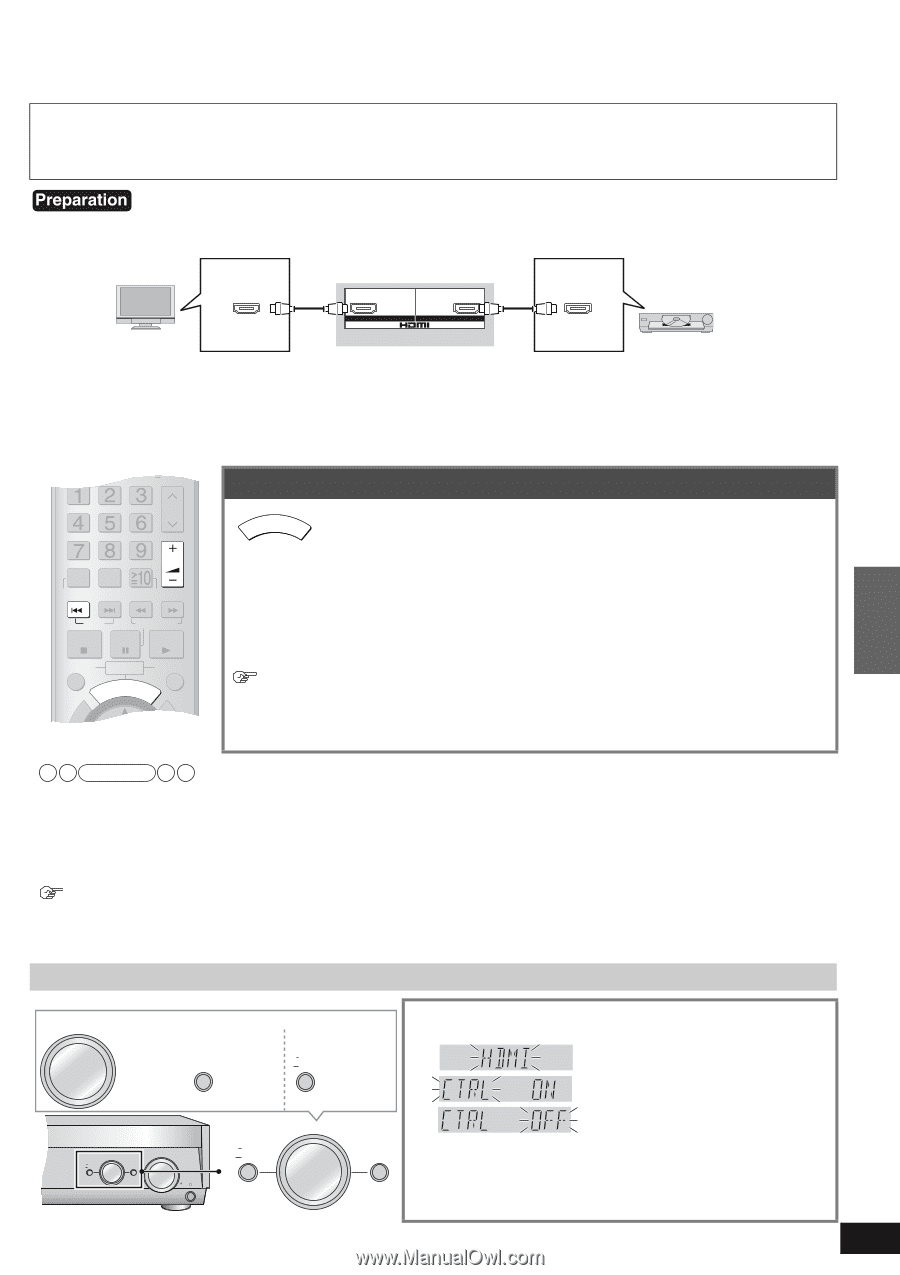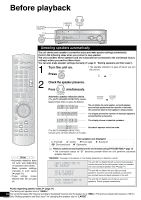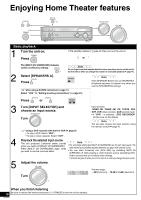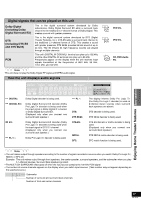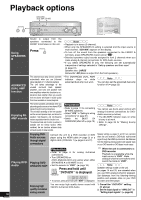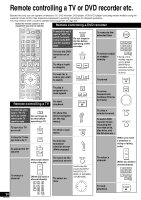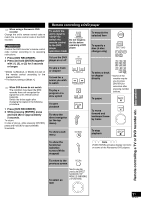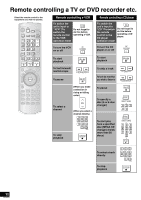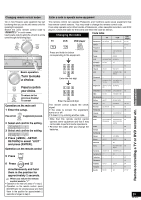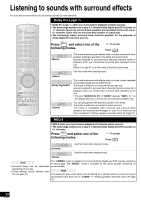Panasonic SA-XR57K Receiver - Page 19
Using Hdavi Control
 |
UPC - 037988253685
View all Panasonic SA-XR57K manuals
Add to My Manuals
Save this manual to your list of manuals |
Page 19 highlights
Using HDAVI Control What is HDAVI Control? HDAVI Control is a convenient function that offers linked operations of this unit, and a Panasonic TV (VIERA) or DVD recorder (DIGA) under HDAVI Control. You can use this function by connecting the equipment with the HDMI cable. See the operating instructions for connected equipment for operational details. GOAPTOMRENU Playback options Basic operations Using HDAVI Control 1. Connect the unit to a Panasonic TV (VIERA) and DVD recorder (DIGA) under HDAVI Control using the HDMI cable (á page 5). (It is recommended that you use Panasonic's HDMI cable. Depending on the cable used, this function may not be possible.) TV (VIERA) TV HDMI (AV IN) The unit's rear view OUT (DVD RECORDER) IN DVD HDMI (AV OUT) DVD recorder (DIGA) 2. Make settings on the TV (VIERA) to activate HDAVI Control. 3. Turn all equipment on, switch the TV off, put it back on, and check if it shows pictures correctly. (Take these steps after changing connections or settings.) Available models (As of April 2006) TV (VIERA):TH-42/50/58PX600, TH-37/42/50PX60, TH-58PX60, TH-42PD60, TH-42/50PX6 DVD recorder (DIGA): DMR-ES25, DMR-ES45V, DMR-EH55, DMR-EH75V, DMR-ES46V BAND ANALOG 6CH CH 0 DISC DIRECT TUNING VOLUME ENTER SKIP SLOW/SEARCH STOP PAUSE PLAY DRIVE SELECT DVD RECORDER CM SKIP ONE TOUCH PLAY FUN Enjoying Home Theater features through one-touch operations Direct the remote control to the DVD recorder (DIGA) ONETOUCH PLAY and press [ONE TOUCH PLAY]. The unit performs the following operation automatically when you simply press [ONE TOUCH PLAY]. 1. The DVD recorder goes on. • The DVD recorder starts playing a disc that is in. • The DVD recorder plays back a recorded TV program (the last recorded program) when a disc is not in. 2. The TV goes on and the TV input changes. 3. This unit goes on and the selector changes to "DVR ", and Multi-channel playback starts. When adjusting the volume: Press [ + VOLUME -]. You can also adjust the volume on your TV (VIERA)'s remote control. (A message informing the action appears on your TV while you adjust the volume.) • Press [u SKIP] and start playing a DVD disc or a recorded TV program again when playback does not start from the beginning. Note • This unit automatically goes off when you switch your TV (VIERA) off. (This operation is unavailable when you set the input source as TUNER or CD on this unit.) • Audio output automatically moves to speakers on your TV (VIERA) when you turn the unit off. Audio output moves from speakers on the TV (VIERA) to speakers connected to the unit when you turn the unit on. • This unit goes from off to on and speakers connected to the unit start producing sounds when you make settings for Home theater on your TV (VIERA). To play back TV sounds on multi-channels You must make digital audio (OPTICAL) output connections (á page 9) for doing this. The input source for the unit changes to "TV " when you select a TV channel or operate the TV in other ways (á page 20). Setting the unit against HDAVI Control operations INPUT SELECTOR Basic operation Turn to make a choice. Press to ENTER confirm your choice. To return to MENU SETUP the previous display/To RETURN cancel HDMI MENU SETUP INPUT SELECTOR ENTER RETURN VOLUME MENU SETUP INPUT SELECTOR ENTER RETURN 1 Press and hold [-MENU, -SETUP, RETURN] for approximately 2 seconds. 2 Select and confirm the setting. 3 Select and confirm the setting. 4 Select and confirm the setting. OFF:Setting for canceling linked operations ON: Setting for activating linked operations (Factory setting) 5 Press [-MENU, -SETUP, RETURN] 2 times to select "EXIT " and press [ENTER]. 19 RQT8549