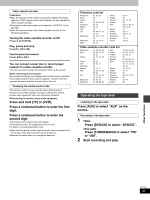Panasonic SAHT650 SAHT650 User Guide - Page 27
Press [S.SRND] to select MUSIC or, MOVIE., Press [SFC] to select a setting., Press [SHIFT]
 |
View all Panasonic SAHT650 manuals
Add to My Manuals
Save this manual to your list of manuals |
Page 27 highlights
Super Surround Add surround effects to stereo sound. Press [S.SRND] to select "MUSIC" or "MOVIE". Each time you press the button: A-.MUSIC l l l l SUPER SRND l; l MOVIE l l l SUPER SRND l l; a--(off) SEAT POSITION MUSIC: Adds surround effects to stereo sources. MOVIE: Use this mode when playing movie software. [Note] ≥Turn Super Surround off when playing a DVD recorded with Dolby Digital or DTS. The surround effects will not be reproduced correctly if this is left on. ≥Dolby Pro Logic (➡ page 26) switches off. To adjust the surround speaker level While playing a source 1 Press [CH SELECT]. 2 Press [3] (to increase) or [4] (to decrease). Sound Field Control Press [SFC] to select a setting. HEAVY CLEAR SOFT DISCO LIVE HALL FLAT Each time you press the button: HEAVY: Adds punch to rock. CLEAR: Clarifies higher sounds. SOFT: For background music. DISCO: Reverberates sound to make you feel like you were in a disco. LIVE: Makes vocals more alive. HALL: Expands sound to make you feel like you were in a hall. FLAT: Canceled (no effect is added). (factory preset) Center Focus You can make the sound of the center speaker seem like it is coming from within the television. Press [SHIFT]i[C. FOCUS]. CENTER FOCUS Each time you press the button: CENTER FOCUS 1 )CENTER FOCUS 2 )OFF The CENTER FOCUS 2 enhances the effect and make it easier to hear dialogue even at low volume. ≥This does not work when Super Surround is turned on. ≥This will have less effect when Dolby Pro Logic is turned on. To cancel Press [SHIFT]i[C.FOCUS] to clear "1". Seat position Using this function makes you feel like you are sitting in the ideal seating position (in the center of the circle formed by the speakers), even if you cannot due to the layout of your room. 1 Press [SHIFT]i[S.POSITION]. SEAT POSITION 2 While "1" is flashing Press [3, 4,2, 1] to select a position. SEAT POSITION ≥This does not work when Super Surround "MUSIC" is turned on. To cancel Press [SHIFT]i[S.POSITION] to clear "1". Sound field/sound quality operations RQT7089 27