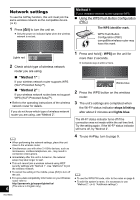Panasonic SC-AP01 SCAP01 User Guide - Page 10
Using the remote control app - wireless network setting
 |
View all Panasonic SC-AP01 manuals
Add to My Manuals
Save this manual to your list of manuals |
Page 10 highlights
Using the remote control app By installing the remote control app "Panasonic Stereo System Remote 2012" onto your iPhone or iPod touch, it is possible to adjust the volume, turn the unit on and off, and adjust various other features of this unit. ≥The following operations and settings cannot be performed from a computer. Visit the following website for details on how to operate the remote control app "Panasonic Stereo System Remote 2012": http://panasonic.jp/support/global/cs/ (This site is in English only.) ≥ This application is specially made for iPhone and iPod touch. ≥ Some operations and settings can only be performed by using the remote control app. ≥ Refer to the operating instructions of the iPhone or iPod touch for details about its operations. Installing the app Preparation Connect the iPhone or iPod touch to the Internet. 1 On the iPhone or iPod touch: Start the "App Store" app. 2 Select "Search" and search for "Panasonic Stereo System Remote 2012". 3 Select "Panasonic Stereo System Remote 2012" and install it onto your iOS device. ≥ The remote control app icon named "StereoRemote" is added to your home screen. Operations from the remote control app Preparation ≥ Complete the network settings. (> 6) ≥ Turn the unit on. jCheck that the Wi-Fi® status indicator lights blue. (> 4) If it continues to blink red, check the wireless network settings. (> 6) ≥ Turn on the iPhone or iPod touch. (Make sure that the iPhone or iPod touch is connected to the same wireless network as this unit.) 1 On the iPhone or iPod touch: Start the "StereoRemote" app. 2 If the "Device List" is displayed, select "Panasonic AP01 1, 2 {. A menu screen is displayed. - The operation indicator (> 4) blinks green. *1: " _ " stands for a digit that is unique to each set. *2: If you have not changed the name, this unit will be displayed as "Panasonic AP01 The name that is displayed for this unit can be changed from the "Edit STEREO SYSTEM name" settings in "Method 2". (> 8, "Additional settings") 10 RQT9655