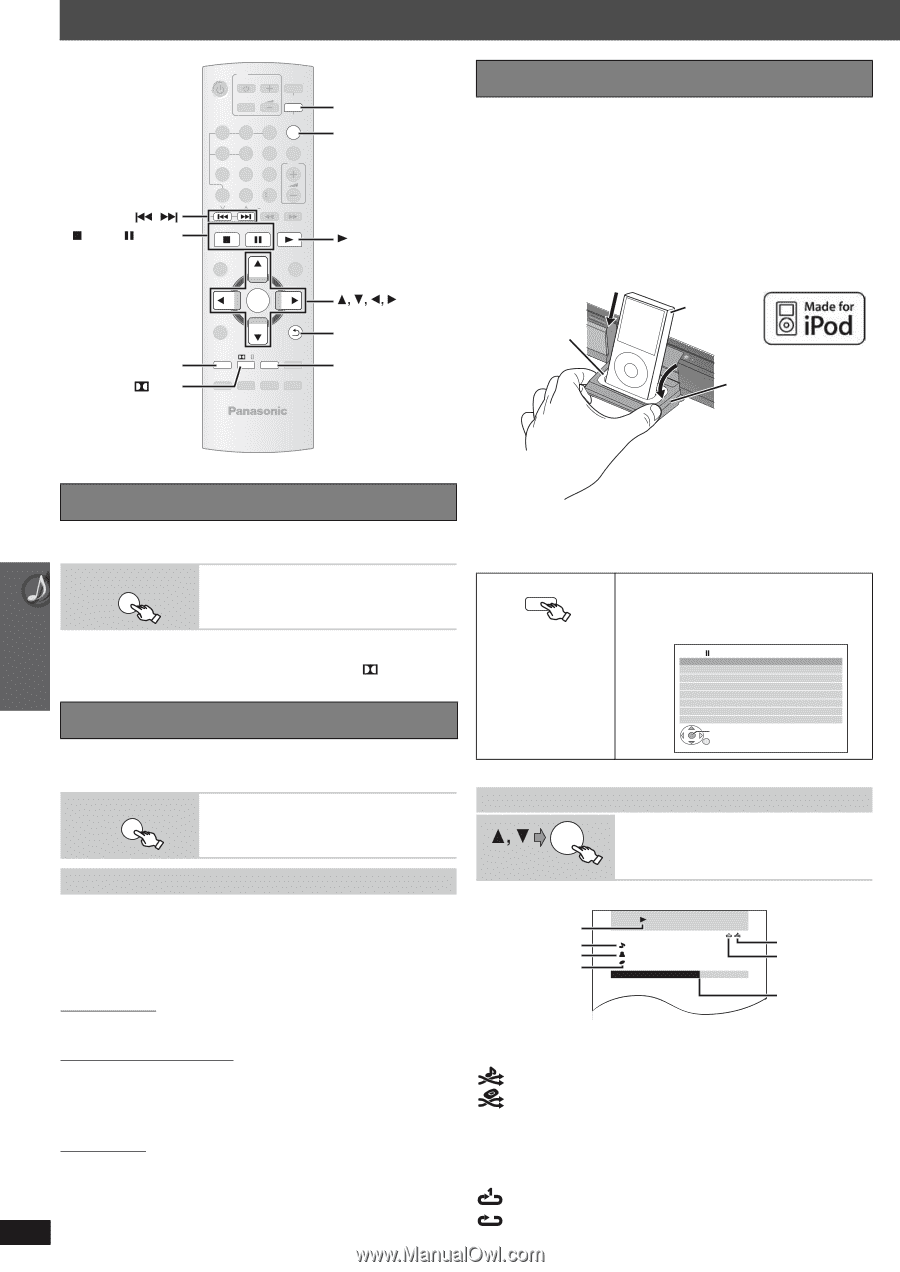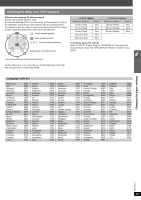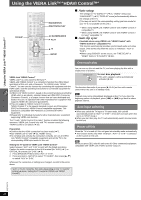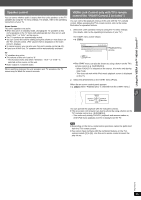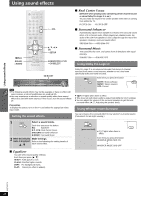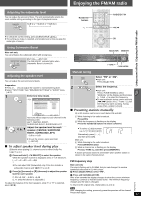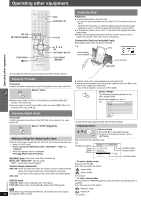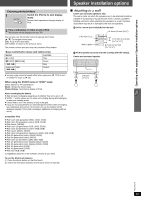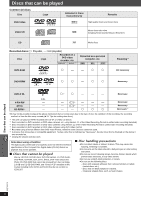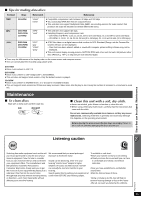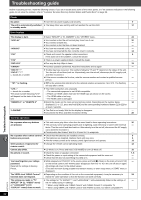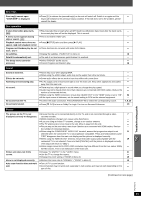Panasonic SC-PT665 Dvd Home Theater Sound System - Page 28
Operating other equipment, Enjoying TV audio, Using the iPod - home theater systems
 |
UPC - 037988984039
View all Panasonic SC-PT665 manuals
Add to My Manuals
Save this manual to your list of manuals |
Page 28 highlights
Operating other equipment , STOP, PAUSE FUNCTIONS PLII TV DVD INPUT VOL iPod RADIO/ EXT-IN 123 ONE TOUCH PLAY 456 VOL 789 -CD MODE DISC SKIP 0 10 SLOW/SEARCH STOP PAUSE PLAY TOP MENU START DIRECT NAVIGATOR OK MENU PLAY LIST -RETURN - SETUP -PLAY MODE -FL DISPLAY FUNCTIONS PL -REPEAT -SLEEP CANCEL SOUND SUBWOOFER MUTE LEVEL -W.SRD -CH SELECT iPod RADIO/EXT-IN PLAY OK -RETURN/-SETUP -PLAY MODE - REPEAT Using the iPod Preparation ≥ To view photos/videos from the iPod - Ensure the video connection to the VIDEO OUT terminal on this unit (➜ 7). - Operate the iPod menu to make the appropriate photo/video output settings for your TV. (Refer to operating instructions of your iPod.) ≥ To display the picture, turn on the TV and select the appropriate video input mode. ≥ Before connecting/disconnecting the iPod, turn the main unit off or reduce the volume of the main unit to its minimum. Connect the iPod (not included) firmly. Recharging starts when the iPod is inserted. e.g. iPod Dock adapter (not included) Dock for iPod Main unit Operating other equipment You can play an external source through your home theater system. Enjoying TV audio Preparation Confirm the audio connection to the AUX terminal on the main unit (➜ 7). RADIO/ EXT-IN Select "AUX". ≥ Reduce the volume on the TV to its minimum, and then adjust the volume of the main unit. ≥ You can enjoy surround sound effect when you press [ PLII] to turn on Dolby Pro Logic II (➜ 26). Enjoying digital audio Preparation Confirm the audio connection to the OPTICAL IN terminal on the main unit (➜ 8). ≥ Hold the dock when connecting/disconnecting the iPod. ≥ Attach the dock adapter which should be supplied with your iPod to the dock for the stable use of the iPod. If you need an adapter, consult your iPod dealer. Select "IPOD". iPod The iPod automatically switches to this unit's display mode. Music menu appears on the TV. e.g. iPod Playlist Artists Albums Songs Podcasts Genres Composers Audio Books Home theater OK To operate through display of iPod, press [FUNCTIONS]. RADIO/ Select "D-IN" (Digital In). EXT-IN Making settings for digital audio input Select to suit the type of audio from the OPTICAL IN terminal on the main unit. 1 While in "D-IN" mode Press and hold [-SETUP] to select "MAIN/SAP", "DRC" or "PCM FIX". 2 While the selected mode is displayed Press [3, 4] to make the setting. MAIN/SAP mode (Only works with Dolby Dual Mono) MAIN, SAP§, MAIN+SAP§ (stereo audio) § "SAP" = Secondary Audio Program Dynamic Range Compression DRC ON: Adjust for clarity even when the volume is low by compressing the range of the lowest sound level and the highest sound level. Convenient for late night viewing. (Only works with Dolby Digital) DRC OFF PCM FIX mode PCM ON: Select when receiving only PCM signals. PCM OFF: Select when receiving Dolby Digital and PCM signals. Enjoying music Select an item. OK ≥ Press [2, 1] to skip page by page. ≥ To return to the previous screen, press [-RETURN]. Play starts from the selected song. e.g. Playback condition Song Artist Album iPod 3 of 20 Good morning Ronaldo Happy days 2:43 Home theater -1:15 RETURN §1 To select shuffle modes Press [-PLAY MODE]. Each time you press the button: Shuffle mode§1 Repeat mode§2 Current position : Song shuffle : Album shuffle Off: Cancel §2 To select repeat modes Press and hold [-REPEAT] and then press the button repeatedly within 3 seconds. Each time you press the button: RQTX0275 [Note] Audio that is input through the OPTICAL IN terminal cannot be output 28 through the HDMI terminal. : Repeat 1 song : Repeat all Off: Cancel