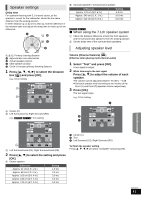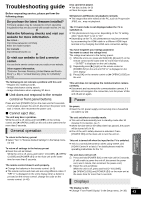Panasonic SCBTT770 SCBTT270 User Guide - Page 38
Video, Audio, Display, Digital Audio Input
 |
UPC - 885170029842
View all Panasonic SCBTT770 manuals
Add to My Manuals
Save this manual to your list of manuals |
Page 38 highlights
Video Still Mode (paused video) Select the type of picture shown when you pause playback. Auto Field Frame Automatically selects the type of picture shown. Select if jittering occurs when "Auto" is selected. Select if small text or fine patterns cannot be seen clearly when "Auto" is selected. Seamless Play The chapter segments in playlists are played seamlessly. ≥ Select "On", when the picture freezes for a moment at the chapters segment in playlists. Black Level Control Select lighter or darker for adjusting the black level control to the desired setting for picture enhancement. Downmix Select the downmix system to enjoy multi-channel or 2-channel sound. ≥ Select "Surround encoded" to enjoy the surround sound. ≥ There is no downmix effect on the bitstream audio signal. ≥ The audio will be output in "Stereo" in the following cases: - AVCHD playback - Dolby TrueHD playback - Playback of secondary audio (including the button click sound). High Clarity Sound When connected to TV via the HDMI AV OUT terminal for outputting image, it produces clearer sound. ≥ Set to "Enable" and then set "High Clarity Sound" on the Playback menu to "On". (> 36) Audio Delay Mis-sync between the video and audio is corrected by delaying the audio output. Speaker Refer to page 41 Audio Dynamic Range Compression You can listen at low volumes but still hear dialog clearly. (Dolby Digital, Dolby Digital Plus and Dolby TrueHD only) ≥ "Auto" is effective only when playing Dolby TrueHD. Digital Audio Output Press [OK] to show the following settings: Dolby D/Dolby D +/Dolby TrueHD DTS/DTS-HD Select the audio signal to output. ≥ Select "PCM", when the connected equipment cannot decode the respective audio format. ≥ Not making the proper settings may result in noise. BD-Video Secondary Audio Select whether to mix or not mix the primary audio and secondary audio (including the button click sound). (> 26) ≥ If "Off" is selected, the unit outputs the primary audio only. Display Status Messages Choose whether to show status messages automatically. On-screen Language Choose the language for menus and on-screen messages. Screen Saver Function This is to prevent burn-in on the screen. ≥ When this is set to "On": If there is no operation for 5 minutes or more, DIRECT NAVIGATOR screen switches to HOME menu automatically. ≥ While playing and pausing, etc., this function is not available. ≥ While playing music (CD-DA or MP3), after about 5 minutes DIRECT NAVIGATOR screen switches to a blank screen with "Screen Saver" message. Front Panel Display Changes the brightness of the unit's display. ≥ If "Auto" is selected, the display is dimmed but brightens when you perform some operations. Digital Audio Input Press [OK] to show the following settings: PCM-FIX Select the following audio signal to input. jARC jDIGITAL IN j[BTT770] [BTT370] HDMI Input1 j[BTT770] [BTT370] HDMI Input2 ≥ "On": PCM is available. ≥ "Off": DTS, PCM and Dolby Digital are available. Select "On" if the sound is cut off intermittently. License Information about the software used by this unit is displayed. VQT3D27 38