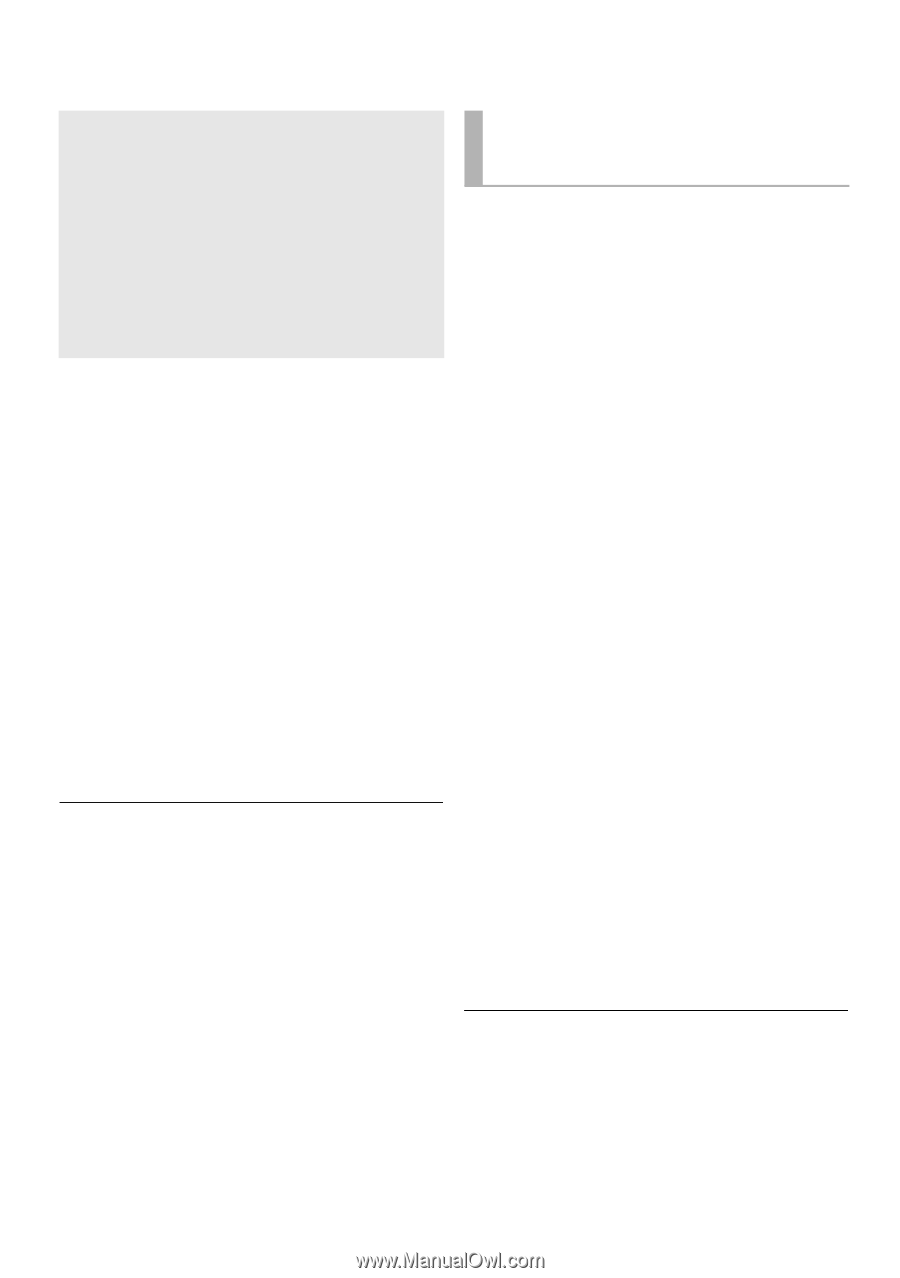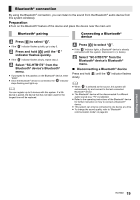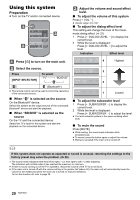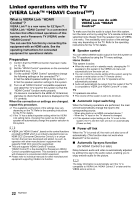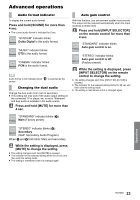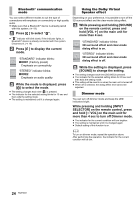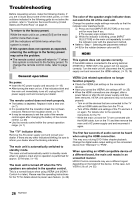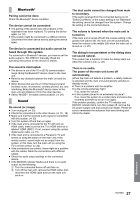Panasonic SCHTB170 SCHTB170 User Guide - Page 22
Linked operations with the TV, VIERA Link, HDAVI Control - remote not working
 |
View all Panasonic SCHTB170 manuals
Add to My Manuals
Save this manual to your list of manuals |
Page 22 highlights
Linked operations with the TV (VIERA LinkTM "HDAVI ControlTM") What is VIERA Link "HDAVI Control"? VIERA LinkTM is a new name for EZ SyncTM. VIERA Link "HDAVI Control" is a convenient function that offers linked operations of this system, and a Panasonic TV (VIERA) under "HDAVI Control". You can use this function by connecting the equipment with an HDMI cable. See the operating instructions for connected equipment for operational details. Preparation 1 Confirm that the HDMI connection has been made. (> 15, 16) 2 Set the "HDAVI Control" operations on the connected equipment (e.g., TV). 3 For the optimal "HDAVI Control" operations change the following settings on the connected TV§1. ≥ Set the default speaker settings to this system.§2 ≥ Set the speaker selection settings to this system. 4 Turn on all "HDAVI Control" compatible equipment and select the TV's input for this system so that the "HDAVI Control" function works properly. 5 If a device is connected to the HDMI AV IN terminal, start play to check that the picture is displayed on the TV correctly. When the connection or settings are changed, repeat this procedure. §1 The availability and function of the settings may vary depending on the TV. Refer to the operating instructions for the TV for details. §2 If the TV has a default speaker setting within the VIERA Link setting items, choosing this system as the default speaker will automatically change the speaker selection to this system. ≥ VIERA Link "HDAVI Control", based on the control functions provided by HDMI which is an industry standard known as HDMI CEC (Consumer Electronics Control), is a unique function that we have developed and added. As such, its operation with other manufacturers' equipment that supports HDMI CEC cannot be guaranteed. ≥ This unit supports "HDAVI Control 5" function. "HDAVI Control 5" is the standard for Panasonic's HDAVI Control compatible equipment. This standard is compatible with Panasonic's conventional HDAVI equipment. ≥ Please refer to individual manuals for other manufacturers' equipment supporting VIERA Link function. What you can do with VIERA Link "HDAVI Control" To make sure that the audio is output from this system, turn the main unit on by using the TV's remote control and selecting home theater from the speaker menu of VIERA Link menu. The availability and function of the settings may vary depending on the TV. Refer to the operating instructions for the TV for details. ∫ Speaker control You can select whether audio output is from this system or the TV speakers by using the TV menu settings. Home theater This system is active. ≥ When the main unit is in standby mode, changing the TV speakers to this system in the VIERA Link menu will automatically turn the main unit on. ≥ You can control the volume setting of this system using the volume or mute button on the TV remote control. ≥ If you turn off the main unit, the TV speakers will be automatically activated. ≥ Audio will automatically be output from this system if the TV is compatible to VIERA Link "HDAVI Control 4" or later. TV TV speakers are active. ≥ The volume of this system is set to its minimum. ∫ Automatic input switching When the following operations are performed, the main unit will automatically change the input to the corresponding source. jWhen play starts on an HDMI connected device.§3 jWhen the TV input or the TV channel is changed. §3 If the speaker output setting on the TV is set to this system, the TV and the main unit turn on automatically (Power on link). ∫ Power off link When the TV is turned off, the main unit also turns off automatically. (This function does not work when Bluetooth® is the source.) ∫ Automatic lip-sync function (for HDAVI Control 3 or later) Delay between audio and video is automatically adjusted by adding time-lag to the audio output, enabling you to enjoy smooth audio for the picture. The delay information is automatically set if the TV is compatible to VIERA Link "HDAVI Control 3" or later and the VIERA Link is set to on. 22 RQT9841