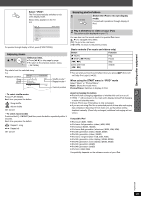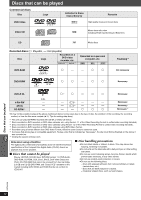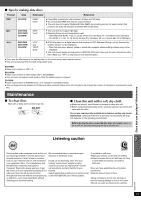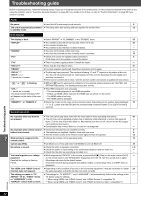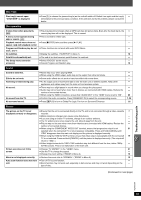Panasonic SCPT754 Dvd Home Theater Sound System - Page 34
iPod operation, HDMI or progressive video, Radio, TV displays, THIS DISC MAY NOT BE PLAYED
 |
View all Panasonic SCPT754 manuals
Add to My Manuals
Save this manual to your list of manuals |
Page 34 highlights
Troubleshooting guide iPod operation Cannot charge or operate. Cannot display iPod photos/ videos on the TV. ≥ Check that the iPod is connected firmly. 28 ≥ The battery of the iPod is depleted. Charge the iPod, and then operate again. - ≥ Ensure the video connection to the VIDEO OUT terminal on this unit. 7 ≥ Operate the iPod menu to make the appropriate photo/video output settings for your TV. (Refer to - operating instructions for your iPod.) HDMI or progressive video There is ghosting when HDMI or ≥ This problem is caused by the editing method or material used on DVD-Video, but should be 19 progressive output is on. corrected if you use interlaced output. When using the HDMI AV OUT terminal, set "VIDEO FORMAT" in Menu 4 to "480i". Or, disable the HDMI AV OUT connection and use other video connections. ≥ When using the COMPONENT VIDEO OUT terminal, set "VIDEO OUT (I/P)" in "VIDEO" menu to 21 "INTERLACE". (Alternatively, press and hold [CANCEL] until "PRG" disappears from the main unit display.) Pictures not in progressive ≥ Select "PROGRESSIVE" in "VIDEO OUT (I/P)" in "VIDEO" menu. 21 output. ≥ The unit's VIDEO OUT terminal outputs the interlaced signal even if "PRG" is displayed. - Closed captions not displayed. ≥ When HDMI or progressive output is on, closed captions will not be displayed. - Radio Distorted sound or noise is heard. ≥ Adjust the position of the FM or AM antenna. - "ST" flickers or does not light. ≥ Use an outdoor antenna. 9 A beat sound is heard. ≥ Turn the TV off or move it away from the unit. - A low hum is heard during AM ≥ Separate the antenna from other cables. - broadcasts. TV displays "/" "THIS DISC MAY NOT BE PLAYED IN YOUR REGION." ≥ The operation is prohibited by the unit or disc. ≥ Only DVD-Video discs that include or have the same region number as the one on the rear panel of this unit can be played. - Cover page Troubleshooting guide RQTX0094 34