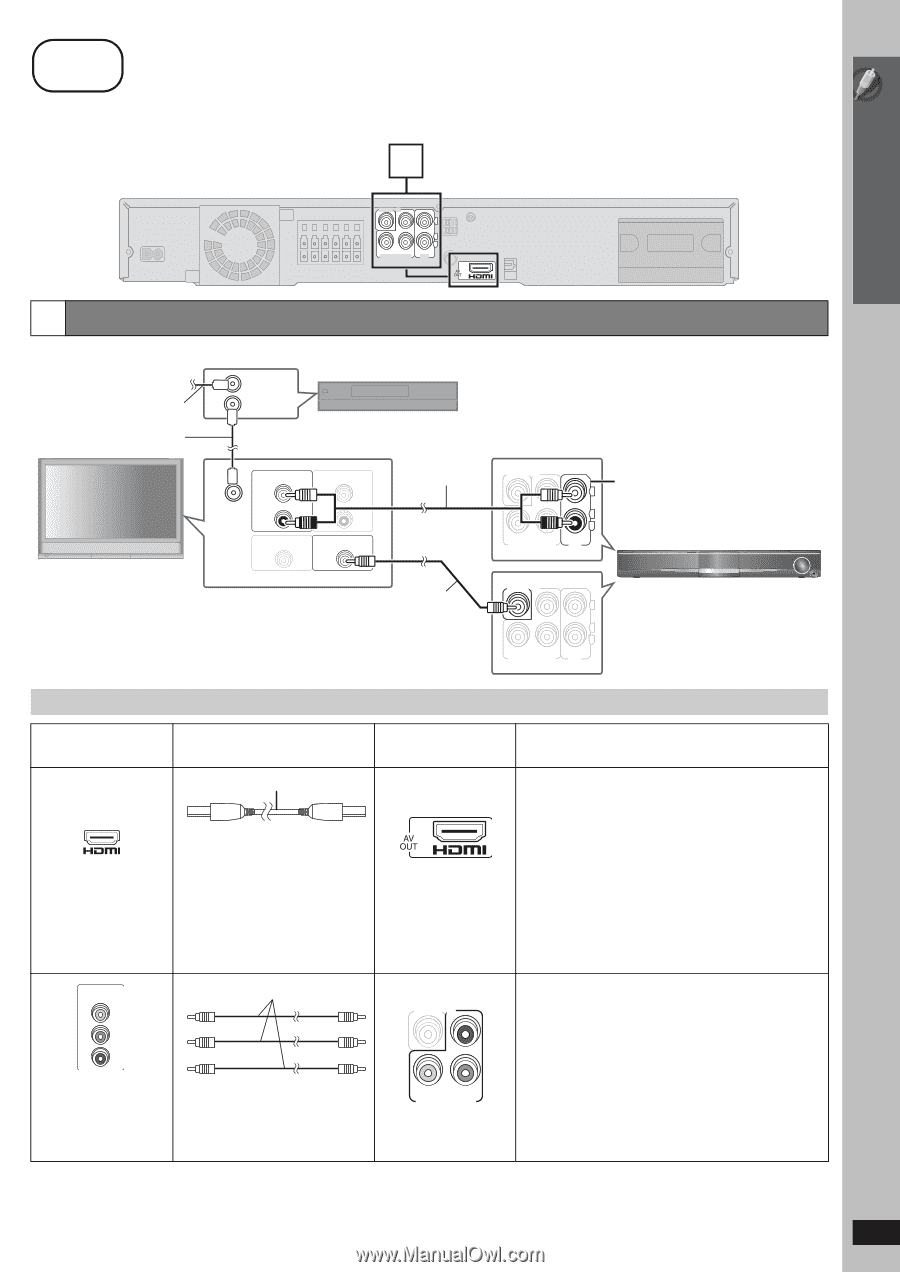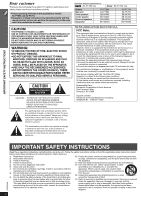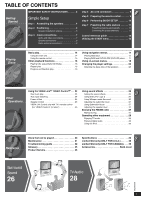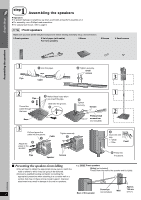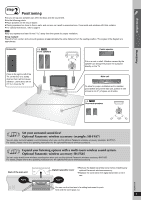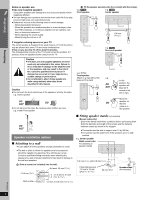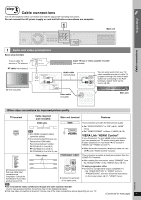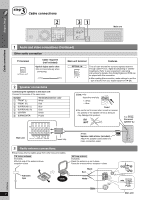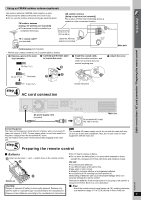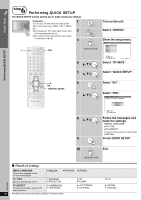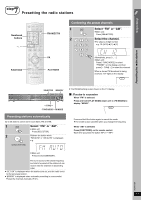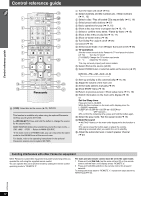Panasonic SCPT754 Dvd Home Theater Sound System - Page 7
VIERA Link HDAVI Control, Audio and video connections
 |
View all Panasonic SCPT754 manuals
Add to My Manuals
Save this manual to your list of manuals |
Page 7 highlights
Simple Setup 3 step Cable connections Turn off all equipment before connection and read the appropriate operating instructions. Do not connect the AC power supply or cord until all other connections are complete. 1 VIDEO OUT PR L R Y PB COMPONENT VIDEO OUT AUX Main unit Cable connections 1 Audio and video connections Basic setup example To your cable TV service or TV antenna RF cable (not included) TV (not included) RF IN RF OUT Cable TV box or video cassette recorder (not included) RF IN AUDIO OUT L R VIDEO OUT AUDIO IN L R VIDEO IN Audio cable (not included) VIDEO OUT PR L R Y PB COMPONENT VIDEO OUT AUX You can enjoy audio from your TV, video cassette recorder or cable TV programs through this home theater system by connecting to the AUX terminals. Select "AUX" as the source (➜ 28). Video cable (included) VIDEO OUT PR L R Y PB COMPONENT VIDEO OUT AUX Main unit Other video connections for improved picture quality TV terminal Cable required (not included) Main unit terminal Features HDMI cable [\\\\\\\\\\\HDMI This connection provides the best picture quality. [Note] ≥ Non-HDMI-compliant cables AV IN cannot be utilized. ≥ It is recommended that you use Panasonic's HDMI cable. Recommended part number: RP-CDHG15 (1.5 m/4.9 ft), RP-CDHG30 (3.0 m/9.8 ft), RP-CDHG50 (5.0 m/16.4 ft), etc. ≥ Set "VIDEO PRIORITY" to "ON" (➜ 22, "HDMI" menu). ≥ Set "VIDEO FORMAT" in Menu 4 (HDMI) (➜ 19). VIERA Link "HDAVI Control" If your Panasonic TV is an HDMI control compatible, you can operate your TV synchronizing with home theater operations or vice versa (➜ 24, Using the VIERA LinkTM "HDAVI ControlTM"). ≥ Make the audio connection (➜ above) when you use VIERA Link "HDAVI Control" function. COMPONENT VIDEO IN Y PB Video cables [COMPONENT\VIDEO] VIDEO OUT PR This connection provides a much purer picture than the VIDEO OUT terminal. ≥ After making this connection, select "DARKER" from the "BLACK LEVEL" in the "VIDEO" menu (➜ 21). PR All Panasonic televisions that have 480p input connectors are compatible. Consult the manufacturer if you have another brand of TV. Y PB COMPONENT VIDEO OUT ≥ Connect to terminals of the same color. To enjoy progressive video ≥ Connect to a progressive output compatible TV. - Set "VIDEO OUT (I/P)" in "VIDEO" menu to "PROGRESSIVE" and then follow the instructions on the menu screen (➜ 21, "VIDEO" menu). RQTX0094 [Note] ≥ Do not make the video connections through the video cassette recorder. Due to copy guard protection, the picture may not be displayed properly. ≥ Only one video connection is required. Choose one of the video connections above depending on your TV. (Continued on next page) 7